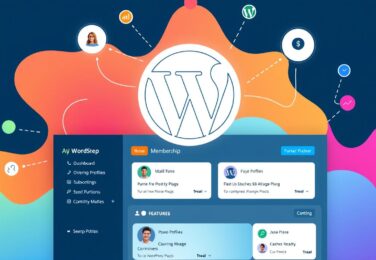21 January, 2023
Writing a Plugin for Tinx Api Connection with WordPress
Table of Content
Here is an example of a basic WordPress plugin that connects to the Tinx API:
<?php
/*
Plugin Name: Tinx API Connector
Description: This plugin connects to the Tinx API and retrieves data.
Version: 1.0
Author: Your Name
*/
function tinx_api_connector() {
// Your Tinx API endpoint
$url = 'https://api.tinx.com/v1/data';
// Your Tinx API key
$api_key = 'your_api_key';
// Prepare headers
$headers = array(
'Content-Type: application/json',
'Authorization: Bearer ' . $api_key,
);
// Prepare parameters
$parameters = array(
'param1' => 'value1',
'param2' => 'value2',
);
// Build the request
$options = array(
'http' => array(
'method' => 'GET',
'header' => implode("\r\n", $headers),
'content' => json_encode($parameters),
),
);
$context = stream_context_create($options);
// Send the request
$result = file_get_contents($url, false, $context);
// Handle the response
if ($result === false) {
// Request failed
echo 'Error: Failed to connect to the Tinx API.';
} else {
// Request succeeded
$data = json_decode($result, true);
// Do something with the data
print_r($data);
}
}You can use this plugin by saving the code in a new file with the extension .php and uploading it to the /wp-content/plugins/ directory on your WordPress site. Once you’ve done that, you can activate the plugin from the “Plugins” section of your WordPress dashboard.
You can then use the tinx_api_connect() function in your theme or other plugin to retrieve the data from the Tinx API.
It’s important to note that you need to replace YOUR_API_KEY with your actual API key, and https://api.tinx.com/v1/data with the correct API url provided by Tinx.