Designing for Conversion: UX Best Practices for Shopify and WordPress Stores

Table of Content
Why UX Design Directly Impacts Your Conversion Rates
User experience design isn’t just about aesthetics—it’s about creating a frictionless path to purchase. When visitors can easily find what they’re looking for and complete their purchase without confusion or frustration, conversion rates naturally improve.
The Cost of Poor UX
Research shows that 88% of online shoppers won’t return to a website after a bad user experience. Each point of friction in your customer journey can result in abandoned carts and lost revenue. Common UX issues include:
- Confusing navigation that makes product discovery difficult
- Slow-loading pages that test customer patience
- Complicated checkout processes that increase abandonment
- Poor mobile experiences that frustrate on-the-go shoppers
- Lack of trust indicators that create purchase hesitation
The ROI of UX Improvements
Investing in UX design offers substantial returns. According to Forrester Research, every dollar invested in UX brings $100 in return—an ROI of 9,900%. Specific improvements show impressive results:
- Streamlined checkout flows can reduce cart abandonment by up to 35%
- Improved product page layouts can increase add-to-cart rates by 15-25%
- Mobile optimisation can boost mobile conversions by 30%+
- Clear trust signals can improve overall conversion rates by 42%
- Intuitive navigation can increase pages per session by 15%
Shopify vs. WordPress: Platform-Specific UX Optimisation
Both Shopify and WordPress offer powerful ecommerce capabilities, but they approach UX design differently. Understanding these differences is crucial for optimising your store’s user experience.

Shopify’s Native UX Tools
Shopify provides a more controlled environment with built-in UX features designed specifically for ecommerce:
- Dawn Theme: Shopify’s fastest and most flexible theme uses CSS-based styling and minimal JavaScript for optimal performance
- Sections Everywhere: Modular content blocks that can be added, removed, and rearranged without coding
- Online Store 2.0: Enhanced theme architecture allowing for more flexible customisation
- Checkout Extensibility: Customisable checkout experience with built-in best practices
- Shop Pay: Accelerated checkout option that increases conversion by up to 50%
Shopify’s greatest UX advantage is its purpose-built ecommerce foundation. The platform handles many technical aspects automatically, allowing merchants to focus on optimising the customer journey rather than solving technical problems.
WordPress/WooCommerce UX Tools
WordPress offers greater flexibility but requires more hands-on optimisation:
- Elementor: Visual page builder with ecommerce-specific widgets for WooCommerce
- WooCommerce Customiser: Native customisation options for product pages and checkout
- Astra/OceanWP: WooCommerce-optimised themes with extensive customisation options
- WooCommerce Blocks: Gutenberg blocks for creating custom product layouts
- YITH WooCommerce plugins: Specialised tools for wishlist, compare, and other UX enhancements
WordPress’s greatest UX advantage is its unlimited customisation potential. With the right plugins and expertise, you can create highly tailored shopping experiences that perfectly match your brand and customer needs.
Not sure which platform is right for your store?
Get a free 30-minute consultation with our ecommerce UX experts to evaluate your specific needs and recommend the best approach for your business.
Quick UX Wins: HTML/CSS Snippets for Common Improvements
Sticky Add-to-Cart for Shopify
This code creates a button that stays visible as customers scroll through product details, increasing add-to-cart conversions by up to 15%:
/* Add to theme.scss.liquid */
.sticky-atc {
position: fixed;
bottom: 0;
left: 0;
width: 100%;
padding: 15px;
background: white;
box-shadow: 0 -2px 10px rgba(0,0,0,0.1);
z-index: 99;
transform: translateY(100%);
transition: transform 0.3s;
&.show {
transform: translateY(0);
}
}
/* Add to product-template.liquid */
<div class="sticky-atc">
<button type="submit" name="add" class="btn">
Add to Cart - {{ product.price | money }}
</button>
</div>
/* Add to product.js */
$(window).scroll(function() {
if ($(window).scrollTop() > 300) {
$('.sticky-atc').addClass('show');
} else {
$('.sticky-atc').removeClass('show');
}
});Checkout Progress Bar for WooCommerce
This snippet adds a visual progress indicator to your checkout, reducing abandonment by showing customers where they are in the process:
/* Add to your theme's functions.php */
function add_checkout_progress_bar() {
if ( is_checkout() && ! is_wc_endpoint_url() ) {
?>
<div class="checkout-progress-bar">
<div class="step active">
<span class="step-number">1</span>
<span class="step-label">Cart</span>
</div>
<div class="step current">
<span class="step-number">2</span>
<span class="step-label">Details</span>
</div>
<div class="step">
<span class="step-number">3</span>
<span class="step-label">Confirmation</span>
</div>
</div>
<!--?php }
}
add_action( 'woocommerce_before_checkout_form', 'add_checkout_progress_bar', 5 );
10 Actionable UX Strategies for Higher Conversions
1. Mobile-First Design Principles
With mobile commerce accounting for over 70% of ecommerce traffic, optimising for mobile users is no longer optional. Both Shopify and WordPress require different approaches to mobile optimisation.

Shopify Mobile Optimisation
- Use Shopify’s built-in responsive themes (Dawn is optimised for mobile)
- Enable accelerated mobile pages (AMP) through apps like “AMP by Shop Sheriff”
- Test mobile checkout flow with Shop Pay for one-tap purchasing
- Implement mobile-specific image sizes using Shopify’s responsive image presets
- Use the mobile preview in Theme Editor to test changes in real-time
WordPress/WooCommerce Mobile Optimisation
- Choose mobile-optimised themes like Astra or OceanWP
- Use AMP for WooCommerce plugin for faster mobile loading
- Implement mobile-specific menus with plugins like Max Mega Menu
- Optimise images with WebP format using Imagify or similar plugins
- Test mobile responsiveness with Chrome DevTools before publishing
Pro Tip: For both platforms, implement “thumb-friendly” navigation by placing important elements in the center or bottom of the screen where thumbs naturally rest when holding a phone.
2. Reducing Friction in Checkout Flows
The checkout process is where most conversions are lost. Optimising this critical step can dramatically improve your store’s performance.

Shopify Checkout Optimisation
Shopify’s native checkout is already optimised for conversions, but you can enhance it further:
- Enable Shop Pay for returning customers (70% faster checkout)
- Add dynamic checkout buttons for immediate purchasing
- Implement address autocomplete with the Google Addresses app
- Use Shopify Scripts (on Plus) to customise checkout logic
- Add trust badges in the pre-purchase section of checkout
WordPress/WooCommerce Checkout Optimisation
WooCommerce offers more flexibility but requires more optimisation:
- Install CheckoutWC or WooCommerce One Page Checkout
- Add field auto-completion with Address Autocomplete for WooCommerce
- Implement express payment options (PayPal Express, Apple Pay)
- Use YITH WooCommerce Checkout Manager to simplify fields
- Add a guest checkout option (critical for mobile users)
The ideal checkout has as few steps as possible while still collecting necessary information. Every field you remove can increase conversion rates by up to 1%.
3. Trust-Building Elements That Convert
Building trust is essential for converting first-time visitors. Strategic placement of trust signals can overcome purchase hesitation.

Essential Trust Elements
- SSL badges (particularly effective near checkout buttons)
- Customer reviews and testimonials (with photos when possible)
- Money-back guarantee statements
- Secure payment icons
- Clear return/refund policy links
Implementation Code Example
/* Trust Badge HTML for Both Platforms */
<div class="trust-badges">
<div class="badge">
<img src="ssl-badge.svg" alt="Secure SSL">
<span>Secure Checkout</span>
</div>
<div class="badge">
<img src="guarantee.svg" alt="Guarantee">
<span>30-Day Returns</span>
</div>
<div class="badge">
<img src="support.svg" alt="Support">
<span>24/7 Support</span>
</div>
</div>Placement Tip: Add trust badges in three key locations: product pages (near add-to-cart buttons), cart page (near checkout button), and checkout page (near payment information fields).
4. Product Page Optimisation Techniques
Your product pages are where purchase decisions happen. Optimising these pages can significantly increase add-to-cart rates.

High-Converting Product Page Elements
- Multiple high-quality product images (including lifestyle photos)
- Clear, scannable product descriptions focused on benefits
- Prominent, visually distinct add-to-cart buttons
- Social proof (reviews, ratings, user photos)
- Inventory/stock status indicators creating urgency
- Related/complementary product recommendations
Platform-Specific Implementation
Shopify: Use product metafields for additional product details, implement product videos with Shopify Video, and add FAQ sections with theme settings or apps like HelpCenter.
WordPress/WooCommerce: Use plugins like WooCommerce Product Gallery Slider for enhanced image viewing, YITH WooCommerce Questions and Answers for FAQs, and Variation Swatches for WooCommerce for visual attribute selection.
Expert Insight: The Power of Product Videos
Adding product videos can increase conversions by up to 80%. Videos address customer questions, demonstrate product use, and build confidence in the purchase decision. Both Shopify and WordPress make it easy to add videos to product pages.
6. Visual Hierarchy and Attention Flow
Directing customer attention to key elements can significantly impact conversion rates. Proper visual hierarchy guides users through your content in the intended order.

Visual Hierarchy Principles
- Use size contrast to emphasise important elements (larger = more important)
- Apply color contrast to highlight call-to-action buttons
- Implement white space strategically to create focus areas
- Position critical elements in the F-pattern reading zone
- Use directional cues (arrows, faces looking at content) to guide attention
Implementation Tips
For Both Platforms: Ensure your primary CTA buttons use contrasting colors that stand out from your site’s color scheme. Position them in the natural eye flow path after product information.
Size Hierarchy: Maintain consistent size hierarchy with H1 > H2 > H3 > paragraph text. This creates a natural visual flow and improves both UX and SEO.
Design Tip: Use the squint test to check your visual hierarchy. Squint until the page is blurry—the elements that remain visible are what users will notice first.
7. Performance Optimisation for Better UX
Page speed directly impacts both user experience and conversion rates. A 1-second delay in page load time can reduce conversions by 7%.

Shopify Performance Optimisation
- Choose a fast, lightweight theme (Dawn is optimised for speed)
- Compress and resize images before uploading
- Limit apps to only those providing significant value
- Use Shopify’s built-in lazy loading for images
- Leverage Shopify’s global CDN for faster delivery
WordPress/WooCommerce Performance Optimisation
- Use a caching plugin like WP Rocket or W3 Total Cache
- Optimise images with Smush or ShortPixel
- Implement a CDN like Cloudflare or StackPath
- Minify CSS and JavaScript with Autoptimize
- Use a quality hosting provider optimised for WooCommerce
Performance optimisation is one of the highest-ROI UX improvements you can make. Faster sites not only convert better but also rank higher in search results.
8. Personalisation and Dynamic Content
Personalised shopping experiences can increase conversion rates by up to 30%. Both platforms offer ways to implement personalisation.

Shopify Personalizsation Options
- Use Customer Segmentation for targeted content
- Implement Product Recommendations API
- Add Recently Viewed Products with theme settings or apps
- Use Shopify Scripts (Plus) for personalized discounts
- Leverage apps like LimeSpot or Rebuy for advanced personalization
WordPress/WooCommerce Personalisation Options
- Use If-So Dynamic Content plugin for conditional content
- Implement Recommendation Engine for WooCommerce
- Add Recently Viewed Products with YITH plugin
- Use Advanced Coupons for personalised offers
- Integrate with Mailchimp or Klaviyo for personalised emails
Implementation Tip: Start with simple personalisation like “Recently Viewed” and “Recommended for You” sections before implementing more complex solutions.
10. Micro-Interactions and Feedback
Small interactive elements provide feedback and guidance, making the shopping experience more intuitive and engaging.

Effective Micro-Interactions
- Button state changes (hover, active, disabled)
- Form field validation feedback
- Add-to-cart animations
- Loading indicators
- Notification animations
Implementation Example
/* Add-to-Cart Button Animation */
.btn-add-to-cart {
position: relative;
overflow: hidden;
transition: all 0.3s ease;
}
.btn-add-to-cart:hover {
transform: translateY(-2px);
box-shadow: 0 4px 8px rgba(0,0,0,0.1);
}
.btn-add-to-cart.added:before {
content: '✓';
position: absolute;
left: 0;
top: 0;
width: 100%;
height: 100%;
background: #4CAF50;
display: flex;
align-items: center;
justify-content: center;
color: white;
animation: slideIn 0.3s forwards;
}
@keyframes slideIn {
from { transform: translateY(-100%); }
to { transform: translateY(0); }
}UX Tip: Micro-interactions should be subtle and purposeful. They should enhance the experience without becoming distracting or slowing down the interface.
Case Studies: UX Improvements That Delivered Results

Shopify Store: 35% Conversion Rate Improvement
The Challenge
An outdoor gear Shopify store was experiencing high traffic but low conversion rates (0.8%). Analysis revealed several UX issues:
- Slow-loading product pages (5+ seconds)
- Confusing product category organisation
- Multi-step checkout process with form friction
- Poor mobile experience (80% of traffic)
- Limited product information and visuals
The Solution
The store implemented several UX improvements:
- Switched to Dawn theme and optimised all images
- Reorganised navigation based on customer search patterns
- Implemented Shop Pay and simplified checkout fields
- Created mobile-first product pages with thumb-friendly CTAs
- Added product videos and enhanced product descriptions

WordPress/WooCommerce: A/B Testing Product Page Layouts
The Experiment
A fashion retailer using WooCommerce conducted A/B testing on their product pages to determine the optimal layout for conversions:
Version A (Control): Traditional layout with product images on left, information on right, and add-to-cart button below the product description.
Version B (Test): Redesigned layout with larger images, sticky add-to-cart button, tabbed product information, and social proof elements above the fold.
The Results
After testing with 10,000 visitors split evenly between versions:
- Version B increased add-to-cart rate by 24%
- Average time on page increased by 15%
- Mobile conversions improved by 31%
- Cart abandonment decreased by 17%
The key finding: Placing social proof elements (reviews) above the fold and implementing a sticky add-to-cart button had the most significant impact on conversion rates.
The most successful UX improvements are those based on actual user behavior data rather than assumptions. Both case studies relied on analytics and user testing to guide their optimisation efforts.
Must-Have UX Elements for High-Converting Stores
Use this checklist to ensure your store incorporates the essential UX elements for maximising conversions.

Platform-Agnostic Elements
- Mobile-optimised responsive design
- Page load time under 2 seconds
- Clear, benefit-focused product descriptions
- High-quality product images (multiple angles)
- Prominent, contrasting CTA buttons
- Customer reviews and ratings
- Simplified navigation structure
- Trust badges and security indicators
- Clear shipping and return policies
- Persistent search functionality
Shopify-Specific Elements
- Optimised Dawn theme (or similar fast theme)
- Shop Pay accelerated checkout
- Dynamic checkout buttons
- Product recommendation sections
- Recently viewed products
- Predictive search functionality
- Collection filtering options
- Optimised metafields for product details
- Mobile-optimised navigation menu
- Integrated social proof apps
WordPress/WooCommerce Elements
- Caching solution implementation
- Optimised WooCommerce theme
- Enhanced product galleries
- AJAX-enabled add-to-cart
- One-page or simplified checkout
- Cross-sell and upsell widgets
- Enhanced search functionality
- Product comparison features
- Wishlist functionality
- Product filter and sort options
Ready to transform your store’s user experience?
Our team of UX experts specialises in optimising Shopify and WordPress stores for maximum conversions. Get a comprehensive UX audit and personalised improvement plan.
Conclusion: Implementing UX Best Practices for Long-Term Success
Optimising your Shopify or WordPress store’s user experience is not a one-time project but an ongoing process of testing, learning, and refining. The most successful ecommerce businesses continuously evaluate their UX and make data-driven improvements.
Start by implementing the highest-impact changes first—typically those affecting mobile users, checkout flow, and product pages. Use analytics to identify friction points, and A/B test solutions before full implementation. Remember that small improvements compound over time, leading to significant conversion rate increases.
Whether you’re running a Shopify or WordPress store, focusing on user-centered design principles will help you create an experience that not only converts first-time visitors but builds long-term customer loyalty. In today’s competitive ecommerce landscape, exceptional UX is no longer optional—it’s essential for sustainable growth.

Want to see how your store’s UX measures up?
Get a free UX audit of your Shopify or WordPress store. Our experts will analyse your site and provide actionable recommendations to improve conversions.




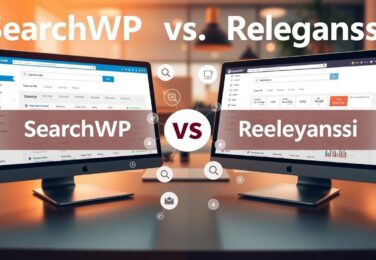

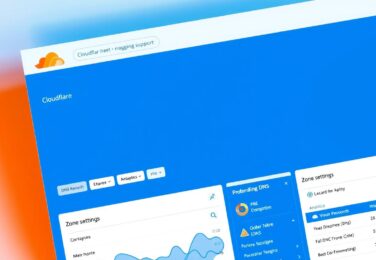
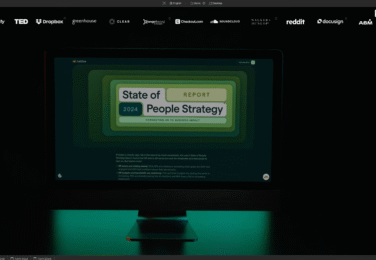



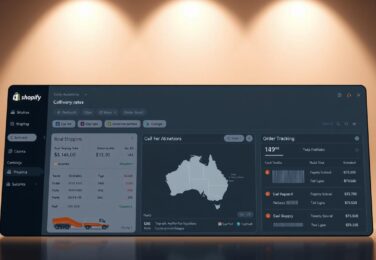
9. Social Proof Integration
Social proof is one of the most powerful conversion tools, with 92% of consumers reading reviews before making a purchase decision.
Effective Social Proof Elements
Platform-Specific Implementation
Shopify: Use Product Reviews app (free), Judge.me, or Loox for photo reviews. Add social proof apps like FOMO or Sales Pop to show recent purchases.
WordPress/WooCommerce: Implement WooCommerce Product Reviews Pro, YITH WooCommerce Review for Discounts, or Stamped.io for enhanced reviews. Use NotificationX for social proof notifications.
The most effective social proof is specific and relevant. Reviews that mention specific use cases or problems solved are more persuasive than generic praise.