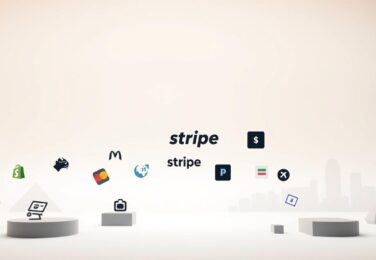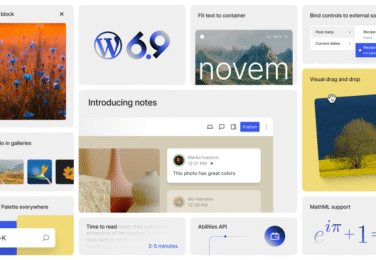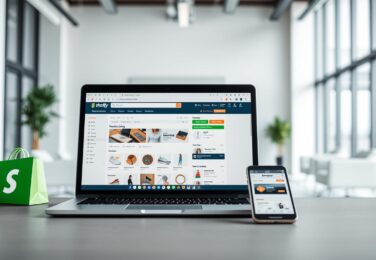How to keep Shopify Theme Up-to-date
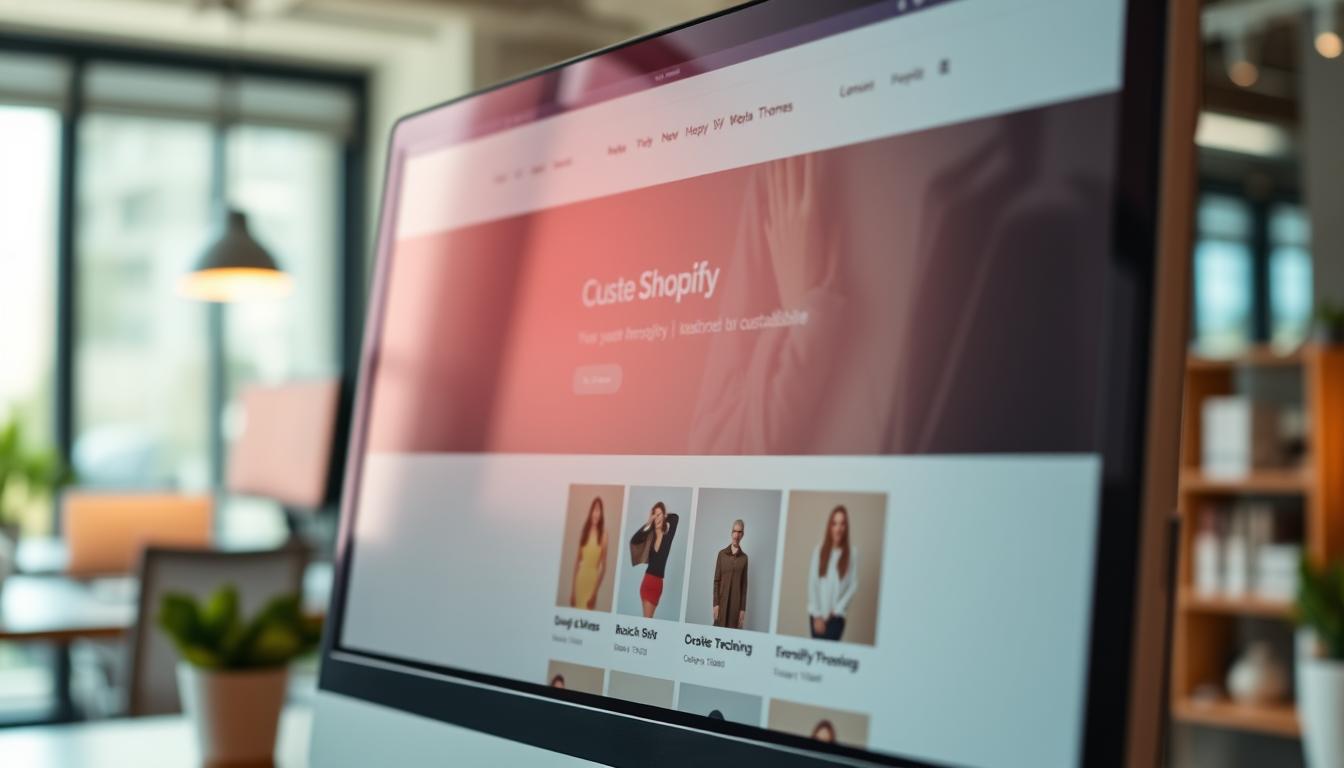
Table of Content
As an Australian business owner, you know how vital it is to keep your online store fresh. An old design can harm your store’s security and performance. It also affects how customers feel about your site. We know how important it is to keep your online presence running smoothly, so we’re here to help.
Keeping your online store’s design current is key to staying ahead. At Defyn, we aim to empower businesses with digital solutions. We handle the technical stuff so you don’t have to. If you’re having trouble with customisation, just contact us at hello@defyn.com.au for help.
Key Takeaways
- Understand the importance of keeping your online store’s design up-to-date
- Learn how to balance technical knowledge with practical implementation
- Discover the essential steps for maintaining a current online store
- Find out how to minimise disruption to your business operations
- Get insights into troubleshooting common issues with your online store’s design
The Importance of Keeping Your Shopify Theme Updated
Updating your Shopify theme regularly is key for a competitive and secure online store. Outdated themes can leave your site vulnerable, risking customer data. In Australia’s e-commerce world, keeping up is not just good practice; it’s essential.
There are many reasons why updating your Shopify theme is vital. Let’s look at the main benefits for your online business.
Security Benefits of Regular Updates
Regular updates offer security benefits. New versions often fix known issues, protecting your store from threats. For Australian businesses, this is critical due to strict data laws. Keeping your theme current ensures you meet these laws and protect customer data.
Performance Improvements in New Theme Versions
New theme versions often improve performance. They can make your site load faster and work better. This is key for a smooth shopping experience, which Australian shoppers expect. Faster sites can boost sales and customer happiness.
Compatibility with New Shopify Features
Shopify adds new features often. Older themes might not work with these. Updating your theme ensures compatibility with the latest Shopify features. This lets you use the platform’s full power and stay ahead.
Impact on Customer Experience and Conversions
An updated theme leads to a better customer experience, driving sales and loyalty. With a fast and secure theme, you offer the smooth shopping experience Australian shoppers want. This can increase sales and grow your business.
Understanding Shopify Theme Development and Updates
Getting to know how Shopify themes work is important. It helps you feel more confident when updating your theme. First, let’s look at the basics of Shopify theme development.
How Shopify Themes Are Structured
Shopify themes are made up of different files. These files work together to make your store look and work the way you want. You’ll find template files, sections, snippets, and assets.
Theme Files and Their Functions
Template files set up the layout of your site’s pages. Sections are parts you can change and use again. Snippets are small pieces of code you can use everywhere. Assets include things like images, CSS, and JavaScript.
The Liquid Template Language
Liquid is Shopify’s way of mixing your store’s data with how it looks. It lets developers make your site’s content dynamic and customisable.
The Theme Update Cycle
The theme update cycle has several steps. It goes from making the update to releasing it. Knowing this cycle helps you get ready for updates.
Types of Theme Updates
There are different kinds of theme updates. You’ll see minor updates, major releases, and security patches. Minor updates fix small issues or make small changes. Major releases bring new features or big changes.
Minor Updates vs. Major Releases
| Update Type | Description | Impact |
|---|---|---|
| Minor Updates | Fix small bugs or make slight improvements | Low |
| Major Releases | Introduce new features or significant changes | High |
Security Patches
Security patches are very important. They fix problems that could harm your store. You need to act fast to keep your store safe.
Preparing for a Shopify Theme Update
Before you start a Shopify theme update, make sure your store is ready. This way, your custom theme stays unique and works as it should after the update.
Backing Up Your Current Theme
First, back up your current theme. This backup is like a safety net. It lets you quickly fix your site if something goes wrong during the update.
Using Shopify’s Built-in Duplicate Function
Shopify has a built-in function to duplicate your theme. Here’s how to use it:
- Go to your Shopify admin panel.
- Navigate to Online Store > Themes.
- Find the theme you want to duplicate and click Actions > Duplicate.
This method is easy and makes sure you have a full backup of your theme.
Exporting Theme Files Manually
If you want more control, you can manually export your theme files. You can do this through Shopify’s theme editor or a third-party tool.
- Navigate to Online Store > Themes > Actions > Edit Code.
- Use the theme editor to download your theme files.
This way, you get to see every file, for a more detailed backup.
Documenting Your Customisations
It’s important to document your customisations for a smooth update. This means writing down any custom code, specific settings, or other changes you’ve made.
- Keep a record of all changes, including the files modified and the changes made.
- Note any specific settings or configurations that are key to your theme’s function.
This documentation will help you put everything back the way it was after the update.
Testing Environment Setup
Setting up a testing environment is key before updating your live store. It helps you find and fix any issues before they become problems.
Creating a Development Store
A development store is a copy of your live site. You can test your theme update here first.
- Create a new Shopify store for development.
- Move your theme to this new store.
- Test the theme update here before applying it to your live store.
Using Theme Preview Mode
You can also use Shopify’s Theme Preview mode to test your updated theme. This way, you can see how it looks without making it live.
- Upload your updated theme to your live store.
- Use the Theme Preview mode to test the updated theme.
Methods to Update Your Shopify Theme
There are several ways to update your Shopify theme. Each method has its own benefits, depending on your comfort with technology and specific needs. We’ll start with the easiest methods, helping you understand how to keep your store current.
Using the Shopify Admin Panel
The simplest way to update your theme is through the Shopify Admin Panel. It offers a user-friendly interface for downloading and applying updates. To do this, go to ‘Online Store’ in the Admin Panel, then click on ‘Themes,’ and select ‘Update’ next to your theme. This method is great for those who want a straightforward update process.
Manual Theme File Updates
For more control, manual theme file updates are a good option. You download the latest theme version from the Shopify Theme Store or a third-party provider. Then, you manually replace or modify specific files. It’s important to document your customisations before updating to keep them intact. This method is useful for heavily customised themes or when you need to keep specific changes.
Using Version Control Systems
Businesses working with a shopify theme development company or technical teams might find version control systems like Git helpful. Git helps track changes and allows for collaboration, making theme updates easier for teams.
Git Workflow for Shopify Themes
A good Git workflow is key for managing theme updates. It involves creating branches for new features or updates, committing changes, and merging them into the main branch. This approach helps avoid conflicts and ensures everyone works with the latest theme version.
Collaboration Tools for Team Updates
Along with Git, various collaboration tools can help teams update themes together. These tools allow developers to work on updates in sync, ensuring changes are well-coordinated. Look for tools with features like real-time commenting, task assignment, and version history to improve your team’s workflow.
Choosing the right method for your business ensures your Shopify theme stays current, secure, and functional. Whether you prefer the Shopify Admin Panel, manual updates, or version control systems, keeping your theme updated is vital. It helps provide a great customer experience and keeps you competitive in the market.
“Regular theme updates are not just about keeping up with the latest trends; they’re about ensuring the security, performance, and compatibility of your online store.”
Step-by-Step Guide to Updating Premium Themes
Updating premium Shopify themes needs careful planning. This ensures a smooth transition. Premium themes have their own update procedures, different from free ones. Knowing these differences is key for a successful update.
Checking for Available Updates
To start, check if your premium theme has updates. Many theme developers send email notifications or dashboard alerts for new versions. You can also look at the Shopify Theme Store or the theme developer’s website for updates.
Downloading the Latest Version
After confirming an update, download the latest theme version. You’ll need to access your purchase history on the theme developer’s website or through the Shopify admin panel.
Installing the Update Safely
Installing the update needs careful attention. You can update your theme through Shopify’s standard upload method or the Theme Kit approach. Theme Kit offers command-line control for developers.
Using Theme Kit for Updates
Theme Kit is great for premium themes with lots of customisations. It lets you update specific files or sections of your theme. This reduces the risk of losing custom changes.
Post-Installation Checks
After installing the update, check everything works right. Test user interactions and ensure theme-specific features work as expected. Look for any broken layouts or JavaScript errors.
| Update Method | Best For | Key Benefits |
|---|---|---|
| Shopify Admin Panel | Simple updates, minimal customisations | Easy to use, straightforward process |
| Theme Kit | Complex updates, extensive customisations | Selective updates, command-line control |
By following these steps and using the right tools, you can update your premium Shopify theme smoothly. This keeps your customisations intact and ensures your store runs smoothly.
Updating Custom Shopify Themes
Updating custom Shopify themes is a bit tricky. They are made just for your business, so changes need to be done carefully. This makes the update process more complex than standard themes.
Identifying What Needs Updating
To update a custom Shopify theme well, you must know what needs fixing. Look for security issues, outdated APIs, and performance problems. A detailed code review helps find and fix these issues, keeping your theme safe and fast.
Working with Your Development Team
When you have a team of developers, clear communication is vital. Tell them what needs to be updated, set deadlines, and manage the process well. This teamwork makes sure everyone knows what’s happening and keeps the update smooth.
Implementing Changes Incrementally
Instead of changing everything at once, update bit by bit. This way, you can test each part separately. It’s easier to find and fix problems without messing up the whole store.
Feature-by-Feature Update Approach
Update each feature on its own. This lets you test and check each change separately. It’s a careful way to keep your store running smoothly while you update.
Tracking Changes with Changelogs
Keep a detailed log of all changes made during updates. These logs are useful for future updates and solving problems. They help keep your custom theme up-to-date and secure.
Maintaining Your Theme Customisations During Updates
Keeping your customisations safe during Shopify theme updates is key. You need a plan to make sure your store stays unique when you update your theme.
Understanding Theme Customisation Files
Customisations are in files like section files, templates, and CSS/JavaScript. Knowing where your customisations are is vital for keeping them safe. It’s a good idea to document these files to make updates easier.
Using Theme Settings to Preserve Changes
Shopify’s theme settings help keep your customisations safe during updates. By using theme settings, you can avoid having to redo changes after an update. This makes it easier to keep your store’s look and feel consistent.
Reapplying Custom Code After Updates
When you need to add custom code again after an update, we have a clear plan. This ensures the code is added correctly without mistakes.
Using Snippets for Custom Code
Shopify’s snippet system lets you keep custom code in separate files. This way, your customisations stay the same even when the theme is updated.
Avoiding Core File Modifications
We don’t recommend changing core theme files directly. These changes get lost during updates. Instead, use Shopify’s override system and extension points for safe updates.
| Best Practice | Description |
|---|---|
| Use Theme Settings | Store customisations in theme settings to persist through updates. |
| Utilise Snippets | Isolate custom code in snippets for easy maintenance. |
| Avoid Core File Modifications | Use override systems and extension points instead of modifying core files. |
Ensuring Mobile Responsiveness in Theme Updates
Mobile commerce is huge in Australia, making it key to keep your Shopify theme mobile-friendly after updates. A theme that works well on mobile is now a must for a smooth shopping experience on all devices.
Testing Across Multiple Devices
To make sure your Shopify theme update works well on mobile, testing on many devices is vital. You should check it on various smartphones, tablets, and screen sizes. This helps spot any layout problems that might show up on certain devices or when the screen is turned.
- Test on different operating systems like iOS and Android.
- Check for responsiveness in both portrait and landscape modes.
- Verify that touch elements are responsive and correctly sized.
Common Mobile Issues After Updates
After updating your Shopify theme, some common mobile problems might pop up. These include touch targets that are too small, content that spills over, or interactive parts that are hard to use on small screens. Fixing these problems quickly is key to keeping sales up.
- Small touch targets can lead to frustrated customers.
- Content overflow can result in a poor user experience.
- Inaccessible interactive elements can lead to lost sales.
Tools for Mobile Compatibility Testing
There are many tools for checking if your theme works on mobile. You can use browser developer tools, mobile testing platforms, or real-device testing services. These tools help make sure your theme looks good and works well on different devices.
- Browser developer tools for device emulation.
- Dedicated mobile testing platforms.
- Real-device testing services for accurate results.
Testing Your Updated Shopify Theme
After updating your Shopify theme, it’s vital to check everything works right. This ensures your store runs smoothly and keeps customers happy. It also helps protect your sales.
Functional Testing Checklist
Having a detailed checklist for functional testing is key. Focus on important areas like the cart and checkout, and product pages.
Cart and Checkout Process
- Make sure adding products to cart works fine
- Check that changing quantities is correct
- Ensure discount codes work right during checkout
- Test the whole checkout process to avoid errors
Product Page Functionality
- Confirm product variants show up right
- Check image zoom works as it should
- Verify special features like size guides or customisation options
Mobile Responsiveness Verification
Most online shoppers use mobiles, so your theme must be mobile-friendly. Test your store on different devices to see if:
- Layouts adjust well for various screen sizes
- Navigation is easy and accessible
- Product displays and checkout are smooth on small screens
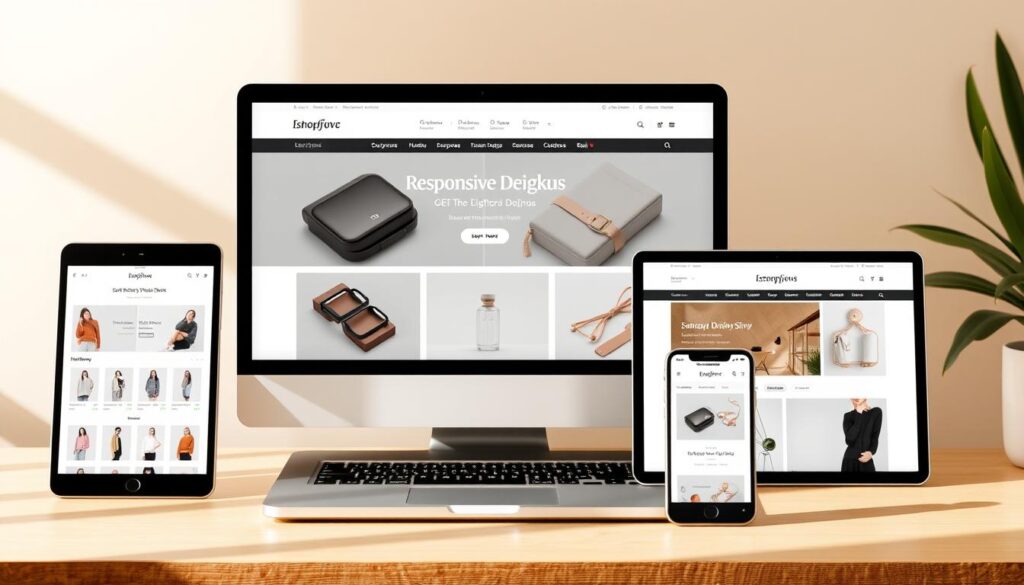
Performance Testing Tools
Testing your theme’s performance is just as important. Use tools like Google’s Page Speed Insights and browser developer tools to check and improve your site’s speed.
Page Speed Insights
Google’s Page Speed Insights tool shows how fast your site loads and where it can be faster. It focuses on Core Web Vitals, which affect user experience and search rankings.
Browser Developer Tools
Browser developer tools can find issues like slow loading, too many HTTP requests, or JavaScript errors. These tools help you find and fix problems that slow your site down.
| Testing Aspect | Tools/Resources | Key Focus Areas |
|---|---|---|
| Functional Testing | Manual Testing, Browser Developer Tools | Cart/Checkout Process, Product Page Functionality |
| Mobile Responsiveness | Multiple Devices, Emulators | Layout Adjustments, Navigation, Product Displays |
| Performance Testing | Page Speed Insights, Browser Developer Tools | Loading Times, Core Web Vitals, Resource Optimisation |
Troubleshooting Common Update Issues
Updating your Shopify theme can sometimes cause problems. These issues can affect how your store works. We’ll guide you through common problems, like theme conflicts.
Resolving Theme Conflicts
Theme conflicts can make features or functions disappear after an update. To fix these, compare theme versions and find the problem code. If you’re stuck, a Shopify theme development company can help.
Fixing Broken Layouts
Broken layouts are common after theme updates. They can make design elements look wrong. Use browser tools to find and fix CSS issues.
Make sure your theme looks good on all devices. This ensures your fixes work everywhere.
Addressing JavaScript Errors
JavaScript errors can stop interactive parts of your site from working. We’ll show you how to use console debugging to find these errors. This helps you fix the problems.
Console Debugging Techniques
Console debugging lets you see error messages and understand problems. It involves tracing function execution and examining the call stack. This skill is key for fixing complex JavaScript issues.
Common Script Conflicts
Script conflicts happen when new theme versions clash with old code or apps. To solve these, find the conflicting scripts and update or replace them. You might need a Shopify theme builder to make sure everything works together.
Best Practices for Australian Shopify Store Maintenance
For Australian Shopify merchants, keeping their online stores updated is key. It’s important for both performance and following the rules. To stay ahead in the Australian e-commerce market, focus on a few main practices.
Creating a Regular Update Schedule
It’s wise to set up a regular update schedule. This keeps you current without causing too much trouble for your business. Try to update during times when fewer people are shopping, like late at night or early in the morning.
Documenting All Theme Changes
It’s vital to document every theme change. Keep track of any files you’ve changed, customisations you’ve made, and any third-party code you’ve added. This record is super helpful for future updates or when you switch development teams.
Staying Informed About Shopify Updates
Make sure to keep up with Shopify updates. Check the official channels and developer forums. This way, you can get ready for any changes that might affect your theme. It helps keep your store working well with the latest Shopify features and security updates.
Australian E-commerce Compliance Considerations
Australian e-commerce has its own rules, like showing GST and having privacy policies that follow Australian law. When you update your theme, make sure it keeps up with these rules to avoid legal problems.
Local Payment Gateway Compatibility
It’s also important to make sure your updates work with local payment gateways. This includes checking that AfterPay, Zip Pay, and local bank systems are working right. This ensures a smooth checkout for Australian customers.
| Best Practice | Description | Benefit |
|---|---|---|
| Regular Update Schedule | Schedule updates during low-traffic periods | Minimises disruption to sales |
| Document Theme Changes | Keep detailed records of changes and customisations | Eases future updates and team transitions |
| Stay Informed | Follow Shopify updates and developer forums | Ensures compatibility with latest Shopify features |
When to Seek Professional Shopify Theme Development Help
Many Shopify merchants can update their themes on their own. But, some situations need a pro’s touch. Knowing when to ask for help can save you time and prevent losses. It keeps your store running smoothly.
Signs Your Theme Needs Expert Attention
Got stuck with JavaScript errors or performance issues? Or maybe you need complex customisations that are beyond your skills? It’s time to call in the experts. Problems that keep coming back often mean there’s a deeper issue that needs a pro’s eye.
- Frequent JavaScript errors or compatibility issues
- Performance problems despite optimisation efforts
- Complex customisations beyond your technical expertise
Finding Qualified Shopify Developers in Australia
Looking for a Shopify developer in Australia? Choose someone with a track record in theme development. Australian developers are great because they work in your time zone and get local market needs.
Here’s what to look for:
- Check their portfolio for similar Shopify projects
- Ask for references from other Australian merchants
- Inquire about their experience with your specific theme
Working with Defyn for Shopify Customisation
Having trouble with your Shopify customisation? Our team at Defyn is here to help. We offer top-notch theme development services. Contact us at hello@defyn.com.au to talk about your needs.
Questions to Ask Potencial Developers
When you’re looking at developers, ask them about:
- Shopify experience and theme familiarity
- How they handle customisations during updates
- How they test and ensure quality
Make sure they’re not just good at coding but also understand your business needs.
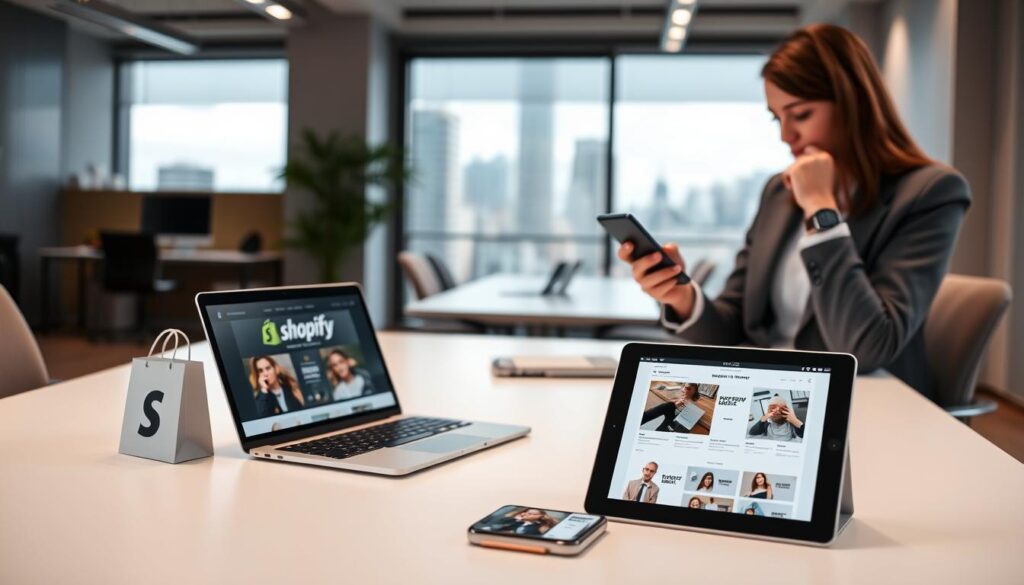
Conclusion
Keeping your Shopify theme updated is key for your store’s security and success. We’ve shown you how to update themes while keeping your custom designs safe. This is important for custom Shopify themes and Shopify theme design.
By following our steps, you can update your store easily without hurting your business. Regular updates and good documentation save time and avoid problems. This is great for Australian merchants.
For tricky customisations or theme improvements, getting professional help is a good idea. Whether you do it yourself or get expert advice, staying on top of theme updates is important. It keeps your Shopify store running smoothly for your customers.