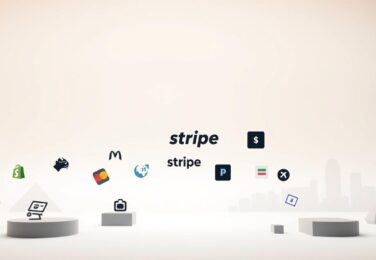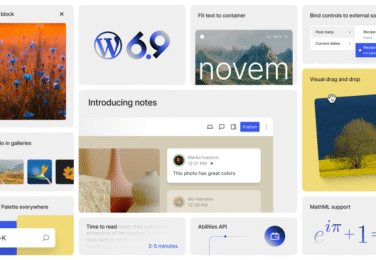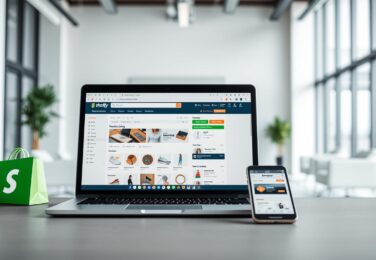How to setup WooCommerce Variations and Variable Products
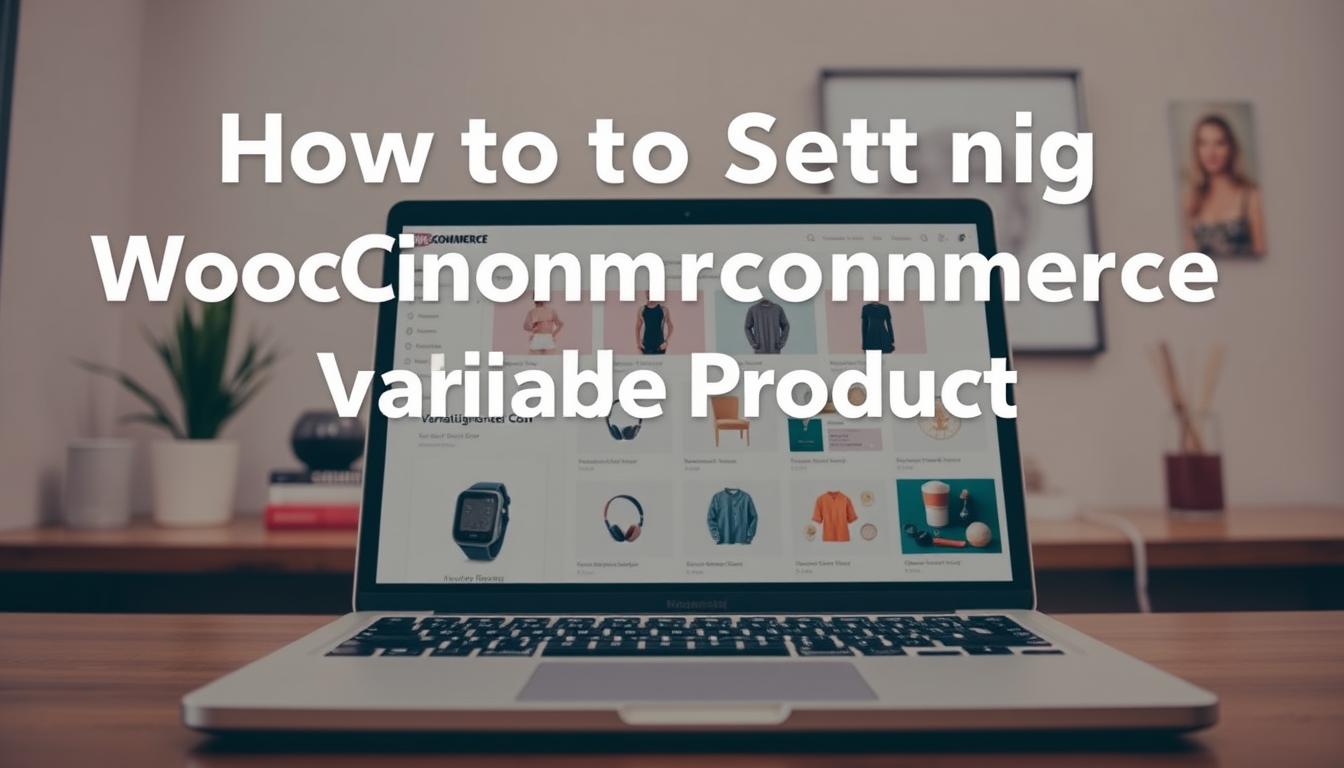
Table of Content
Setting up variable products in your online store can really boost sales. We know many businesses find this tricky. But with the right help, it’s easy.
Managing product variations well is key for a smooth shopping experience. In this guide, we will show you how to set up WooCommerce variations and variable products. This will make your online store better for sales. It’s perfect for both e-commerce experts and business owners wanting to improve their store.
If you’re having trouble with WordPress customisation, reach out to us at for expert help.
Key Takeaways
- Understand the importance of variable products in WooCommerce
- Learn how to set up WooCommerce variations for your products
- Enhance your online store’s functionality with proper product configuration
- Get tips on managing complex product variations
- Improve your customer’s shopping experience with efficient product presentation
Understanding WooCommerce Variable Products
Variable products in WooCommerce are a key feature. They let store owners sell products with different options like size, color, or material. This way, you don’t need to make a new product for each variation.
What Are Variable Products in WooCommerce?
In WooCommerce, a variable product has different attributes. For example, a t-shirt can be sold in various sizes and colors as one product. This is great for businesses with many options, making your store easier to navigate for customers.
An Australian clothing store can sell a shirt in different sizes (S, M, L) and colors (red, blue, green). Customers can pick their size and color right on the product page.
Benefits of Using Variable Products
Using variable products in your WooCommerce store has many advantages.
- Improved Customer Experience: Customers can choose their preferred option from one product page.
- Streamlined Inventory Management: Manage all variations of a product in one place, making updates easier.
- Professional Product Presentation: Variable products help keep your product catalog organised, making your store look more professional.
If you’re finding it hard to customise WooCommerce for your business, consider getting help. Experts at hello@defyn.com.au can tailor the WooCommerce plugin for you.
Prerequisites for Setting Up WooCommerce Variations
Before you start with WooCommerce variations, your store needs to meet some technical requirements. This ensures a smooth setup process.
First, make sure you have the right version of WooCommerce installed. Always update to the latest version. This avoids compatibility problems and gives you access to new features.
Required WooCommerce Version
Using an old version of WooCommerce can cause problems with other plugins. Keep your WooCommerce plugin updated to the latest version. This ensures it works well with other tools and keeps your store safe.
As of now, use at least WooCommerce version 6 or higher. This is for the best performance with variable products.
Necessary Plugins and Extensions
WooCommerce has basic features for variable products. But, extra plugins and extensions can make things better. For Australian businesses, plugins that work with local payment gateways like Stripe or PayPal are great. Extensions that offer more product variation options or better product display are also useful.
Choosing a WooCommerce-compatible theme is key. Themes that are optimised for variable products, like those with variation swatches, improve the user experience. Make sure your theme works well with WooCommerce to avoid display problems.
Creating Product Attributes in WooCommerce
In WooCommerce, product attributes are key for variable products. They define a product’s features, like size, color, or material. We’ll show you how to create and manage these attributes for effective variable product setup.
Navigating to the Attributes Section
To begin, go to the Attributes section in your WooCommerce dashboard. Find it at Products > Attributes. This area lets you manage all your product attributes. It’s important to know this section well for variable product setup.
Setting Up Global Attributes
Global attributes apply to many products. They include size, color, and material. To create one, click Add New Attribute in the Attributes section. Name your attribute, like “Size” or “Color,” and set its values. For “Size,” you might have “Small,” “Medium,” and “Large.”
Using global attributes makes creating variable products easier. You can use these attributes for different products.
Creating Custom Product Attributes
Custom attributes are for specific products. You can create them when adding or editing a product. In the Product Data section, select Attributes and then create a custom attribute. This is great for products with unique features.
For example, a clothing item might have a custom attribute for “Collar Type” or “Sleeve Length.”
Setting Up Product Categories for Better Organisation
A well-organised category system is key for a user-friendly WooCommerce store. It improves both customer experience and operational efficiency. Proper categorisation helps customers find products fast and keeps the backend manageable.
Creating Relevant Product Categories
To set up a logical category hierarchy, first understand your products and customer needs. For Australian businesses, categorise by type, brand, or use. For instance, a clothing store might have categories for men’s, women’s, and children’s clothing, with subcategories for different apparel types.
When setting up categories, remember:
- Use clear and concise names that customers can understand.
- Write descriptions that provide context and highlight key products.
- Optimise category pages for SEO by using relevant keywords.
| Category | Description | SEO Keywords |
|---|---|---|
| Men’s Clothing | Latest collections for men, including shirts, trousers, and jackets. | men’s fashion, clothing for men, Australian men’s clothing |
| Women’s Clothing | Trendy outfits for women, featuring dresses, tops, and more. | women’s fashion, women’s clothing Australia, ladies’ wear |
Assigning Categories to Variable Products
After setting up categories, assign them to your variable products. This makes navigation and filtering easier for customers. For products fitting into multiple categories, assign multiple categories. For example, a shirt that’s also a seasonal item can be under “Shirts” and “Summer Sale.”
Tips for categorising variable products:
- Ensure consistent categorisation for a logical structure.
- Use subcategories for products with many variations.
- Regularly review and adjust your category structure as your product range grows.
Creating Your First Variable Product in WooCommerce
Variable products are a key feature in WooCommerce. We’ll show you how to create one from start to finish. By the end, you’ll have a working variable product in your store.
Navigating to Add New Product
To begin, go to the WooCommerce dashboard and click “Products” then “Add New.” This opens the product creation page. Here, you can start setting up your variable product. Make sure you’re using the latest WooCommerce version for the best features.
Selecting the Variable Product Type
On the product page, choose “Variable product” from the dropdown menu. This option changes the settings to fit variable products. It’s key for creating different product versions.
Adding Basic Product Information
After picking the variable product type, add basic details. Include the product name, description, and short description. Good product descriptions can boost customer interest and sales. Don’t forget to fill in SEO fields for better search visibility.
Setting Up Product Gallery Images
For variable products, a good product gallery is essential. Use high-quality images that show off your product’s variations. Keep image quality consistent for a better user experience. You can upload images from the product editing page.
If you’re having trouble with WooCommerce or need help, reach out to us at hello@defyn.com.au. We offer professional WordPress customisation assistance.
Configuring Product Attributes for Variations
In WooCommerce, product attributes are key for variable products and their variations. It’s important to set them up right for a smooth shopping experience. We’ll show you how to add attributes, make them work for variations, and set their values.
Adding Attributes to Your Product
To add attributes, go to the product editing page and find the “Attributes” section. You can pick from global attributes or create your own for the product. Adding relevant attributes is key, as they are the foundation of your product variations. For example, size and color are important for clothing.
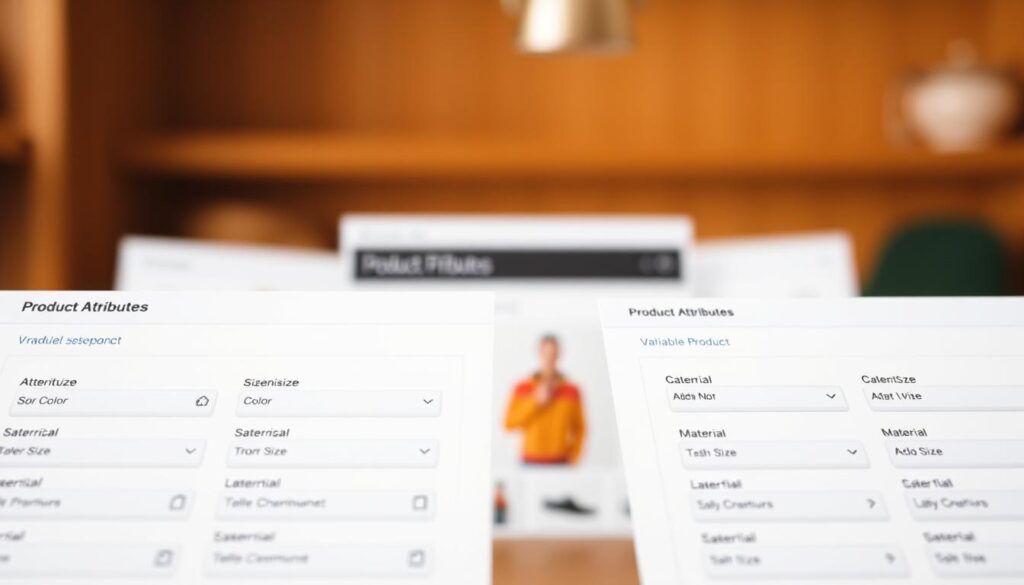
Making Attributes Used for Variations
After adding attributes, mark them as “Used for variations” to enable them for product variations. This step is often missed but is vital. By checking the box next to “Used for variations,” WooCommerce can create variations based on these attributes. Not doing this means the attributes won’t work for variations.
Setting Attribute Values
Attribute values are the specific options within an attribute, like “Small,” “Medium,” and “Large” for size. You can use global values or add custom ones for your product. It’s important to organize these values well for a great customer experience. For example, size attributes should be in order from smallest to largest.
| Attribute | Possible Values | Usage |
|---|---|---|
| Size | Small, Medium, Large | Used for variations |
| Color | Red, Blue, Green | Used for variations |
Creating and Managing Product Variations
Creating product variations is key in WooCommerce development. It lets us offer many options for one product. With our product attributes set up, we can now create variations that improve our store’s function and customer experience.
Navigating to the Variations Tab
To start creating variations, we need to go to the “Variations” tab in the product editing interface. This tab is where we manage all our product variations. To get there, we just click on the “Variations” tab, and we’re set to go.
Adding Individual Variations
Adding individual variations lets us create each variation manually. This is good for products with a few variations or when each variation is different. To add a variation, we pick the right attributes and then click “Save.”
Creating Variations in Bulk
Creating variations in bulk saves a lot of time for products with many attributes. Using the “Create variations from all selected attributes” option, WooCommerce makes all possible variations automatically. But, we need to be careful with this method, as it can make a lot of variations if we pick many attributes.
Linking Variations with Inventory
After we’ve made our variations, we need to link them with our inventory system. We assign a unique SKU to each variation, set stock levels, and choose backorder options if needed. Good inventory management keeps our stock levels right for each product variation.
| Variation | SKU | Stock Quantity | Backorder Options |
|---|---|---|---|
| Red T-Shirt, Small | TSHIRT-R-S | 50 | Allowed |
| Blue T-Shirt, Medium | TSHIRT-B-M | 75 | Not Allowed |
| Green T-Shirt, Large | TSHIRT-G-L | 25 | Allowed |
By well managing product variations, we give our customers a smooth shopping experience. We offer them the choices they want while keeping our inventory in check.
Setting Prices for WooCommerce Variations
Setting prices for WooCommerce variations needs careful thought. You must consider what customers expect, what others charge, and how much you want to make. It’s key to find a balance between being competitive and keeping profits up.
Regular Pricing Strategies
WooCommerce stores use different pricing for variations based on size, material, and more. For example, bigger sizes or better materials cost more. Knowing the Australian market and setting prices right is vital. Price anchoring helps too, making other prices seem better by comparison.
Sale Pricing Options
WooCommerce offers flexible sale pricing for variations, including timed sales. This is great for seasonal sales or promotions. Setting sale prices creates a rush to buy, helping sales. Discounts can target specific variations, making sales easier to manage.
Bulk Price Adjustments
For stores with lots of variations, bulk price changes save time. This is handy when costs change or for big sales. Adjusting prices in bulk helps manage your pricing strategy well, keeping it competitive and in line with your goals.
Managing Inventory for Variable Products
Keeping your WooCommerce store happy means managing inventory well for variable products. These products have many variations, making inventory tracking harder than simple products. We must keep an eye on stock levels for each variation, which is key for smooth operations.
Stock Management Basics
WooCommerce has great stock management tools, perfect for variable products. We can track stock at both the product and variation levels. For variable products, managing stock at the variation level is usually better. This is because each variation, like different sizes or colors, might have its own stock amount.
Setting Stock Status and Quantity
To set up inventory for each variation, we go to the product edit page. Then, we select the “Variations” tab and edit each variation. Here, we can set the stock status and quantity. If a product is out of stock, we can choose to allow backorders or stop sales.
Low Stock Thresholds and Notifications
WooCommerce lets us set low stock thresholds, sending notifications when stock is low. This is super helpful for variable products, helping us avoid running out of stock. We can adjust these settings based on how long it takes to restock and how fast we sell, keeping our store ready to go.
Importing and Exporting WooCommerce Variations
WooCommerce lets you import and export product variations easily. This is great for big stores or those moving from other platforms.
Using CSV Files for Bulk Management
CSV files make it easy to manage lots of product variations. When importing, make sure your spreadsheet has the right fields like product ID and variation details. Avoid common pitfalls like wrong attribute values or IDs to avoid errors.
Start with a downloadable template for your CSV file. It helps make sure you have all the right info and it’s formatted right. This way, you can quickly update products and save time on manual entry mistakes.
Third-Party Tools for Variation Management
There are also third-party plugins and tools for better variation management. They can connect with inventory systems, ERPs, and other business tools in Australia. Choosing the right tool depends on your business needs and size.
We can guide you through these options to find the best fit for your WooCommerce store. If you’re having trouble with variations or customising your WordPress site, reach out to us at hello@defyn.com.au for help.
Customising the Display of Variable Products
To boost sales, it’s key to show variable products in a way customers like. A good product page makes shopping easier and more fun. It helps customers find and buy what they want.
Variation Display Settings
WooCommerce lets you show variations in different ways, like dropdown menus or radio buttons. Each has its own good points and downsides. For example, dropdown menus save space but might hide options. Radio buttons show all options but can make the page look busy.
It’s best to pick the method that fits your product and what your customers like. For example, radio buttons work well for a few variations, making it easier for customers to choose.
Using Variation Swatches for Better UX
Variation swatches, like color squares or images, make choosing products easier by showing options visually. Plugins like WooCommerce Variation Swatches help create these swatches. They make picking products more straightforward.
To use swatches, just install the plugin, set it up, and add swatches to your product attributes. This is super helpful for things like clothes or furniture with lots of colors or styles.
Mobile Optimisation for Variable Products
Many Australians shop on their phones, so it’s vital that product displays work well on mobile. Use responsive design to make pages fit smaller screens. Make sure product settings and swatches are easy to use with touch.
Test your product pages on different phones to find and fix any problems. This ensures a smooth shopping experience for everyone.
Advanced WooCommerce Variation Techniques
Businesses can make shopping more dynamic and personal with advanced WooCommerce variation techniques. These strategies are for those who want to get the most out of their variable products.
Variable Product SEO Optimisation
It’s key to make variable products easy to find online. We suggest making descriptions stand out by focusing on what makes each variation special. Use keywords that your customers will search for.
For Aussie businesses, adding local keywords can boost your search ranking. Using structured data helps search engines get what your products are all about.
| SEO Technique | Description | Benefit |
|---|---|---|
| Structured Descriptions | Highlight unique attributes of each variation | Improved search engine understanding |
| Variation-Specific Keywords | Use keywords relevant to each variation | Enhanced search visibility |
| Local SEO | Incorporate location-based keywords | Better local search rankings |
Using Variation-Specific Images
Using unique images for each variation makes shopping better. It lets customers see exactly what they’re buying, which can lead to more sales. To do this, go to the product edit page, pick a variation, and add the right image.
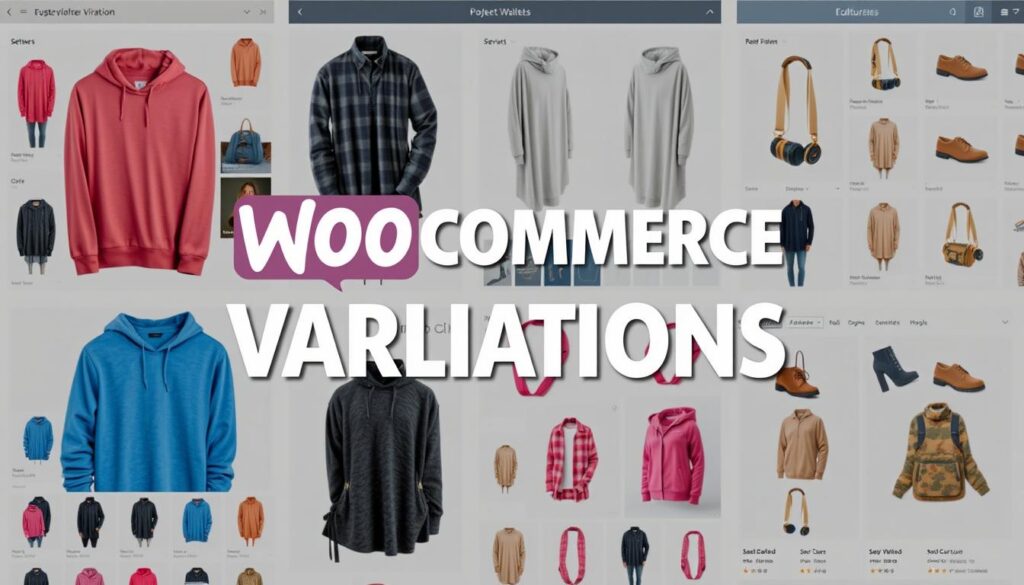
Setting Default Variations
Choosing default variations can make shopping easier by picking the most popular ones. This can lead to more sales by cutting down on customer decisions. Try different defaults to see which ones work best.
Performance Considerations for WooCommerce Variations
WooCommerce variable products can slow down your site. As your e-commerce grows, so does the number of products and variations. This can put a lot of pressure on your website’s database and speed.
Impact on Site Speed
Too many variations can slow your site down. This is because it needs to do more database work and process more data. When you have thousands of variations, you might see your site load slower or updates take longer.
- Database size increase
- Longer page load times
- Potential delays in updating product information
Optimisation Techniques
To keep your site running smoothly, use some optimisation tricks. It’s a good idea to use caching strategies and database optimisation. These can help lighten the load on your server.
- Utilising caching plugins compatible with WooCommerce
- Optimising database tables for faster queries
- Compressing images to reduce file sizes
If you’re in Australia and your site is slow, get help. You can reach out to experts at hello@defyn.com.au. They can help with WooCommerce customisation and optimisation.
Troubleshooting Common WooCommerce Variation Issues
Fixing WooCommerce variation problems is key for a smooth shopping experience. When you set up variable products, you might face issues like variations not showing right or price and stock problems.
Variations Not Displaying Correctly
When variations don’t show up right, it can confuse customers. You might see variations missing on the front page, selection options not working, or stock showing as out of stock when it’s not. To fix these, check your attribute settings, make sure your theme works well with WooCommerce, and look for plugin conflicts.
- Check attribute settings to ensure they are correctly configured for variations.
- Verify that the WooCommerce plugin is updated to the latest version.
- Test theme compatibility by switching to a default WooCommerce theme.
- Disable plugins one by one to identify any conflicts.
Pricing and Stock Discrepancies
Pricing and stock issues can cause lost sales and unhappy customers. You might see wrong prices, stock levels, or cart problems with variable products. To solve these, check your pricing and stock settings, and make sure plugins aren’t messing with them.
- Review product pricing settings to ensure correct configuration for variations.
- Check stock management settings to ensure accurate stock levels.
- Test cart functionality with different variations to identify any issues.
If you’re having trouble fixing these issues, don’t worry. Expert help is here. For custom WooCommerce support or any WordPress needs, reach out to us at hello@defyn.com.au.
Conclusion
Setting up WooCommerce variations and variable products is key for a smooth shopping experience. We’ve shown you how to understand, create, and manage these products on your store.
Using these methods can make your products easier to find, boost customer happiness, and grow sales. Start with a simple product to get the hang of it. If you’re stuck with WordPress, our team at hello@defyn.com.au is here to help.
WooCommerce keeps up with the latest in e-commerce. By keeping up with trends and using your store’s features, you can stay competitive and meet your business targets.