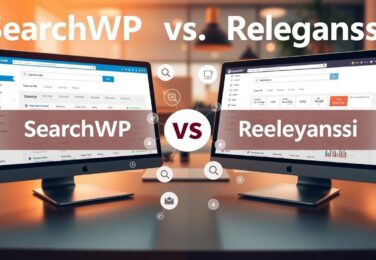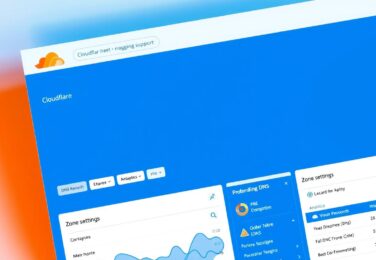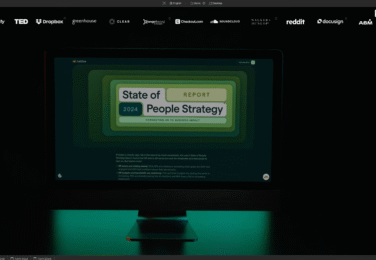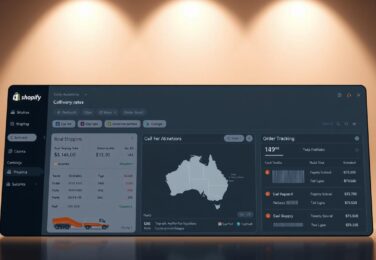How to Use Canva to WordPress using Iframely
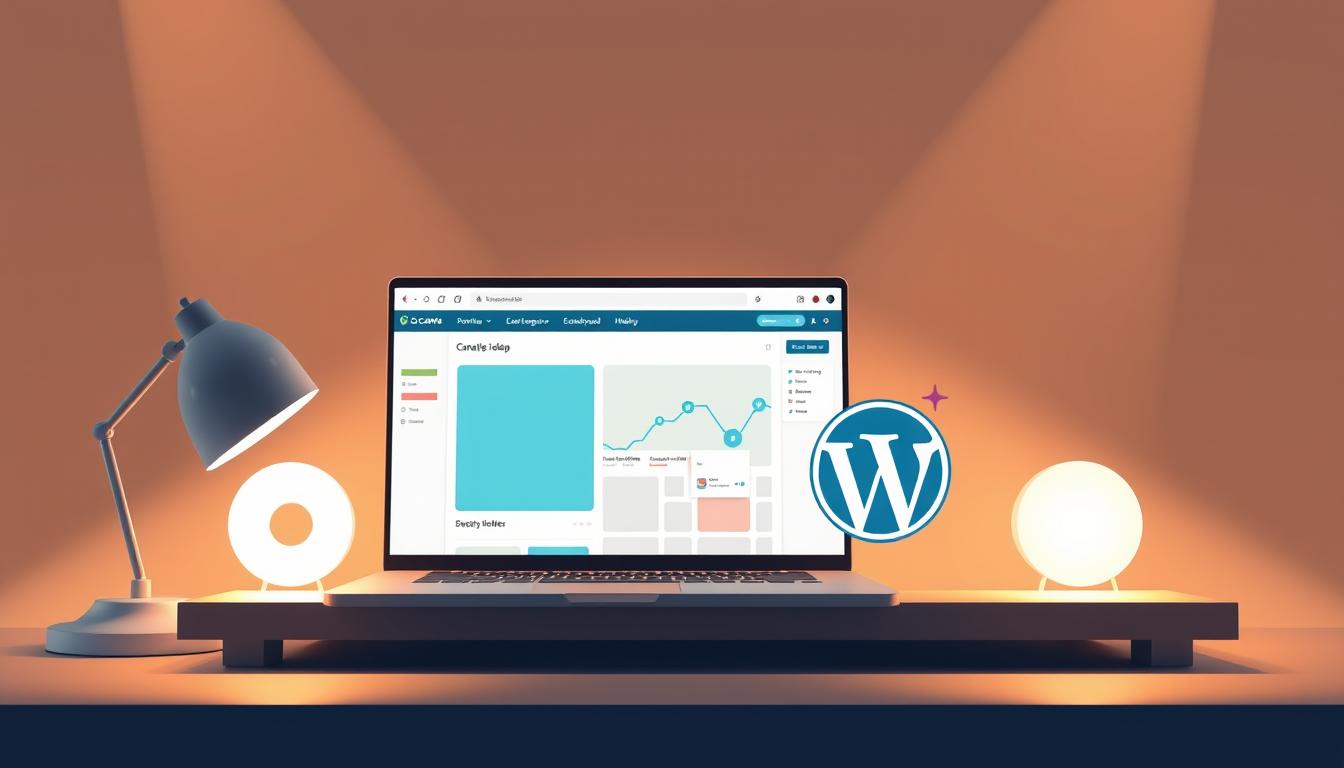
Table of Content
Last Tuesday, Sarah from Melbourne spent three hours making stunning social media graphics in Canva. They looked amazing. But when she tried to add them to her website, it was a frustrating puzzle of downloads, uploads, and formatting issues.
Do you know the feeling? Many Australian businesses face this same challenge. You’ve got beautiful designs ready, but getting them onto your WordPress site feels like hard work.
We’ve helped many Australian businesses solve this problem. The solution combines your design tool with your content management system through smart embedding technology. This canva to wordpress workflow makes publishing easier and faster.
In this guide, we’ll show you how to integrate your design tool with your website. You’ll learn to streamline your content creation, save time, and keep your designs looking great. Whether you’re tech-savvy or just starting, we’ll make it easy for you.
Key Takeaways
- Learn how to seamlessly connect your design platform with your website using embedding technology
- Discover time-saving techniques that eliminate manual downloads and uploads
- Understand the technical bridge that makes iframely with canva to wordpress integration possible
- Access step-by-step instructions suitable for any technical skill level
- Implement a streamlined publishing workflow that maintains design quality
- Gain insights from our team’s experience helping Australian businesses with digital solutions
Why Australian Creators Need Better Design-to-Web Workflows
Australian businesses are facing a big problem in 2025. They struggle to turn beautiful designs into online content. This issue affects their productivity, brand image, and profits.
The Australian market is always moving. Your competitors post new content every day. Your audience wants professional, mobile-friendly experiences. But many creators get stuck in slow workflows that hurt quality.
The Current State of Content Publishing in Australia
Australia is a mobile-first digital environment. Over 85% of people use mobile devices to access websites. This means your content must load fast and look good on all screens.
Despite these needs, creating content with WordPress and Canva is hard. Design teams make stunning visuals, but web teams struggle to use them. This gap slows everything down.
- Time delays between design and publication – designs wait for tech implementation, sometimes for days
- Quality degradation – designs lose crispness and responsiveness during transfer
- Technical barriers – non-technical team members can’t publish content alone
- Version control issues – updating content requires redoing the whole workflow
- Mobile responsiveness problems – content looks great on desktop but breaks on mobile
These problems cost businesses real money. Projects take longer, team members get frustrated, and content quality drops. Marketing campaigns miss their best timing.
Keeping up a consistent publishing schedule while ensuring quality is tough. Small teams often lack the developers needed to link design tools to websites.
The Gap Between Design Tools and Website Implementation
Design platforms like Canva have changed content creation. They make professional design easy for everyone. But getting those designs onto your WordPress site is hard.
Australian businesses use imperfect solutions for publishing with WordPress and Canva:
- Exporting static images – simple but loses interactivity, increases file size, and hurts SEO
- Manually recreating designs – using WordPress page builders to rebuild Canva designs, wasting hours
- Screenshot and upload methods – quick but results in poor quality and zero responsiveness
- Custom coding solutions – effective but requires ongoing developer resources most small businesses can’t afford
- Third-party conversion tools – often produce inconsistent results and add extra complications
Each workaround has its downsides. Static images slow down your site. Manual recreation wastes time. Custom code needs technical skills and upkeep.
We’ve helped many Australian businesses with this issue. A Melbourne marketing agency spent 6-8 hours weekly just moving Canva designs to their WordPress blog. A Sydney e-commerce business struggled with keeping their brand consistent because their design workflow was too complicated.
The main problem is that creating content with WordPress and Canva shouldn’t need technical skills or sacrifice quality. Your design workflow should be smooth, fast, and professional on every device. That’s what we need to fix.
This gap between design tools and website implementation doesn’t just slow you down. It limits your content marketing, restricts your creativity, and puts you at a disadvantage in Australia’s fast digital market.
Understanding Canva’s Dominance in Australian Content Creation
In any Australian office today, teams use Canva for everything from social media to presentations. This design platform is key for making professional content easily. Yet, getting these designs onto WordPress sites can be tough.
Canva has changed how Australian businesses make visual content. It lets small businesses compete visually with big ones, without needing a design team.
Why Canva Has Become the Go-To Design Platform
Australian businesses love Canva for good reasons. It solves real problems in their daily work.
The intuitive drag-and-drop interface lets employees make professional designs quickly. Marketing coordinators can create high-quality content in hours, not weeks. This makes design accessible to everyone, not just experts.
Canva’s template library meets Australian business needs. It has templates for EOFY sales and Australia Day promotions. These templates are for various industries like real estate and hospitality.
Canva’s collaboration features are perfect for Australia’s remote work. Teams in Sydney, Melbourne, and other places can work together on designs. This cuts down on the need for endless emails.
Cost is a big plus for Canva. It’s much cheaper than Adobe Creative Suite:
- Canva Pro: $17.99 AUD per month for one user
- Adobe Creative Cloud: $76.99 AUD per month for similar features
- No technical barriers: You can start using it right away
- Built-in assets: Millions of stock photos, illustrations, and fonts
This makes design affordable for small businesses in Australia. Cafés, tradies, and local retailers can now make marketing materials without big budgets.
But, businesses face challenges when using Canva with WordPress. The gap between creating designs and publishing them online is big.
The Limitations of Canva’s Native Publishing Options
Canva is great for design but not for publishing to WordPress. We’ve helped many Australian businesses deal with these issues. The problems are similar for everyone.
Downloading designs as static images seems like a simple fix. But, it loses interactive elements. Buttons don’t work, animations disappear, and links are useless.
Updating designs is hard with static images. You have to recreate the image in Canva, download it again, and replace it in WordPress. This is a big problem for many pages and posts.
The table below shows how canva integration with wordpress challenges affect real business workflows:
| Design Aspect | Canva’s Capability | Native Publishing Issue | Business Impact |
|---|---|---|---|
| Interactive Elements | Buttons, links, hotspots | Lost when exported as images | Reduced engagement and conversions |
| Responsive Design | Preview on different devices | Fixed dimensions don’t adapt | Poor mobile user experience |
| Content Updates | Quick edits in Canva | Requires full re-export and replacement | Time-consuming maintenance |
| SEO Value | Text within designs | Text becomes unreadable to search engines | Lost ranking opportunities |
Canva does offer direct publishing to social platforms like Instagram and Facebook. But, it doesn’t work well with WordPress. You can publish to WordPress.com blogs, but not self-hosted WordPress.org sites.
Responsive design is a big challenge. With over 60% of web traffic coming from mobiles in Australia, static images are a problem. Your designs might look great on desktop but not on mobile.
Search engine optimisation suffers with static images. Text in images can’t be read by Google. This means your headlines and calls-to-action don’t help your search rankings. For businesses investing in content marketing, this is a big missed opportunity.
Businesses spend a lot of time managing these issues. Marketing teams create great Canva content but struggle to get it on WordPress. This is where canva integration with wordpress solutions are key.
The issue isn’t with Canva. It’s great for design. The problem is getting that design onto WordPress. Australian businesses need a solution that keeps Canva’s design quality while making sure WordPress sites work well.
This gap has led to a demand for integration tools. Businesses want to use Canva for design and make sure their WordPress sites work well. The next sections will look at how embedding solutions can solve these challenges.
What Makes Iframely Essential for WordPress Users
Many WordPress users face issues with embedding content. They struggle to get visual content to look good on all devices. This problem is common when trying to display content from design platforms.
The iframely wordpress plugin solves this problem. It acts as a smart middleman between your website and content sources. This means you get professional-grade embedding without the hassle.
Think of Iframely as a web content translator. It turns URLs from many platforms into embeds that fit your website perfectly. This is key for Australian businesses, where mobile users often outnumber desktop users.
The Power of Smart, Responsive Media Embedding
iframely media embedding offers advanced features without needing tech skills. It handles the coding and optimisation work for you.
What makes Iframely powerful is its smarts. When you add a URL, it doesn’t just make a basic iframe. It analyses the content and creates the best code for it.
The key features of Iframely include:
- Automatic responsive sizing that fits embeds on all devices without manual setup
- Lazy loading implementation that speeds up your website by loading content only when needed
- Security protocols that keep your site safe from harmful content
- Cross-platform compatibility supporting hundreds of content sources
- Consistent rendering that makes embeds look good everywhere
We love how Iframely handles technical stuff for you. You don’t need to know about CSS or JavaScript. It all works automatically, giving you professional results without custom coding.
The best technology is invisible. It should solve problems without creating new complexity for users who simply want their content to look professional across all devices.
How Iframely Solves WordPress’s Embedding Limitations
WordPress has built-in oEmbed for basic embedding. But it has big limits, like inconsistent results. This is a big problem when you want your content to look good everywhere.
WordPress’s default embedding can fail or look bad. It often doesn’t work well on mobile or has missing elements. Fixing these issues can be hard and requires coding knowledge.
The iframely wordpress plugin fixes these problems. It makes embedding reliable and consistent, no matter the content source.
Here’s what changes with Iframely:
- Granular control over embed appearance, sizing, and behaviour without touching code
- Performance optimisation through smart loading strategies
- Mobile-first rendering for Australia’s mobile users
- Centralised management for easier updates
- Future-proofing with updates for new platforms
Businesses without a dev team benefit a lot from Iframely. You don’t waste time fixing embed issues. Instead, you know your content will look great, no matter the source.
Iframely also boosts your website’s speed. Slow embeds can make your site load slowly, hurting user experience and search rankings. Iframely’s features help embeds improve your site’s speed.
Perhaps most importantly, Iframely lets you use many content platforms. As your strategy changes, the same embedding works for new tools. This flexibility is huge for growing Australian businesses that need flexible digital solutions.
Why Iframely with Canva to WordPress is a Game-Changer
Australian businesses face many challenges in getting their designs online. Iframely with Canva to WordPress changes this by making the process smoother. It connects design creation with website publishing seamlessly.
This workflow is more than just a convenience. It’s a strategic advantage. It reduces delays, speeds up publishing, and keeps quality high without overloading teams.
The old way of embedding Canva designs in WordPress was outdated. It involved downloading and uploading files manually. This process is now a thing of the past.
The Seamless Integration That Transforms Your Workflow
Integrating iframely with Canva to WordPress streamlines content creation. Designers create stunning visuals in Canva. They publish them and paste the link into WordPress. Iframely takes care of the rest automatically.
This integration removes several common bottlenecks. No need to download and upload image files for every design change. When a team updates a promotional banner in Canva, the changes appear on the website instantly.
Version control issues disappear. No more confusion about which file is the latest. The Canva design is the single source of truth.
Technical complexity is no longer a problem. Your content team doesn’t need developer help for each new visual content. They just paste a link and move on.
The best technology is the technology you don’t notice—it just works seamlessly in the background while you focus on creating great content.
Responsive rendering is automatic. Iframely ensures your Canva designs look great on all devices. This happens without any extra setup.
This workflow is a game-changer for teams that update content often. Marketing campaigns, seasonal promotions, and event announcements can be updated in Canva and reflected on your WordPress site instantly. This real-time update is a big shift in content management.
Real-World Benefits for Australian Businesses and Creators
Australian businesses get big benefits from this integration. Time-to-publish speeds up dramatically, which is key for timely content like flash sales or event promotions.
Consider a Melbourne-based retail business with weekend specials. With Iframely, the marketing team updates banners Friday morning in Canva. Those changes show on the website in minutes, not hours or days. No waiting for developers. No technical delays.
Keeping your brand consistent is easy. When designs live in Canva and embed directly to WordPress, there’s no chance for inconsistent versions. The design tool and the website show the same content.
Mobile experience improves a lot. With over 60% of Australian web traffic from mobiles, responsive embedding is essential. Iframely’s smart rendering makes your Canva designs look professional on every screen.
Team workload decreases across the board. Designers focus on design, not file management. Content managers publish without needing technical knowledge. Developers can focus on real development work instead of embedding tasks.
Here are specific use cases where this workflow excels:
- Promotional banners: Update homepage hero images and seasonal promotions without touching code
- Infographics: Publish detailed visual data stories that remain interactive and searchable
- Presentations: Embed multi-slide presentations directly into blog posts and service pages
- Portfolio work: Showcase design projects with full interactivity and professional presentation
- Social media graphics: Repurpose social content for web use with consistent branding
For Australian creators building personal brands, this integration offers top-notch publishing without the hassle of complex tools. A Sydney-based consultant can keep a professional website without needing a web developer for every update.
The mobile-first nature of Australia’s internet makes responsive embedding very valuable. Your Canva designs automatically adjust to the devices your audience uses. This ensures a consistent brand experience, no matter how people access your content.
Cost-Effectiveness Compared to Alternative Solutions
Iframely operates on a subscription model, but its value is clear when compared to other options. It’s a big win for businesses that publish visual content regularly.
Let’s look at the practical costs. Custom development for responsive embedding can cost $2,000 to $5,000 initially, plus ongoing fees. Premium WordPress plugins for different content types can cost $300-600 a year. These costs add up fast.
| Solution Type | Initial Cost | Annual Cost | Technical Expertise Required |
|---|---|---|---|
| Custom Development | $2,000-$5,000 | $500-$1,200 | High |
| Multiple Premium Plugins | $200-$400 | $300-$600 | Medium |
| Manual Workarounds | $0 | $0 | Low-Medium |
| Iframely with Canva to WordPress | $0-$99 | $0-$399 | Low |
The hidden costs of manual workarounds are significant. When team members spend 30 minutes on embedding issues that Iframely fixes in seconds, those minutes add up. A content manager earning $70,000 a year costs about $35 an hour. Just four hours saved each month through automation justify the subscription cost.
Consider the opportunity costs. Time spent on technical workarounds is time not spent on strategy, content creation, or engaging with the audience. For Australian businesses competing in crowded markets, this focus is critical.
Iframely’s pricing is reasonable. Smaller businesses and individual creators can start with free or lower-tier plans. Growing businesses can access more advanced features as they need them. This scalability is a big plus compared to custom development, where costs can grow exponentially.
The true cost of any tool isn’t just what you pay—it’s what you pay plus what you waste on alternatives that don’t quite work.
For businesses already using Canva Pro or Canva for Teams, adding Iframely completes their design workflow. You’re not replacing your design process; you’re making it whole with proper web integration.
The return on investment is clear within the first month for most businesses publishing visual content weekly. Faster publishing, less technical overhead, and better user experience all add up to tangible business value that far outweighs subscription costs.
Setting Up the Iframely WordPress Plugin Correctly
Before we dive into embedding beautiful Canva designs, we need to properly install and configure the Iframely WordPress plugin. This ensures your content displays perfectly across all devices and browsers.
The setup process takes just minutes, but doing it correctly from the start saves headaches later. We’ll walk you through everything you need to know, from checking prerequisites to fine-tuning settings for optimal performance.
Step-by-Step Installation and Initial Configuration
Getting started requires a few basic elements in place. You’ll need administrator access to your WordPress dashboard, a functioning WordPress installation (version 5.0 or higher works best), and an active internet connection for downloading the plugin.
You’ll also need an Iframely API key to unlock the plugin’s full capabilities. Don’t worry—we’ll cover how to obtain this during the setup process.
- Access your WordPress admin panel by logging into your site and navigating to the dashboard.
- Navigate to the Plugins section in the left sidebar and click “Add New” at the top of the page.
- Search for “Iframely” in the plugin directory search box located at the top right.
- Locate the official Iframely plugin in the search results and click the “Install Now” button.
- Activate the plugin by clicking the “Activate” button that appears after installation completes.
- Find the Iframely settings by going to Settings > Iframely in your WordPress dashboard menu.
Once you’ve activated the Iframely WordPress plugin, you’ll need to connect it to Iframely’s service through an API key. This authentication allows the plugin to communicate with Iframely’s servers and process your embedded content.
“The right tools, properly configured, can transform a tedious workflow into an efficient, enjoyable process that actually saves you time every single day.”
To obtain your API key, visit the Iframely website and create a free account. The free tier provides generous usage limits that suit most Australian small businesses and content creators perfectly.
After registration, you’ll find your API key in your Iframely dashboard. Copy this key and paste it into the API Key field within your WordPress plugin settings.
Understanding the difference between free and paid tiers helps you make the right choice. The free Iframely plan includes up to 1,000 requests per month, which typically covers several blog posts with multiple embeds. Paid plans offer higher limits, priority support, and advanced caching options.
For most Australian businesses starting with Canva-to-WordPress integration, the free tier provides everything you need. You can always upgrade later as your content production scales.
After entering your API key, click the “Save Changes” button. The plugin will verify your credentials and confirm the connection. You’ll see a green success message when everything’s configured correctly.
If you encounter any issues during installation, our team at Defyn is available to assist. We’ve helped dozens of Australian businesses set up their WordPress environments, and we’re always happy to troubleshoot technical challenges.
Essential Settings for Optimal Canva Content Display
Now that your Iframely WordPress plugin is installed, let’s configure the settings that directly impact how your Canva content appears on your site. These configurations balance visual appeal with technical performance.
The settings panel might look overwhelming at first, but we’ll focus on the options that matter most for Canva embeds. Each setting serves a specific purpose in optimising your visitor experience.
Maximum embed width controls how large your embedded content can display. For Canva designs, we recommend setting this to match your content area width—typically between 800 and 1200 pixels for most WordPress themes.
This ensures your designs fill the available space without breaking your layout. Smaller widths can make detailed designs harder to read, while excessively large widths may cause horizontal scrolling on tablets.
Responsive breakpoints determine how embeds adapt to different screen sizes. The plugin automatically handles this, but you can fine-tune behaviour for mobile devices.
Enable the “Force Responsive” option to ensure all embeds scale proportionally. This setting is important for Australian audiences, where mobile browsing dominates.
| Setting Option | Recommended Value | Impact on Performance | Impact on Appearance |
|---|---|---|---|
| Max Embed Width | 1000-1200px | Minimal | High – controls display size |
| Lazy Loading | Enabled | High – improves page speed | Minimal – slight delay on scroll |
| Cache Duration | 7 days | High – reduces server requests | None |
| Responsive Mode | Force Responsive | Minimal | High – ensures mobile compatibility |
Lazy loading significantly improves page load times by only loading embedded content when visitors scroll to it. Enable this feature unless you need above-the-fold embeds to load immediately.
This setting benefits posts with multiple Canva embeds. Your page loads progressively as users engage with content.
Caching configurations store processed embed data temporarily, reducing API requests. Set your cache duration to at least 7 days for static Canva content.
Higher cache durations improve performance but mean updates to your original Canva design won’t reflect immediately. For evergreen content, 30-day caching works well.
The balance between performance and appearance varies based on your priorities. A portfolio site might prioritise visual fidelity over speed. A news site with frequent updates might prioritise speed.
For most Australian business websites, we recommend these balanced settings:
- Max embed width: 1000-1200 pixels
- Lazy loading: Enabled
- Cache duration: 7-14 days
- Responsive mode: Force responsive
- Image optimisation: Enabled
These configurations provide excellent visual results while maintaining fast page speeds. They work well with Canva’s design formats, which often include graphics and text that need to remain crisp and readable.
The API request limit monitoring setting helps track usage against your plan limits. Enable notifications to know if you’re approaching your monthly quota, preventing service interruptions.
Remember, these settings aren’t permanent. As your needs evolve or you gather data on how visitors interact with your embedded content, you can adjust configurations.
We often help Australian clients refine their settings after their first month of usage data. This iterative approach ensures your configuration matches real-world performance patterns.
If you’re uncertain about which settings best suit your specific situation, the Defyn team can review your WordPress setup and provide personalised recommendations. We consider factors like your hosting environment, typical content types, and audience behaviour patterns.
The Complete Canva to WordPress Workflow Using Iframely
Let’s break down the complete workflow into manageable steps that deliver professional results every time. This canva to wordpress workflow transforms how you publish visual content, streamlining the process from design creation to live webpage.
We’ve refined this method through hundreds of implementations for Australian businesses. The beauty of this approach lies in its simplicity—once you understand each stage, the entire process takes just minutes.
Preparing Your Canva Design for Web Embedding
Your design preparation determines how well your content displays across devices. Start by selecting appropriate dimensions that work naturally on web pages.
Choose Canva design types that excel in embedded formats. Presentations, infographics, and documents translate beautifully when embedding canva designs in wordpress.
Consider these critical design factors before publishing:
- Aspect ratio selection: Use 16:9 for presentations or 4:3 for documents to ensure proper display proportions
- Text readability: Keep minimum font sizes at 14-16pt so content remains legible on mobile devices
- Color contrast: Ensure sufficient contrast between text and backgrounds for accessibility standards
- Interactive elements: Test any clickable buttons or links within your Canva design work in embedded contexts
- File complexity: Limit the number of animations or heavy graphics that might slow loading times
Some design types work better as static image exports. Simple graphics, social media posts, and single-image designs often perform better when exported as PNG or JPG files.
We recommend previewing your design at different zoom levels within Canva. This gives you a sense of how elements will appear when scaled responsively.
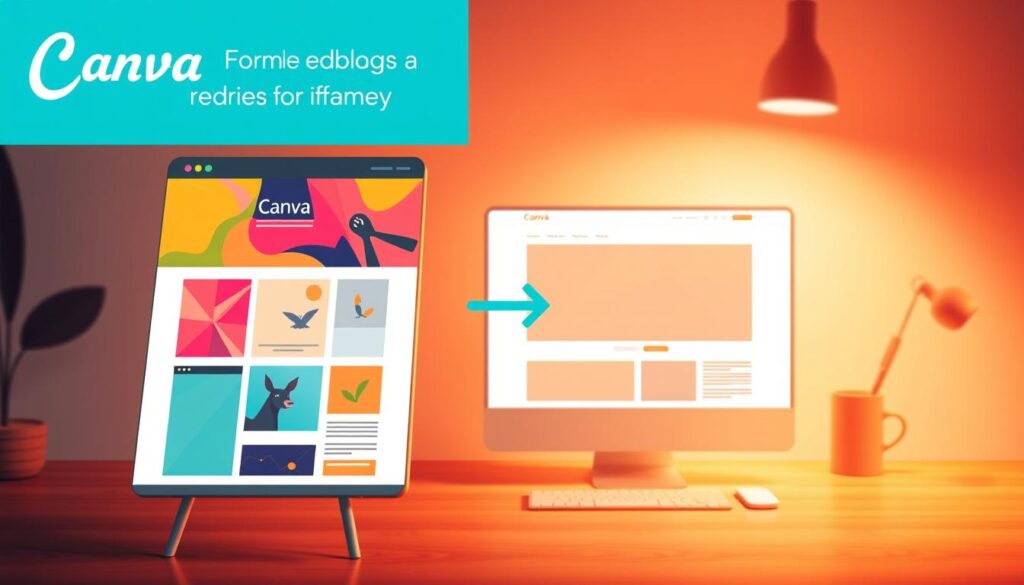
Publishing and Generating Shareable Links from Canva
Once your design is ready, the publishing process generates the link you’ll use in WordPress. This stage of the canva to wordpress workflow requires attention to privacy settings.
Click the Share button in the top-right corner of your Canva editor. You’ll see several sharing options appear in the dropdown menu.
Select the option that generates a public viewing link. Canva typically labels this as “Share link” or “View link” depending on your account type.
Before copying the URL, verify these important settings:
- Privacy setting shows “Anyone with the link” instead of restricted access
- Viewing permissions are enabled (editing permissions aren’t necessary for embedding)
- The preview thumbnail appears correctly in the sharing dialog
Copy the complete shareable URL from Canva’s sharing interface. The link format typically looks like canva.com/design/[unique-identifier]/view.
Keep this link accessible—you’ll paste it directly into WordPress in the next step. We suggest keeping a document with frequently used Canva links for easy reference.
Embedding Canva Content Through Iframely in WordPress
This is where the magic happens. Iframely automatically transforms your Canva link into a rich, responsive embed without any coding required.
For the Classic Editor, follow this straightforward process:
- Open the post or page where you want to add your Canva design
- Click in the content area where the embed should appear
- Paste your Canva shareable link directly into the editor
- Press Enter and wait 2-3 seconds for Iframely to process the link
- Watch as the plain URL transforms into a visual preview of your design
For the Gutenberg Block Editor, the process is equally simple:
- Add a new block by clicking the plus icon
- Select the “Paragraph” block or simply start typing
- Paste your Canva link into the block
- Press Enter to trigger Iframely’s automatic embedding
- The block converts to an embedded preview within seconds
No shortcodes, no iframe code, no complicated settings. That’s the power of embedding canva designs in wordpress with Iframely installed correctly.
The embed appears as an interactive preview that visitors can view, scroll through, or navigate depending on your Canva design type. Presentations allow slide navigation, while documents enable scrolling.
Fine-Tuning Display, Responsiveness and Performance
After the initial embed appears, optimisation ensures your content performs beautifully across all devices. We focus on three key areas: dimensions, responsiveness, and loading speed.
Adjusting embed dimensions gives you control over how prominently your design appears. Most Canva embeds work well at default sizes, but you can customise dimensions through Iframely’s settings panel.
Access the embed customisation by clicking on the embedded content in your WordPress editor. Look for dimension controls or aspect ratio options depending on your Iframely configuration.
Testing responsiveness confirms your embed adapts properly to different screen sizes. Use WordPress’s preview function to check how the embed appears on desktop, tablet, and mobile layouts.
Pay special attention to these responsive considerations:
| Device Type | Key Consideration | Recommended Action |
|---|---|---|
| Desktop | Full design visibility | Ensure embed uses available width without excessive whitespace |
| Tablet | Touch interaction | Verify buttons and navigation elements are easily tappable |
| Mobile | Text readability | Confirm text remains legible without pinch-zooming required |
| All Devices | Loading speed | Enable lazy loading to prevent embeds from slowing initial page load |
Optimising performance prevents embedded designs from impacting your page speed. Enable lazy loading through Iframely’s performance settings so embeds only load when visitors scroll to them.
Monitor your page load times using tools like Google PageSpeed Insights or GTmetrix. If you notice slowdowns, consider reducing the number of embeds per page or placing them strategically below the fold.
Common display issues usually have simple solutions. If an embed doesn’t appear, verify the Canva link is set to public viewing. If sizing looks incorrect, clear your WordPress cache and reload the page.
We recommend publishing your page and testing the live version instead of relying solely on WordPress previews. This confirms exactly how visitors will experience your embedded Canva content.
Compelling Advantages for Australian Content Creators
In Australia’s digital world, three key benefits stand out for creators. These advantages tackle the unique challenges faced by Australian businesses and content makers. They lead to better engagement, performance, and brand management.
Knowing these benefits helps you make smart choices for your content strategy. We’ve seen how these advantages change workflows for our Australian clients. Let’s look at each benefit and how it affects your WordPress site.
Mobile Responsiveness in Australia’s Mobile-First Market
Australia’s web traffic is mostly mobile, with over 63% coming from smartphones and tablets. This makes responsive canva embeds essential for success. Your designs must look great on all screen sizes without needing manual adjustments.
Iframely’s technology makes your Canva content fit any device. Whether on a phone, tablet, or desktop, your design scales well. This fixes the issue of fixed-width embeds that make mobile users zoom and pinch.
- Higher engagement rates: Mobile-optimised content keeps visitors on your site longer
- Improved conversion rates: Seamless mobile experiences reduce friction in customer journeys
- Better search rankings: Google prioritises mobile-friendly sites in search results
- Reduced bounce rates: Properly displayed content prevents frustrated visitors from leaving immediately
For Australian businesses targeting locals, mobile responsiveness is a must. We’ve helped clients boost mobile engagement by over 40% with responsive canva embeds. The results show up in your analytics right away.
Speed, Performance and User Experience Improvements
Page load speed is critical for your success. A one-second delay can cut conversions by 7%. Iframely’s embedding approach makes your canva content on wordpress blog load fast without slowing your site.
The benefits include intelligent lazy loading that loads embedded content only when needed. This cuts initial page load times. Visitors see content quicker, which keeps them engaged and lowers bounce rates.
Improving Core Web Vitals is key for Australian sites:
- Faster Largest Contentful Paint (LCP): Main content loads within Google’s recommended 2.5 seconds
- Lower Cumulative Layout Shift (CLS): Properly sized embeds prevent annoying content jumps
- Improved First Input Delay (FID): Pages remain responsive even while loading embedded content
Bandwidth efficiency is also important, as it respects your audience’s data limits. Optimised canva content on wordpress blog uses less data than traditional images. This improves their experience.
We’ve seen page load improvements of 30-50% for clients who switched to responsive canva embeds. These gains lead to better user satisfaction and higher conversion rates.
Maintaining Professional Brand Consistency Across Platforms
Brand consistency builds trust and recognition with your Australian audience. Keeping designs in Canva as your single source of truth ensures consistent branding everywhere. This approach avoids the inconsistencies of traditional workflows.
This workflow offers a powerful update mechanism that saves time. Updating a design in Canva automatically updates all embedded instances. No more searching through WordPress posts to update outdated graphics.
This consistency extends across your entire digital presence:
- Website alignment: Your WordPress blog maintains perfect brand consistency with other platforms
- Social media coordination: The same designs work seamlessly across Facebook, Instagram, and LinkedIn
- Marketing materials: Email campaigns, presentations, and web content share identical branding
- Team collaboration: Multiple team members work from the same design files without version conflicts
Australian businesses value this efficiency for brand management. Small teams can achieve enterprise-level consistency without extra staff. We’ve seen clients reduce design update time by 70% using this approach.
This professional appearance strengthens your brand in the Australian market. Consistent, high-quality visuals show reliability and attention to detail. These perceptions influence purchasing decisions and customer loyalty.
An Honest Look at Challenges and Limitations
We’ve helped many Australian businesses with their digital workflows for years. We’ve learned that being open about limitations builds trust. The Canva to WordPress workflow through Iframely is great for most content creators. But, it’s not perfect for every situation.
Knowing when this approach works well and when it doesn’t helps you make better choices. We think being honest is better than promising too much with one solution.
When This Workflow Might Not Suit Your Needs
Some situations need different ways to publish content on WordPress. Recognising these situations saves time and frustration. We’ve found cases where other methods are better.
Pixel-perfect design control is a common limitation. If you need to place every element exactly, custom HTML and CSS are better. Design agencies often need this level of control for specific brand projects.
Websites with strict performance requirements might struggle with external embeds. If your site needs to load quickly, native WordPress elements are faster. This is important for sites where speed affects sales.

Content security can also be a problem. Legal firms, healthcare providers, and government departments might not allow external hosting. They need self-hosted solutions for security.
Design complexity can also be a limitation. Professional designers might use Adobe Creative Suite tools that Canva can’t handle. If your design needs advanced features, Canva isn’t the best choice.
Common Technical Hurdles and How to Overcome Them
Even when the workflow works well, technical issues can arise. We’ve helped many Australian clients solve these problems. Most solutions are simple.
Canva sharing permission problems often confuse users. Make sure your design is published with public sharing enabled. Go to Canva’s share settings and choose “Anyone with the link” for embedding.
WordPress theme conflicts can affect embedded content. Some themes might not work well with Iframely’s formatting. We usually fix this by adding custom CSS or using the WordPress Customiser.
Caching issues can make updated Canva content not show up right away. Clear all cache levels after updating to see changes. This includes WordPress, server, and browser caches.
- Clear your WordPress cache through your caching plugin settings
- Purge server-level cache through your hosting control panel
- Perform a hard refresh in your browser (Ctrl+F5 on Windows, Cmd+Shift+R on Mac)
- Wait 5-10 minutes for CDN propagation if using content delivery networks
Hosting environments might block external embeds for security. Shared hosting providers might have policies against iframe embeds. Contact your hosting support to check permissions and ask for whitelist additions for Canva and Iframely.
Getting Professional Help with WordPress Customisation
This guide aims to help you publish content on WordPress with Canva on your own. Many readers have done it successfully. But, some situations need professional help.
Complex theme interactions might need a developer’s help. If your WordPress theme is custom or heavily modified, integrating new solutions can be tricky. We’ve worked on themes that needed specific code changes for correct embedding.
Business-specific needs might require custom solutions. You might need automated workflows, custom styling, or integration with other systems. These cases benefit from tailored development work.
Busy business owners might find professional help useful. While setting up this workflow isn’t hard, you might prefer to focus on your business. Your time is valuable, and spending it on revenue-generating activities is often wise.
Contact hello@defyn.com.au for Expert Developer Assistance
If you’re having trouble with WordPress customisation, our team at Defyn can help. We’ve assisted many Australian businesses with their content publishing workflows.
We offer support from initial setup to custom integrations. We can configure Iframely for your theme, create custom styling, troubleshoot issues, or build automated workflows. Our goal is to help you manage your content more efficiently.
Contact us at hello@defyn.com.au to discuss your needs. We’ll assess if you need professional help or can do it yourself. Our priority is your success, whether we guide you or provide direct support.
We’re committed to helping you improve your content workflows. We’ll support you at whatever level you need.
Recommended Best Practices for Canva and WordPress Integration
Setting up Canva and WordPress is just the start. We’ve found key practices that make a big difference. These tips keep your canva integration with wordpress running smoothly and looking great.
We’ve worked with many Australian businesses. We know what works and what doesn’t.
Design Considerations for Optimal Embedding Results
Designing for web embedding is different from print or social media. Your responsive canva embeds need careful planning from the start.
Start with dimensions that balance detail and loading speed. We suggest 1200×675 pixels for landscape and 800×1000 pixels for portrait.
These sizes are clear but not too big. Avoid designs wider than 1920 pixels to avoid slow loading.
Font sizes are key for mobile viewing. Text under 16 pixels is hard to read on phones.
We suggest:
- Body text: 18-20 pixels
- Headings: 28-36 pixels
- Captions: 14-16 pixels (used sparingly)
Colour contrast is important for accessibility. The Web Content Accessibility Guidelines say a contrast ratio of 4.5:1 is needed.
Use Canva’s accessibility checker or other tools to check your designs. This is very important for government and education clients in Australia.
For multi-page Canva documents, think about web viewing. Each page should have its own idea, not need to be seen in order.
Make navigation clear and ensure page numbers or progress indicators are visible. This is important because people often don’t view content in order.
Managing Multiple Canva Embeds Without Compromising Performance
Many people ask how many embedded designs a page can handle. The answer depends on a few things, but we’ve found some good rules.
For most business websites in Australia, use 3-5 responsive canva embeds per page. More than this can slow things down, even on fast connections.
Where you place your embeds matters a lot. Use them on important pages and where they really add value.
For archive pages or blog lists, use static images with links to full versions. This way, you balance performance with usefulness.
| Page Type | Recommended Embed Limit | Alternative Strategy | Performance Impact |
|---|---|---|---|
| Homepage | 1-2 embeds | Hero embed with static images below | Minimal with proper caching |
| Service Pages | 2-3 embeds | Strategic placement above fold | Low to moderate |
| Blog Posts | 1-2 embeds | Mix embedded and static images | Minimal impact |
| Portfolio Pages | 3-5 embeds | Lazy loading with thumbnail preview | Moderate, manageable with optimisation |
| Archive Pages | 0-1 embeds | Static thumbnails linking to detail pages | Very low |
Caching is key for performance. Set your WordPress caching plugin to store Iframely embed code for at least 24 hours.
This balance is important. For designs that don’t change often, cache for 7 days or more.
Regular checks prevent problems. Use Google PageSpeed Insights or GTmetrix for monthly checks.
Track these metrics:
- Total page load time (target: under 3 seconds)
- Largest Contentful Paint (target: under 2.5 seconds)
- Cumulative Layout Shift (target: under 0.1)
- Mobile performance scores (target: above 80)
When you see performance drop, find the problem. Tools like WebPageTest show how each part loads.
Maintenance Strategies and Keeping Content Updated
Keeping your integration running well needs a plan. Without one, your content will get old and mixed up.
Create a plan for updating content. Use a simple spreadsheet to track which pages have which designs. This helps when it’s time to update.
Your tracking system should include:
- WordPress page or post URL
- Canva design name and ID
- Date of last update
- Responsible team member
- Review schedule (monthly, quarterly, annual)
When you update Canva designs, the web versions will change soon. But caching might slow down these updates.
Clear your WordPress cache after big design changes. This ensures visitors see the latest content right away. Most caching plugins have a quick clear option.
Quarterly checks find broken embeds or display issues. Set reminders to review all embedded content regularly.
During audits, check embeds work on desktop, tablet, and mobile. Test on Chrome and Safari, as they’re popular in Australia.
Archiving old content needs a plan. Instead of deleting, use static images that link to archived versions. This keeps history while improving performance.
Documentation is essential for teams with many embedded designs. Create style guides for approved sizes, colours, and templates.
These guidelines help keep designs consistent and avoid performance issues. Include examples and explain why they work well.
Version control is important for tracking changes. Use Canva’s version history and WordPress’s revision system together. This helps fix problems after updates.
Conclusion
You now know how to link iframely with canva to wordpress easily. This method helps solve the problems Australian businesses face. It makes sure your website looks great and works well on mobiles.
Setting it up might need some tech work at first. But, it’s worth it for a better online presence. You’ll spend less time on formatting and more on creating engaging content.
This guide aims to give you the skills to do it yourself. You know how to set up the plugin and embed content. This means you can manage your content without always needing help.
We also know WordPress can sometimes be tricky. Our team at Defyn is here to help with any tough setups or custom needs.
Using iframely with canva to wordpress is more than just tech. It’s a smart way to publish content that looks good and works well. It helps your business stand out in Australia’s busy online world.