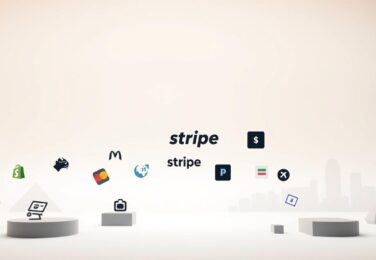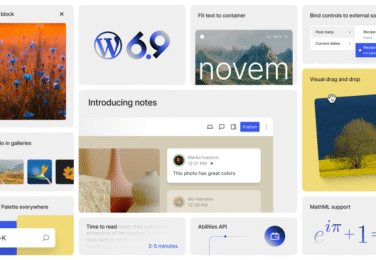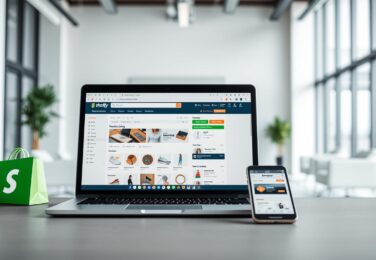How to use Woo Payments in your E-commerce site

Table of Content
We remember the afternoon a local Sydney maker rang us in a flap. Their online store had great products but customers dropped out at checkout. They needed a simple, reliable way to take cards and digital wallets without wrestling multiple dashboards.
This guide walks us through a practical end‑to‑end setup so you can accept payments smoothly from day one.
Woo Payments is built and supported by Automattic and powered by Stripe. It plugs straight into your woocommerce payments dashboard so we can manage orders, refunds and disputes in one place.
It supports credit and debit cards, Apple Pay and Google Pay, plus local methods for cross‑border sales. Live mode needs SSL and a registered domain, and Australian merchants will verify their business details — usually an ABN — and add a bank account for payouts.
If you hit sticky customisation with themes or plugins, contact hello@defyn.com.au and we’ll work with your developer to sort it quickly.
Key Takeaways
- We’ll cover setup from plugin install to testing and launch in the WordPress dashboard.
- The gateway is Stripe‑backed, supports 135+ currencies and local pay methods for global customers.
- No setup or monthly fees — it’s pay‑as‑you‑go, so you pay when you take payments.
- Live mode requires SSL, a registered domain and business verification (ABN for Australia).
- Use test mode and test cards to validate checkout flows before going live.
Why choose WooPayments for Australian stores
When we run an Australian store, the gateway we pick shapes the checkout experience and day‑to‑day admin.
Native integration keeps everything inside our WordPress dashboard. That reduces plugin conflicts and means we don’t switch between apps to manage orders, refunds or disputes.
What you’ll need before you start
Before going live, confirm these essentials:
- A WooCommerce site on a registered domain (temporary domains won’t work).
- An active SSL certificate for live mode and a connected WordPress.com account for verification.
- Business details and an ABN ready for identity checks so account review is smooth.
Global reach and security are built in. The gateway works across 38 countries and 135+ currencies, offers local payment rails alongside cards and wallets, and includes 3D Secure, saved cards and adaptive fraud tools at no extra cost.
That combination of options, security and simple admin makes setup faster and checkout friendlier for our customers.
Woo Payments
We want a single solution that accepts cards, digital wallets and local pay options without juggling multiple dashboards.
Availability and currencies
Availability and currencies
It’s available in 38 countries and supports 135+ currencies, so we can price products for local buyers. Multi‑currency support helps reduce conversion friction and currency conversion surprises.
Pricing at a glance
There are no setup or monthly fees. The model is pay‑as‑you‑go, with transaction charges set by country. We can view fee details in the dashboard for clear cost tracking.
Security and checkout experience
Security features include 3D Secure, saved cards, Card Account Updater and Adaptive Acceptance at no extra charge. This improves success rates and speeds repeat checkouts.
Powered by Stripe
The service is powered by Stripe and integrates directly into our WooCommerce dashboard. That gives us a first‑party payment gateway that’s easier to manage and lower maintenance than separate systems.
| Feature | What it covers | Where to find it |
|---|---|---|
| Supported markets | 38 countries, 135+ currencies | Payments dashboard → Availability |
| Accepted methods | Credit/debit cards, Apple Pay, Google Pay, iDEAL, P24, EPS, Bancontact | Payments → Payment methods |
| Fees & payouts | Pay‑as‑you‑go; daily deposits configurable | Payments → Deposits & Fees |
Set up WooPayments step by step in the WordPress dashboard
A few focused steps in the WordPress dashboard get our payment gateway ready to process transactions for customers.
Install and activate the plugin via WooCommerce → Settings → Payments and follow the on‑screen installer to begin the guided setup.
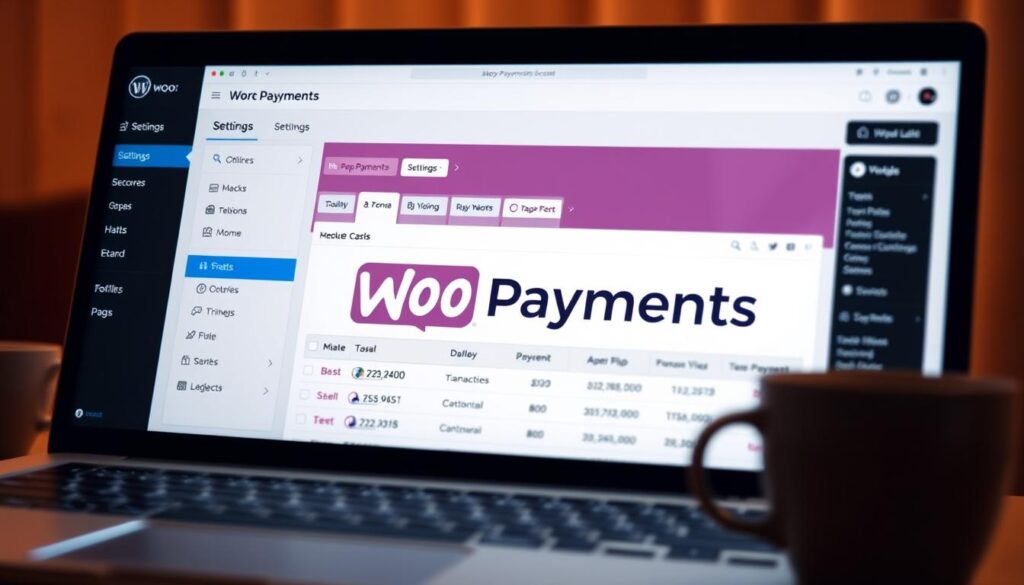
Connect your store and verify details
Link the store to WordPress.com; Jetpack can help but isn’t mandatory. Make sure the site uses a registered domain and active SSL — temporary domains won’t work for live mode.
Confirm business and account verification
Enter your business name, legal entity type, describe products/services, estimate revenue and launch timing so compliance checks proceed smoothly.
Connect the Stripe‑backed account by confirming email and phone, completing identity checks and reviewing contact info. Add your bank account for payouts and set an automatic deposit schedule.
Australian specifics and final checks
For Australia, have your ABN ready and confirm your region is supported. After submission and approval, you ’ll see Payments and Deposits enabled in Payments → Overview → Account details.
“If custom themes or plugins interfere with setup, contact hello@defyn.com.au and we’ll coordinate with your developer to fix conflicts fast.”
- Test end‑to‑end: run test card orders and confirm entries appear under WooCommerce → Orders and Payments → Transactions.
- Document who has account access and where credentials are stored for security and audits.
Configure payment methods for a better checkout experience
A streamlined checkout starts with choosing the right mix of payment options for our store. We enable the core rails first, then add express and local choices that match our buyers.
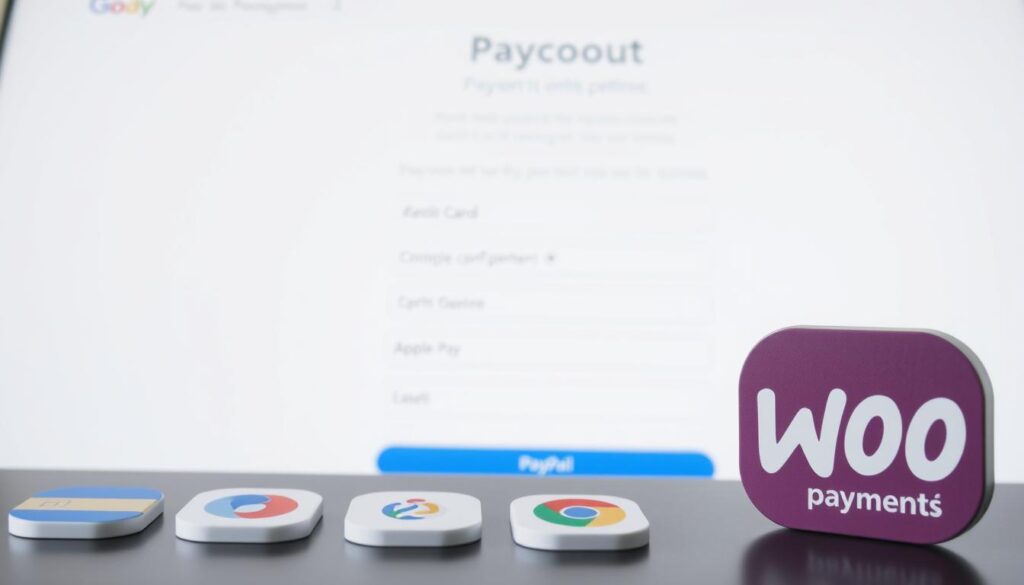
Accept credit and debit cards at checkout
Enable credit and debit cards under Payments → Settings so customers can pay with familiar rails. Allow saved cards for returning buyers to speed repeat purchases.
Enable digital wallets for faster conversion
Apple Pay and Google Pay offer one‑tap checkout on supported devices. Show wallet buttons on product and cart pages to reduce clicks and lift conversion.
Offer relevant local methods
Turn on iDEAL, Bancontact, EPS and Przelewy24 where supported to improve cross‑border sales. Keep the visible list focused to avoid choice overload for customers.
Transaction preferences and payout rules
Choose authorise vs capture for pre‑orders or custom items. Set a clear bank statement descriptor that matches your business name so customers recognise charges.
Fraud and multi‑currency settings
Start with Basic fraud protection (CVV checks) and add Advanced rules like IP mismatch or order thresholds if needed. Configure payout timing and multi‑currency in the dashboard to match cashflow and settlement needs.
| Setting | Where to enable | Benefit |
|---|---|---|
| Credit / debit cards | Payments → Settings → Cards | High familiarity; broad acceptance |
| Apple Pay / Google Pay | Payments → Settings → Express Checkouts | Faster conversion on mobile and desktop |
| Local methods (iDEAL, EPS, P24, Bancontact) | Payments → Settings → Local methods | Better cross‑border conversion |
| Fraud rules | Payments → Settings → Fraud Protection | Reduce chargebacks and risky orders |
We test each option in test mode and tune what our customers prefer; that way we ’ll see which mix boosts conversions without adding friction.
Test, launch and manage transactions like a pro
Before we flip the switch to live, we run a battery of test orders and checks. This helps us spot checkout, tax and shipping issues early so the real launch goes smoothly.
Enable test mode under WooCommerce → Settings → Payments → WooPayments to process dummy orders. Use the official test cards to validate authorise/capture, refunds and emails before live.
Run test cards and validate order flow
We run end‑to‑end dummy purchases and confirm the order appears in WooCommerce → Orders. Then you’ll see matching entries in Payments → Transactions so the records stay in sync.
Monitor transactions from the dashboard
Use the Payments Overview to track balance, pending amounts and the deposit schedule. Confirm the bank account receives payouts on the expected timetable.
Handle refunds, disputes and regional add‑ons
Rehearse refunds and partial refunds in test mode, then repeat in live with small orders. Monitor disputes in the dashboard and respond fast with evidence to reduce losses.
Assess region‑specific options like buy now, pay later. Only enable gateways that are supported for your business to avoid failed payments.
- We enable test mode and run full flows to validate checkout and stock adjustments.
- We track fees and export transactions to reconcile payouts weekly.
- We document account access and use 2FA to protect the payments area.
- We review decline reasons and tweak fraud rules over time to balance approval rates.
“A quick round of realistic tests saves time and prevents headaches during launch.”
Conclusion
We wrap up with a simple point: a clear payment foundation saves us time and reduces friction at checkout, so customers complete their orders.
In short, the first‑party woocommerce payments solution gives our store a single dashboard to manage transactions, refunds and daily payouts to a bank account.
This approach cuts admin, removes extra gateways and keeps security tools like 3D Secure and saved cards active by default. With no setup or monthly fees, our business controls costs and cashflow as we scale.
Focus on the payment methods your customers use most — cards, Apple Pay and the local options that suit your market — and keep the checkout tidy to reduce cart abandonment.
If you need help with custom logic or theme issues, contact hello@defyn.com.au and we’ll work with your developer to get it right.