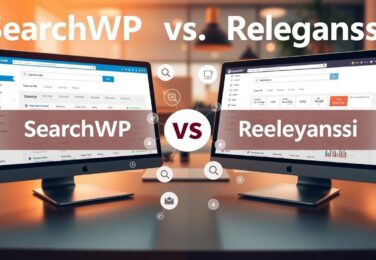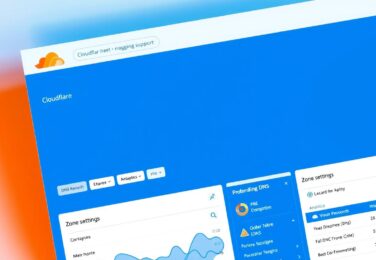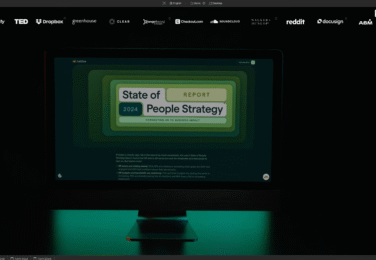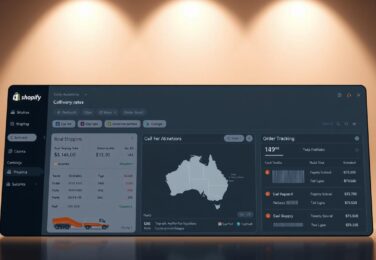Mastering WordPress Development: A Complete Guide for 2025

Table of Content
What is WordPress Development?
WordPress development encompasses the process of creating, customising, and extending WordPress websites beyond the basic installation. As the most widely-used content management system powering over 43% of all websites on the internet, WordPress provides a flexible foundation for developers to build upon.
A typical WordPress development environment with code editor and browser preview
At its core, WordPress is built on PHP, with MySQL as its database system. Understanding these technologies, along with HTML, CSS, and JavaScript, forms the foundation of WordPress development. Unlike simple website building, WordPress development involves working with the platform’s architecture to create custom solutions that meet specific needs.
Types of WordPress Development
Theme Development
Creating custom themes that control the visual appearance and layout of WordPress sites. This includes designing templates, styling elements, and implementing responsive designs.
Plugin Development
Building extensions that add new functionality to WordPress sites. Plugins can range from simple widgets to complex applications that transform how WordPress operates.
Core Development
Contributing to the WordPress core software itself, helping improve the platform for millions of users worldwide through code contributions and bug fixes.
Custom Solutions
Developing bespoke WordPress implementations for specific client needs, often combining custom themes, plugins, and integrations with third-party services.
Key Components of WordPress Development
Understanding the fundamental building blocks of WordPress is essential for effective development. These components work together to create a flexible and powerful content management system that can be customised to meet virtually any website requirement.
WordPress Themes
Themes control the visual presentation of a WordPress website. They define the layout, styling, and overall appearance of your site without modifying the underlying functionality. A WordPress theme consists of template files, stylesheets, and sometimes JavaScript files that work together to produce the visual interface.
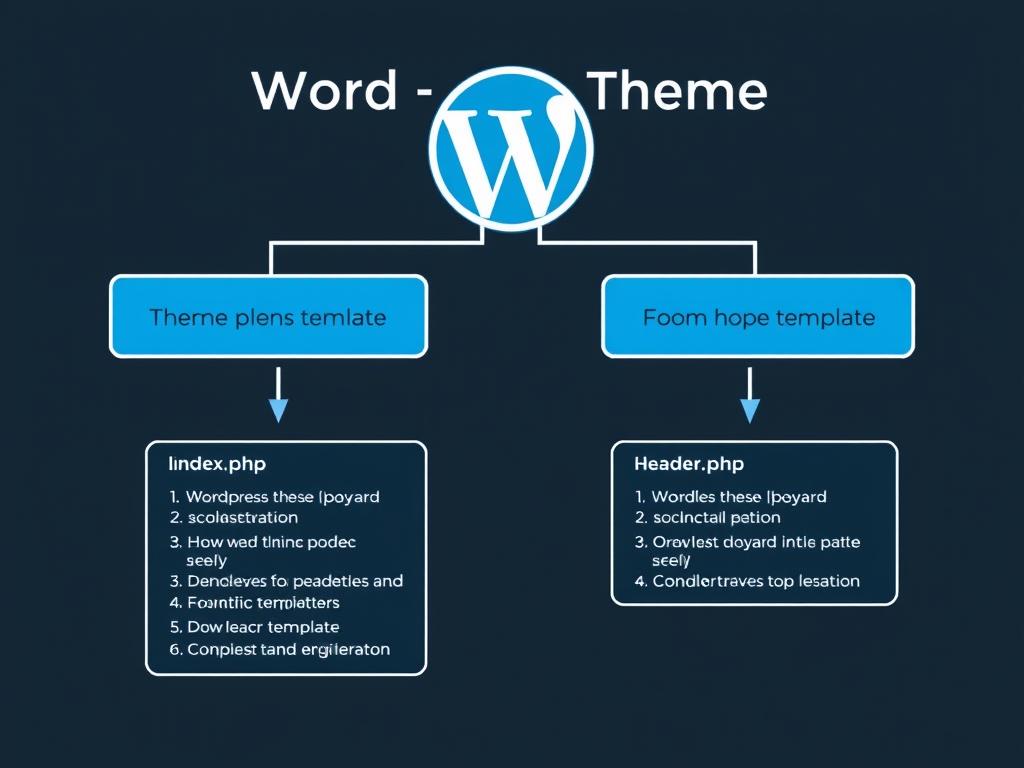
WordPress theme structure and template hierarchy
A well-structured theme follows the WordPress template hierarchy and separates design from functionality, making it easier to maintain and update over time.
Here’s a basic example of a function you might add to your theme’s functions.php file:
// Add custom theme support features
function mytheme_setup() {
// Add featured image support
add_theme_support('post-thumbnails');
// Add custom logo support
add_theme_support('custom-logo', array(
'height' => 100,
'width' => 400,
'flex-width' => true,
'flex-height' => true,
));
// Register navigation menus
register_nav_menus(array(
'primary' => __('Primary Menu', 'mytheme'),
'footer' => __('Footer Menu', 'mytheme'),
));
}
add_action('after_setup_theme', 'mytheme_setup');WordPress Plugins
Plugins extend the functionality of WordPress without modifying the core software. They can add new features, enhance existing ones, or completely transform how WordPress works. From simple widgets to complex e-commerce solutions, plugins are what make WordPress incredibly versatile.
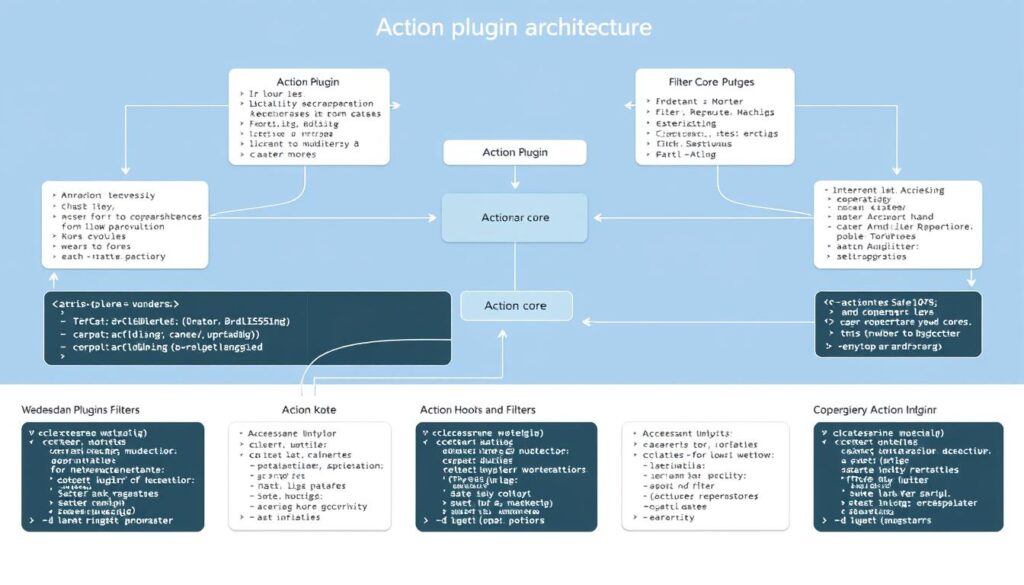
WordPress plugin architecture with hooks and filters system
Here’s a simple example of a custom shortcode plugin:
// Plugin Name: Custom Button Shortcode
// Description: Adds a [custom_button] shortcode
// Version: 1.0
// Author: Your Name
function custom_button_shortcode($atts, $content = null) {
// Default attributes
$atts = shortcode_atts(array(
'url' => '#',
'color' => 'blue',
'size' => 'medium',
), $atts);
// Generate button HTML
$button = '';
$button .= do_shortcode($content);
$button .= '';
return $button;
}
add_shortcode('custom_button', 'custom_button_shortcode');Gutenberg Blocks
Introduced in WordPress 5.0, the block editor (Gutenberg) revolutionised content creation in WordPress. Blocks are modular content elements that users can add, arrange, and customise within their posts and pages. As a developer, creating custom blocks allows you to extend the editor’s capabilities and provide unique content solutions.
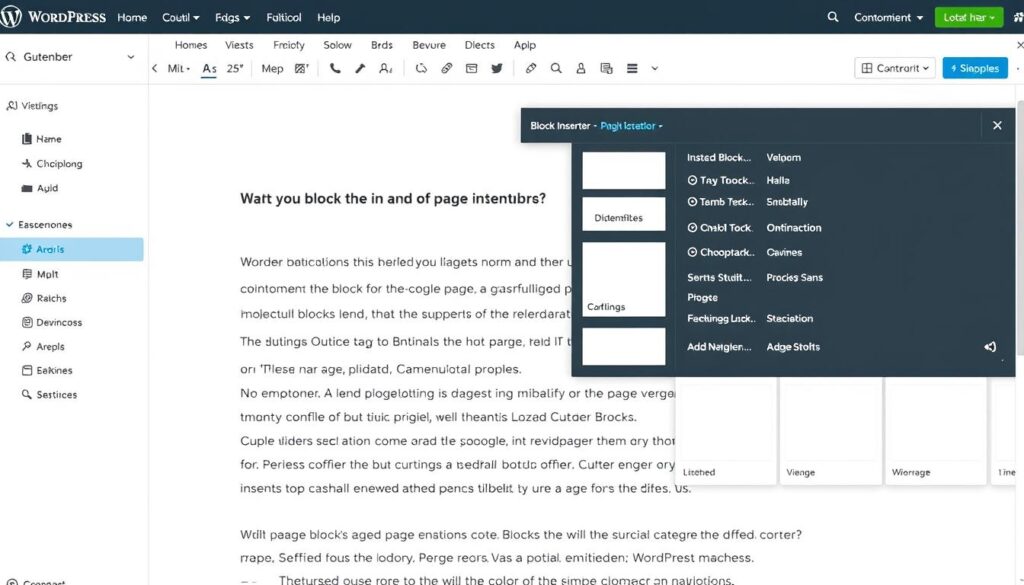
WordPress Gutenberg block editor with custom blocks
Widgets and Sidebars
Widgets are small content blocks that can be placed in designated areas of your theme called widget areas or sidebars. They provide a way to add dynamic content and functionality to specific parts of your site without writing code. As a developer, you can create custom widgets and register custom widget areas in your themes.
Creating Widget Areas
Register custom widget areas in your theme to provide flexible content placement options for your users.
Custom Widgets
Develop specialised widgets that provide specific functionality tailored to your theme or client needs.
Setting Up Your WordPress Development Environment
A proper development environment is crucial for efficient WordPress development. It allows you to test changes safely before deploying them to a live site and streamlines your workflow.
Local Development Tools
Local development environments allow you to run WordPress on your computer without needing an internet connection or remote server. This speeds up development and provides a safe space to experiment.
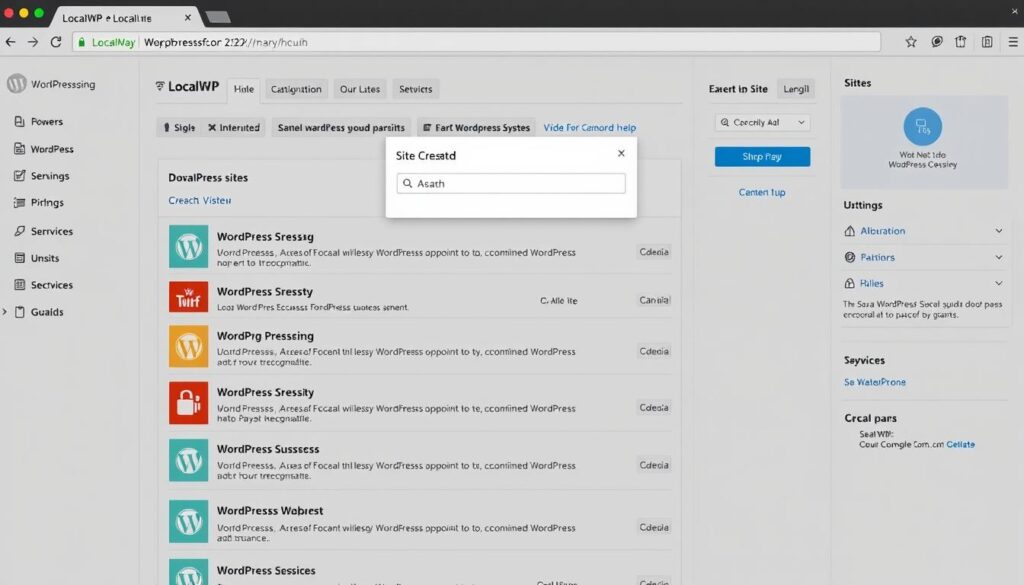
LocalWP – A popular tool for WordPress local development
LocalWP
A user-friendly tool specifically designed for WordPress development. It allows you to quickly create, manage, and switch between WordPress installations.
XAMPP/MAMP
General-purpose local server environments that can be configured to run WordPress. They provide Apache, MySQL, and PHP – all the components needed for WordPress.
Docker
A containerisation platform that allows you to create isolated environments for WordPress development, ensuring consistency across different machines.
Essential Development Tools
Beyond your local environment, several tools can enhance your WordPress development workflow:
| Tool | Purpose | Why It’s Essential |
| WP-CLI | Command-line interface for WordPress | Automates common tasks like updates, installations, and database management |
| VS Code / PHPStorm | Code editors | Provides syntax highlighting, code completion, and debugging tools |
| Git | Version control | Tracks changes and facilitates collaboration |
| Query Monitor | Debugging plugin | Identifies performance issues and database queries |
| Theme Check | Theme testing | Ensures themes meet WordPress standards |
Staging and Production Environments
A complete WordPress development workflow typically includes three environments:
Development
Your local environment where you build and test initial changes. This is where most of your coding happens.
Staging
A mirror of your production site where you can test changes in a live-like environment before deploying to the actual site.
Production
The live website that users interact with. Changes should only be pushed here after thorough testing.
WordPress Theme Development
Creating custom WordPress themes allows you to control every aspect of a site’s appearance and user experience. Whether you’re building a theme from scratch or customising an existing one, understanding theme development principles is essential.
Theme Structure and Hierarchy
WordPress themes follow a specific file structure and template hierarchy that determines how content is displayed. Understanding this hierarchy is crucial for effective theme development.
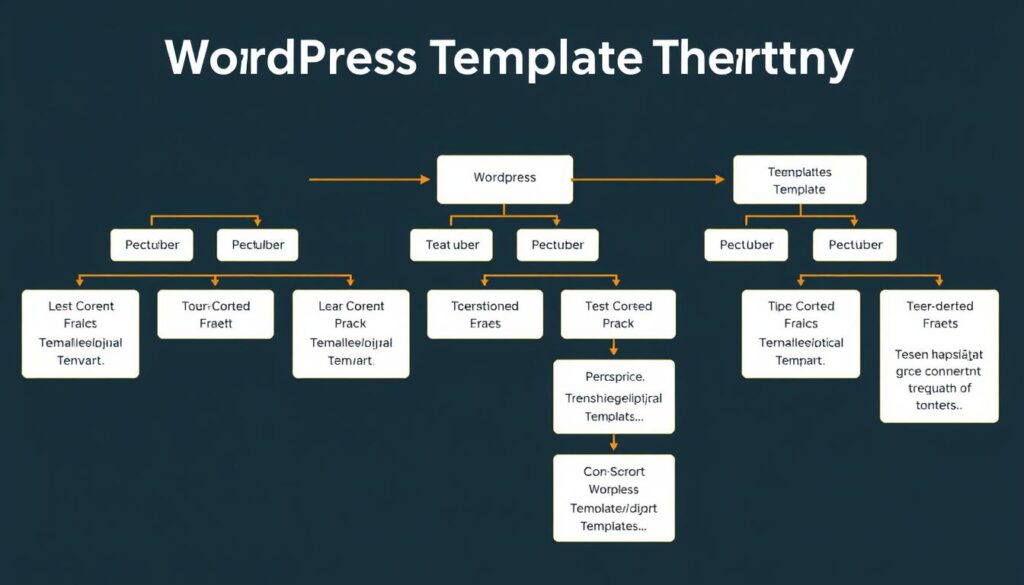
WordPress template hierarchy flowchart
The basic files required for a WordPress theme include:
- style.css – Contains theme metadata and CSS styles
- index.php – The main template file and fallback for all other templates
- functions.php – Adds features and functionality to your theme
- header.php – Contains the header section of your site
- footer.php – Contains the footer section of your site
- sidebar.php – Contains sidebar widgets
- single.php – Displays single posts
- page.php – Displays individual pages
Child Themes
Child themes inherit the functionality and styling of a parent theme while allowing you to make customisations without modifying the parent theme files. This is particularly useful when working with third-party themes, as it ensures your changes won’t be lost during theme updates.
Pro Tip: Child Theme Structure
A child theme requires only two files to function: style.css with the proper theme header and functions.php. All other files are optional and will override the parent theme’s corresponding files.
Here’s how to set up a basic child theme:
/*
Theme Name: My Child Theme
Template: parent-theme-folder-name
Description: Child theme for Parent Theme
Author: Your Name
Version: 1.0
*/
/* Import parent theme styles */
@import url("../parent-theme-folder-name/style.css");
/* Add your custom styles below */Theme Customisation API
The Theme Customisation API allows users to customise their themes through the WordPress Customiser. As a developer, you can add custom options to the Customiser that allow users to change colors, layouts, and other aspects of your theme without editing code.
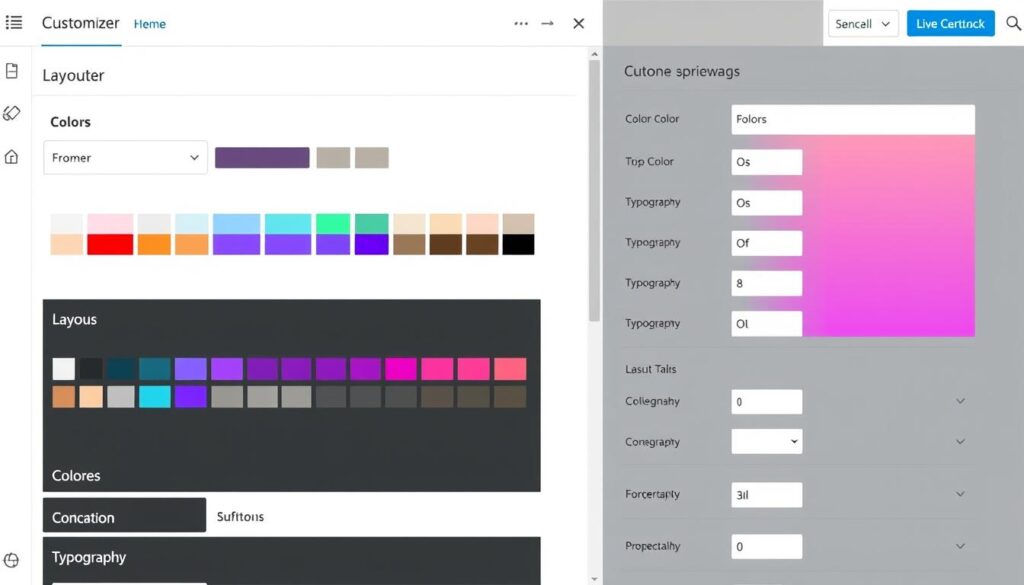
WordPress Customiser with custom theme options
Block Theme Development
With the introduction of Full Site Editing, block themes represent the future of WordPress theme development. Block themes use theme.json for global styles and templates composed entirely of blocks, giving users unprecedented control over their site’s appearance.
Block themes represent a paradigm shift in WordPress theme development, moving from PHP templates to block-based templates that can be edited visually through the Site Editor.
WordPress Plugin Development
Plugins extend WordPress functionality, allowing you to add features without modifying core files. From simple widgets to complex applications, plugins make WordPress incredibly versatile.
Plugin Structure
A WordPress plugin can be as simple as a single PHP file or as complex as a full application with multiple files and directories. At minimum, a plugin needs a main PHP file with a plugin header comment.
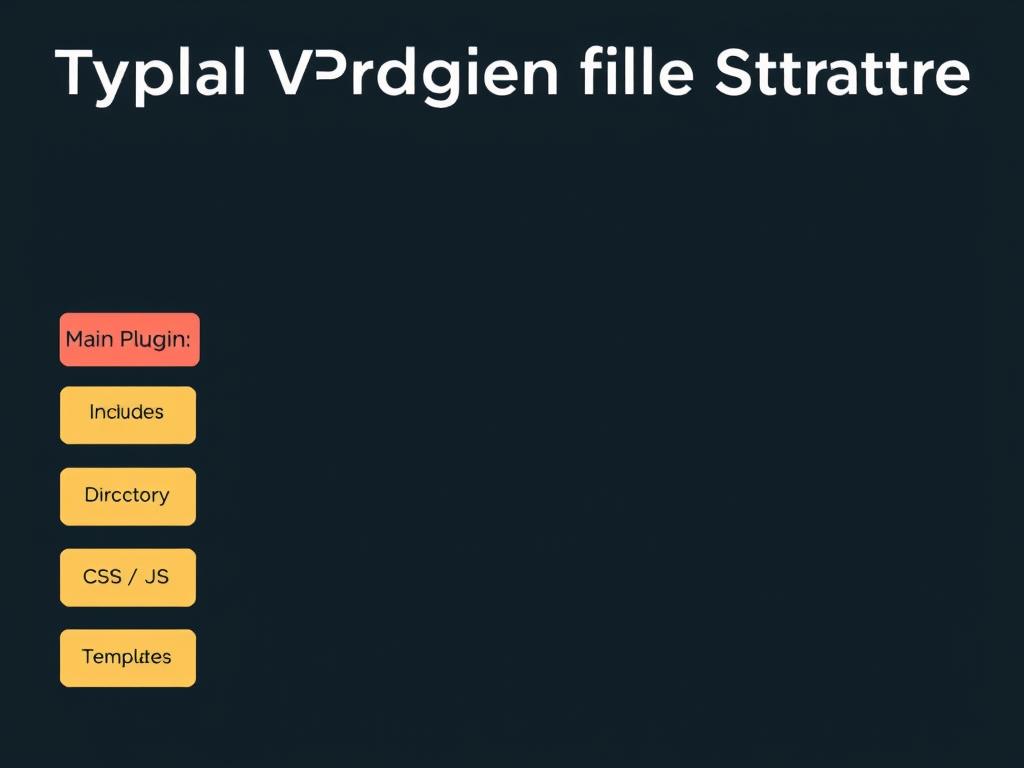
Typical WordPress plugin file structure
Here’s a basic plugin boilerplate to get you started:
run();
}
run_my_plugin();WordPress Hooks: Actions and Filters
Hooks are the foundation of WordPress plugin development. They allow you to “hook into” WordPress at specific points to add or modify functionality without editing core files.
Action Hooks
Allow you to add custom functionality at specific points in WordPress execution. You “hook” your function to an action using add_action().
add_action('wp_footer', 'my_footer_function');
function my_footer_function() {
echo '<p>This appears in the footer</p>';
}Filter Hooks
Allow you to modify data before it’s used by WordPress. You “hook” your function to a filter using add_filter().
add_filter('the_content', 'my_content_filter');
function my_content_filter($content) {
return $content . '<p>Added after the content</p>';
}Plugin Settings and Admin Pages
Many plugins need configuration options. WordPress provides an API for creating settings pages in the admin area where users can customise your plugin’s behavior.
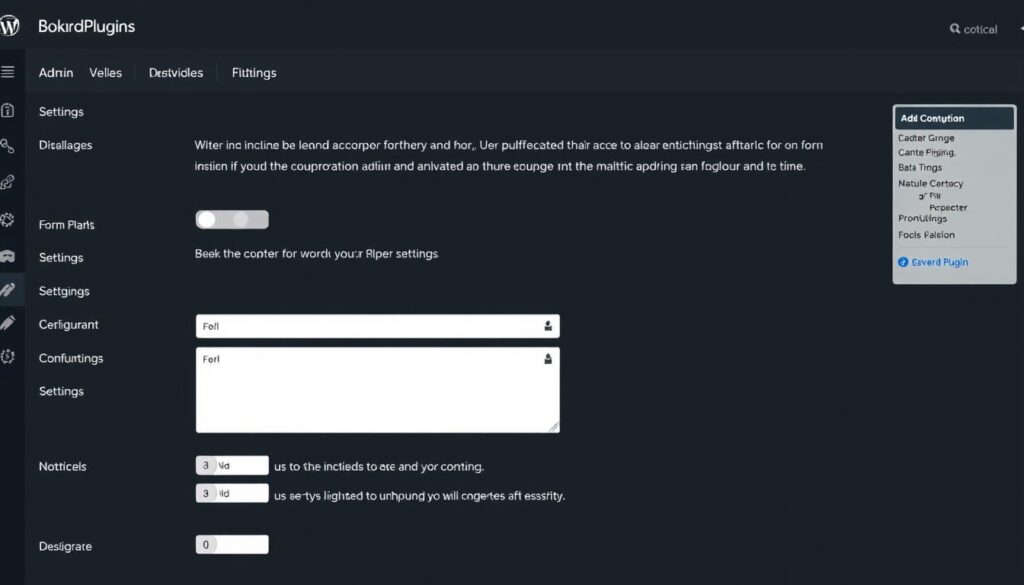
Custom plugin settings page in WordPress admin
WordPress Development Best Practices
Following best practices ensures your WordPress development work is secure, performant, and maintainable. These guidelines will help you create high-quality WordPress themes and plugins.
Security Best Practices
Security should be a top priority in WordPress development. Implementing proper security measures protects your site and its users from potential threats.
Security Do’s
- Validate and sanitise all user input
- Use prepared SQL statements
- Check user capabilities before performing actions
- Use nonces for form submissions
- Keep WordPress core, themes, and plugins updated
- Follow the principle of least privilege
Security Don’ts
- Store sensitive data in plain text
- Use deprecated functions
- Directly include files without proper checks
- Trust user input without validation
- Hardcode database credentials
- Ignore WordPress coding standards
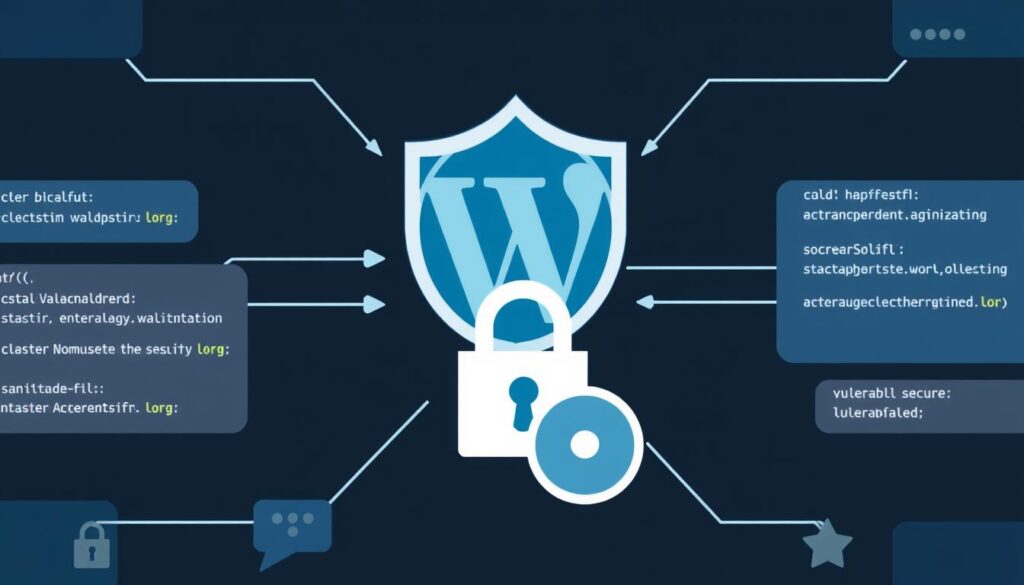
Implementing proper data validation and sanitisation in WordPress
Performance Optimisation
Optimising performance is crucial for providing a good user experience and improving search engine rankings. Here are key strategies for optimising WordPress performance:
- Minimise HTTP requests by combining CSS and JavaScript files
- Optimise database queries by using proper indexing and caching
- Implement caching at various levels (browser, page, object)
- Use efficient code that follows WordPress coding standards
- Optimise images for web use with proper dimensions and compression
- Lazy load media to improve initial page load times
- Minify resources to reduce file sizes
SEO-Friendly Development
Building SEO considerations into your WordPress development work helps ensure that the sites you create are discoverable and rank well in search engines.
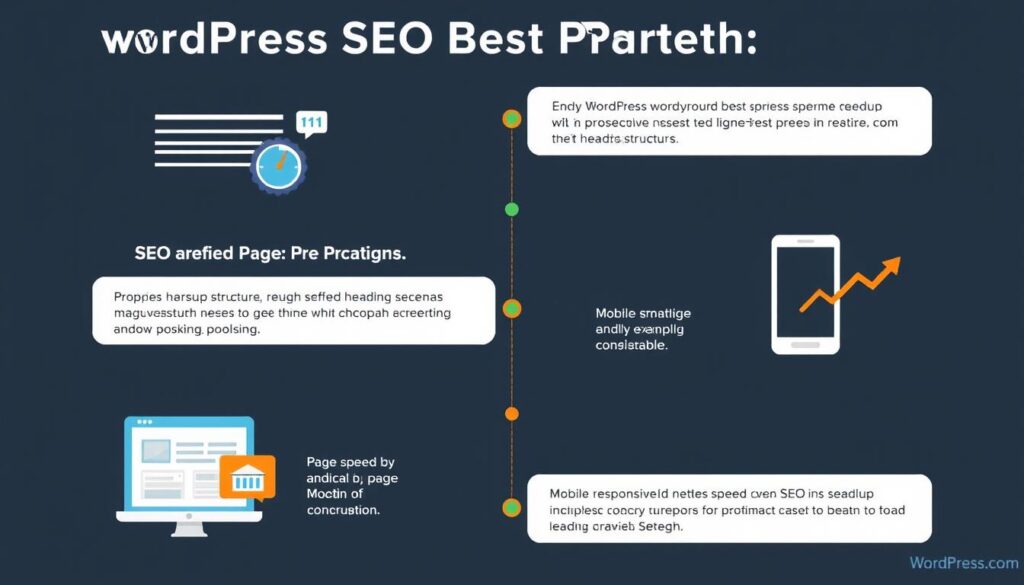
Key SEO considerations for WordPress development
Technical SEO Factors
- Proper HTML semantic structure
- Mobile-responsive design
- Fast loading times
- Clean, crawlable URLs
- XML sitemaps
Content SEO Factors
- Proper heading hierarchy
- Schema markup implementation
- Image alt text support
- Meta title and description fields
- Breadcrumb navigation
Accessibility
Creating accessible WordPress sites ensures that people with disabilities can use them effectively. Accessibility is not only a best practice but also a legal requirement in many jurisdictions.
WCAG Compliance
WordPress aims to be compliant with Web Content Accessibility Guidelines (WCAG) 2.1 at level AA. As a developer, you should strive to maintain this standard in your custom themes and plugins.
- Use semantic HTML to provide structure and meaning
- Ensure keyboard navigation works for all interactive elements
- Provide text alternatives for non-text content
- Maintain sufficient color contrast for text and interface elements
- Design forms with clear labels and error messages
- Test with screen readers and other assistive technologies
Debugging and Testing WordPress Code
Effective debugging and testing are essential skills for WordPress developers. They help you identify and fix issues before they affect users and ensure your code works as expected across different environments.
WordPress Debugging
WordPress includes built-in debugging tools that can help you identify errors and warnings in your code. Enabling debugging during development is highly recommended.
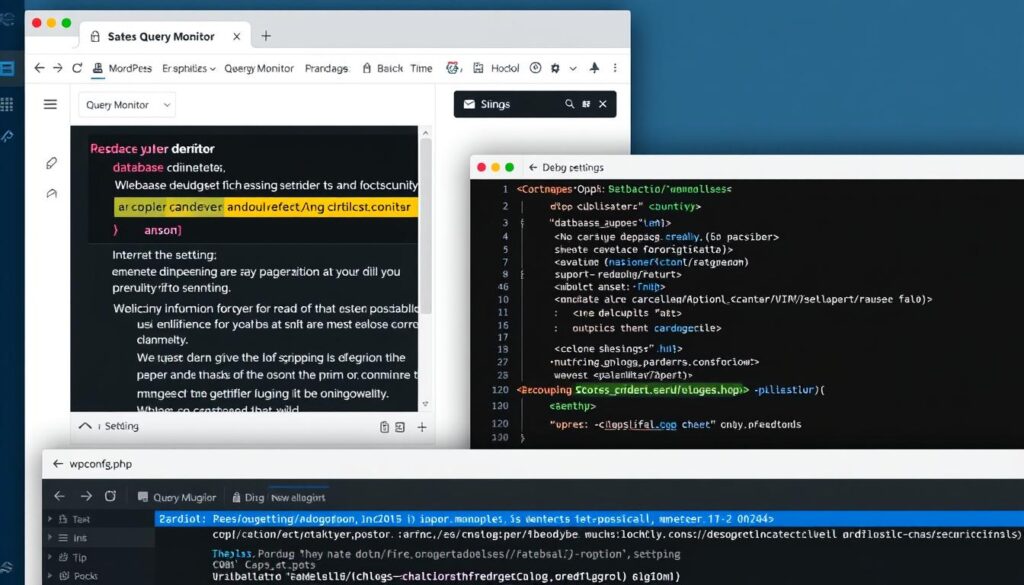
WordPress debugging with Query Monitor plugin
To enable WordPress debugging, add these lines to your wp-config.php file:
// Enable debugging
define('WP_DEBUG', true);
// Log errors to a file
define('WP_DEBUG_LOG', true);
// Display errors on screen (disable in production)
define('WP_DEBUG_DISPLAY', true);
// Disable JavaScript concatenation (for debugging scripts)
define('SCRIPT_DEBUG', true);Debugging Plugins
Several plugins can enhance your debugging capabilities in WordPress:
Query Monitor
Provides detailed information about database queries, PHP errors, hooks, and more. Essential for identifying performance bottlenecks.
Debug Bar
Adds a debug menu to the admin bar that shows query, cache, and other debugging information.
Log Deprecated Notices
Logs deprecated functions, arguments, and files that your theme or plugin is using, helping you update to current standards.
Testing WordPress Code
Testing ensures your code works as expected and continues to work as you make changes. WordPress supports various testing methodologies:
| Testing Type | Tools | What It Tests |
| Unit Testing | PHPUnit, WP-CLI | Individual functions and methods in isolation |
| Integration Testing | PHPUnit, WordPress Test Suite | How components work together |
| End-to-End Testing | Cypress, Playwright | Complete user flows and interactions |
| Accessibility Testing | axe, WAVE, screen readers | Compliance with accessibility standards |
| Performance Testing | Lighthouse, WebPageTest | Page load times and resource usage |
Future Trends in WordPress Development
WordPress continues to evolve, and staying ahead of emerging trends is crucial for developers. Here are some key trends shaping the future of WordPress development:
Headless WordPress
Headless WordPress uses WordPress as a backend content management system while using a separate frontend technology (like React, Vue, or Angular) to render the site. This approach offers greater flexibility and performance for complex applications.
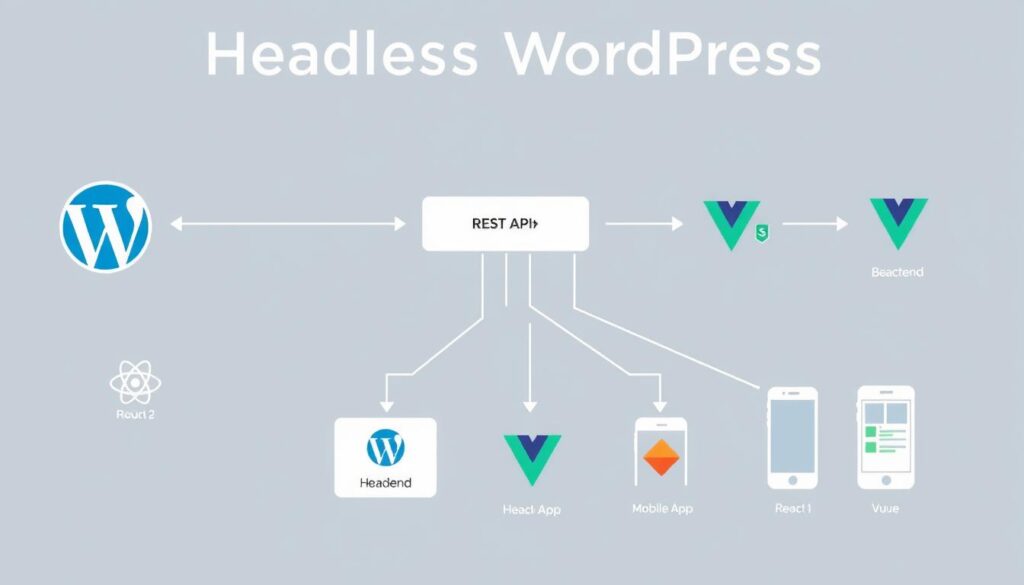
Headless WordPress architecture using the REST API
Headless WordPress separates the content management from content presentation, allowing developers to use modern JavaScript frameworks while maintaining WordPress’s powerful content management capabilities.
Block Editor Evolution
The WordPress block editor (Gutenberg) continues to evolve, with full site editing now a reality. This shift towards a more visual, block-based approach to site building is changing how developers approach WordPress theme and plugin development.
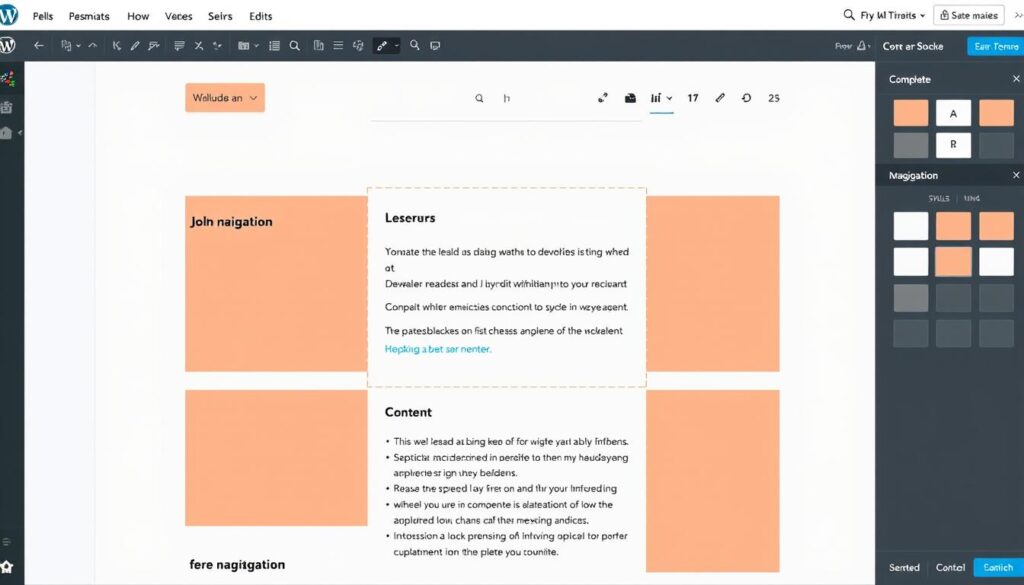
WordPress Full Site Editor for visual site building
AI Integration in WordPress
Artificial intelligence is increasingly being integrated into WordPress development workflows. From content generation to code assistance and image creation, AI tools are changing how developers work with WordPress.
AI Content Generation
AI tools can help generate content, suggest improvements, and optimise existing content for SEO and readability.
AI Code Assistance
AI-powered code completion and generation tools can speed up development by suggesting code snippets and identifying potential issues.
AI Design Tools
AI design tools can generate images, suggest design improvements, and even help create complete layouts based on content analysis.
Performance and Core Web Vitals
With Google’s emphasis on Core Web Vitals as ranking factors, WordPress development is increasingly focused on performance optimisation. This includes server-side rendering, improved asset loading, and better caching strategies.
Conclusion: Your WordPress Development Journey
WordPress development offers a rewarding career path with endless opportunities for creativity and problem-solving. By mastering the fundamentals covered in this guide and staying current with emerging trends, you’ll be well-equipped to create powerful, customised WordPress solutions.
Remember that WordPress development is both an art and a science. It requires technical knowledge of coding languages and WordPress architecture, but also an understanding of user experience, design principles, and business needs. The most successful WordPress developers combine these skills to create solutions that are not only functional but also intuitive and enjoyable to use.
As you continue your WordPress development journey, don’t hesitate to engage with the vibrant WordPress community. Attend WordCamps, participate in forums, contribute to open-source projects, and share your knowledge with others. The WordPress community is known for its inclusivity and willingness to help, making it an invaluable resource for developers at all skill levels.
WordPress development is not just about writing code—it’s about creating solutions that empower users to share their stories, build their businesses, and connect with their audiences.
Frequently Asked Questions
What skills do I need to become a WordPress developer?
To become a WordPress developer, you should have a good understanding of PHP, HTML, CSS, and JavaScript. Knowledge of MySQL databases is also important. Additionally, understanding WordPress core concepts like the template hierarchy, hooks system, and the WordPress REST API will be essential for effective development.
How do I create a custom WordPress theme?
Creating a custom WordPress theme involves several steps: setting up a theme folder with the necessary files (style.css, index.php, functions.php, etc.), defining theme metadata in style.css, creating template files according to the WordPress template hierarchy, registering theme features in functions.php, and testing thoroughly. You can start with a starter theme or build from scratch depending on your needs and skill level.
What’s the difference between a theme and a plugin in WordPress?
Themes control the appearance and layout of a WordPress site, while plugins add functionality. A good rule of thumb is: if it affects how the site looks, it belongs in a theme; if it affects what the site does, it belongs in a plugin. This separation ensures that functionality remains even if the theme changes.
How can I debug WordPress issues effectively?
Enable WordPress debugging by adding define('WP_DEBUG', true); to your wp-config.php file. Use debugging plugins like Query Monitor to get detailed information about errors, queries, and hooks. Isolate issues by deactivating plugins and switching to a default theme. Check server logs for PHP errors, and use browser developer tools to debug JavaScript and CSS issues.
What are WordPress hooks and how do they work?
WordPress hooks are points in the WordPress execution process where you can add or modify functionality. There are two types: action hooks (which let you add custom functionality at specific points) and filter hooks (which let you modify data before it’s used). You use add_action() to hook into actions and add_filter() to hook into filters, providing your custom function as a callback.
Ready to Start Your WordPress Development Journey?
Download our free WordPress Developer Toolkit with essential code snippets, cheat sheets, and setup guides to jumpstart your development process.
Level Up Your WordPress Development Skills
Get our comprehensive WordPress Code Snippets Library with 100+ ready-to-use functions for themes and plugins. Save hours of development time!
Join Our WordPress Developer Community
Connect with fellow WordPress developers, get early access to tutorials, and receive exclusive development resources and updates.
Ready to Take Your WordPress Development Skills to the Next Level?
Join thousands of developers who have accelerated their WordPress careers with our comprehensive resources and community support.