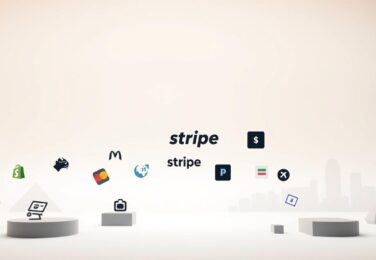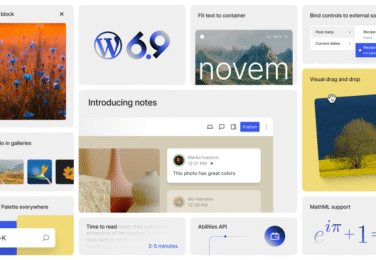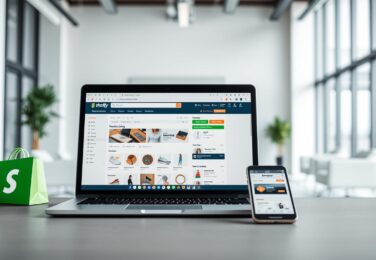Shopify Development: A Complete Guide for Building, Customising, and Scaling E-Commerce Stores
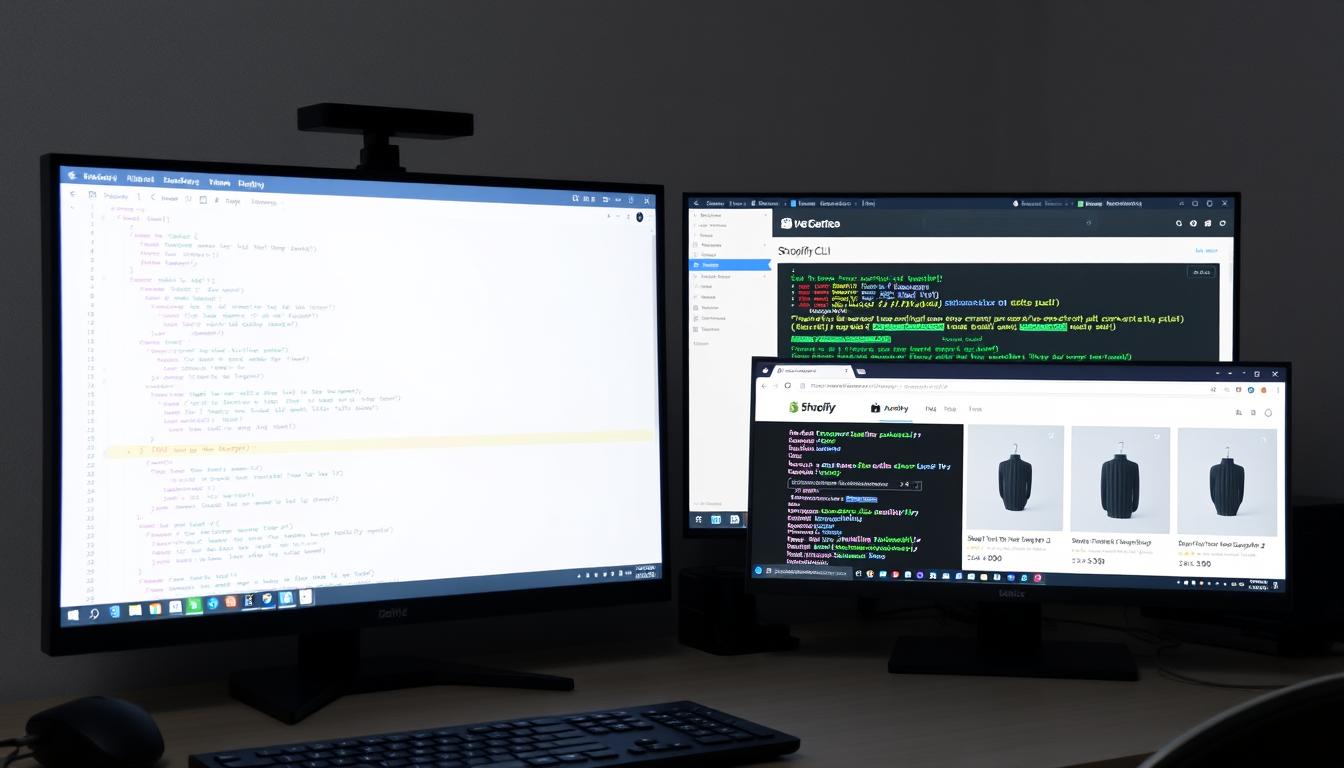
Table of Content
Getting Started with Shopify Development
Setting up your Shopify development environment with the essential tools
Before diving into Shopify development, you need to set up a proper development environment. This ensures you can efficiently build, test, and deploy your Shopify projects without affecting live stores.
Setting Up Your Development Environment
The first step in your Shopify development journey is creating a development store. As a Shopify Partner, you can create unlimited development stores for testing purposes.
- Sign up for a Shopify Partner account (it’s free)
- From your Partner Dashboard, navigate to “Stores” and click “Add store”
- Select “Development store” as your store type
- Fill in the required details and click “Save”
- Access your new development store through the Partner Dashboard
Developer Pro Tip: Create a development store with test data by selecting “Start with test data” during setup. This populates your store with sample products, orders, and customers—perfect for testing your development work in a realistic environment.
Essential Shopify Development Tools
To streamline your Shopify development workflow, you’ll need to familiarize yourself with these essential tools:
Shopify CLI
The Shopify Command Line Interface (CLI) allows you to build, develop, and test your Shopify apps and themes directly from your terminal.
Theme Kit
Theme Kit is a command-line tool for synchronizing Shopify theme files with your local development environment.
Liquid Template Language
Liquid is Shopify’s templating language that allows you to load dynamic content on storefronts.
Understanding Shopify’s Architecture
Shopify’s architecture consists of several key components that work together to create a complete e-commerce solution:
| Component | Description | Development Focus |
| Themes | Control the visual presentation and user experience of the storefront | HTML, CSS, JavaScript, Liquid |
| Apps | Extend functionality beyond core features | Node.js, React, Ruby, GraphQL |
| Admin API | Manage store data programmatically | REST or GraphQL |
| Storefront API | Build custom storefronts | GraphQL, JavaScript |
Shopify Theme Customisation Strategies
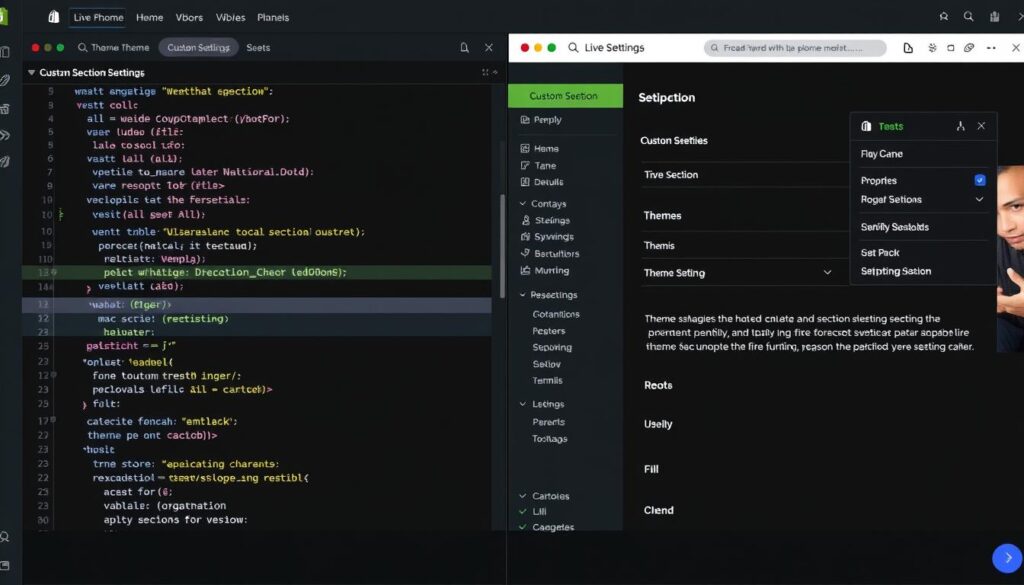
Customising Shopify themes allows you to create unique storefronts that align with brand identities while maintaining the platform’s robust e-commerce functionality. Let’s explore effective strategies for theme customisation.
Working with the Dawn Theme
Dawn is Shopify’s reference theme built with Online Store 2.0 features. It’s a great starting point for customisation due to its clean code and modern architecture.
- Download the Dawn theme from the official GitHub repository
- Set up Theme Kit to connect your local environment with your development store
- Explore the theme’s structure to understand its organization
- Make incremental changes and test frequently
Adding Custom Sections and Modules
Sections are reusable, customisable components that merchants can add, remove, and rearrange on their storefronts. Here’s how to create a custom product feature section:
{% schema %}
{
“name”: “Featured Product”,
“settings”: [
{
“type”: “product”,
“id”: “featured_product”,
“label”: “Product”
},
{
“type”: “text”,
“id”: “title”,
“label”: “Title”,
“default”: “Featured Product”
}
],
“presets”: [
{
“name”: “Featured Product”,
“category”: “Product”
}
]
}
{% endschema %}
Developer Pro Tip: When creating custom sections, always include presets to make them easily accessible in the theme editor. This improves the merchant experience when customising their store.
Responsive Design Optimisation
With mobile commerce accounting for over 70% of e-commerce traffic, optimising your Shopify theme for all devices is crucial.
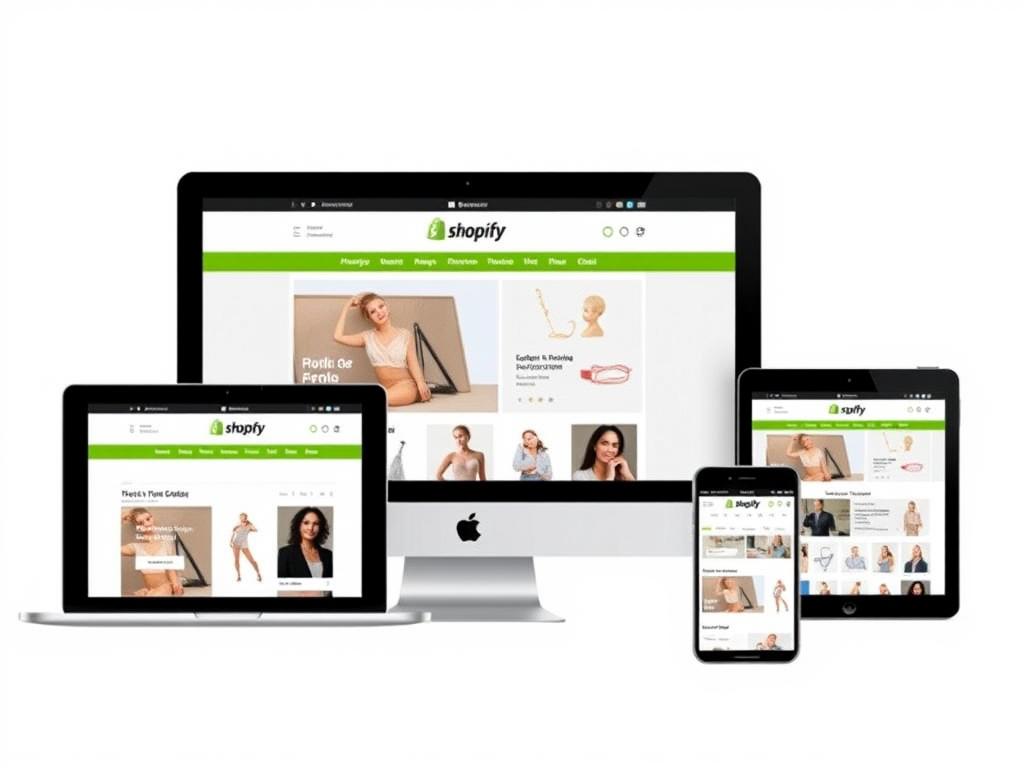
- Use Shopify’s built-in responsive grid system
- Implement mobile-first design principles
- Test on multiple devices and screen sizes
- Optimise images with Shopify’s responsive image helpers
{{ product.featured_image | img_url: ‘100×100’ }} // Fixed dimensions
{{ product.featured_image | img_url: ‘master’ }} // Original size
{{ product.featured_image | img_url: ‘master’, scale: 2 }} // Retina display
{{ product.featured_image | img_url: ‘100x’, crop: ‘center’ }} // Cropped image
Need help with your Shopify theme?
Our team of experienced Shopify developers can customise your theme to match your brand and business requirements.
Building Custom Shopify Apps
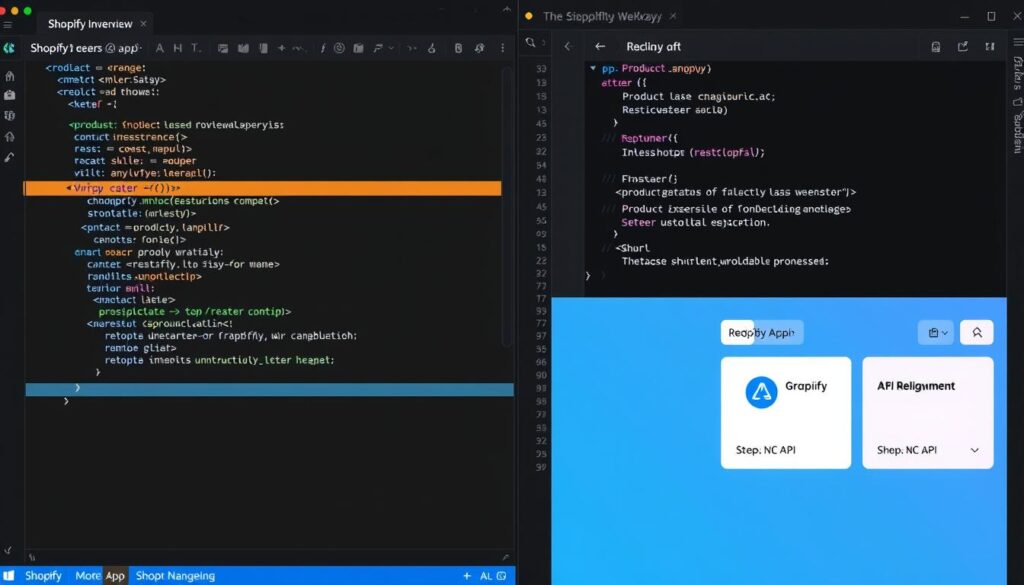
Custom Shopify apps allow you to extend the platform’s functionality beyond what’s available out-of-the-box. Whether you need specialised inventory management, unique checkout experiences, or custom reporting, building your own app can solve specific business challenges.
Getting Started with Node.js and React
The most popular tech stack for modern Shopify app development is Node.js with React. Here’s how to set up a new app project:
- Install Node.js and npm on your development machine
- Install the Shopify CLI:
npm install -g @shopify/cli @shopify/theme - Create a new app:
shopify app create node - Follow the prompts to connect to your Partner account and development store
- Start the development server:
npm run dev
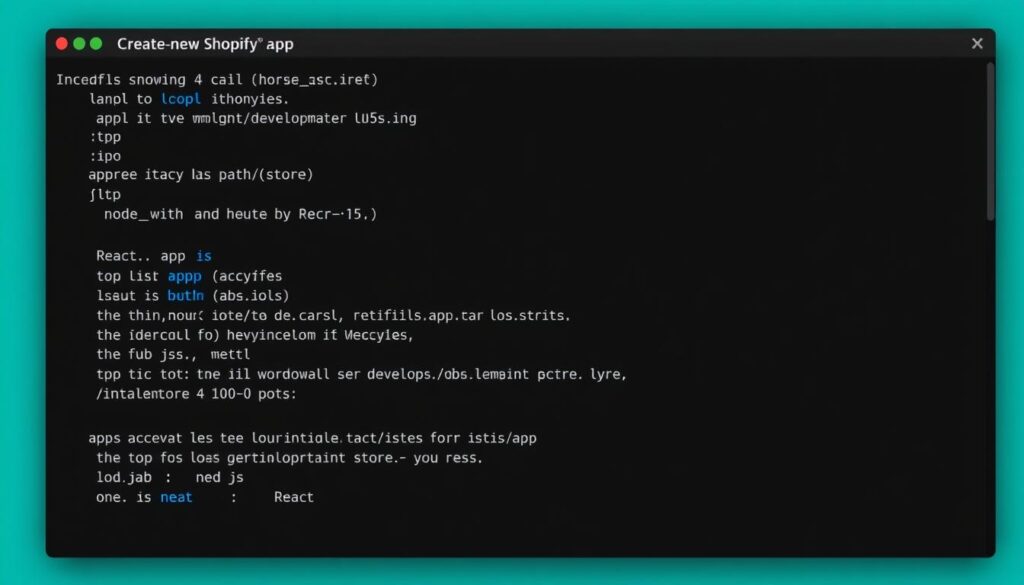
App Authentication and API Integration
Secure authentication is crucial for Shopify apps. The platform uses OAuth 2.0 for authentication, which the Shopify CLI handles automatically for new projects.
// Example of a GraphQL query using the Shopify API
const GET_PRODUCTS = gql`
query getProducts($first: Int!) {
products(first: $first) {
edges {
node {
id
title
handle
priceRange {
minVariantPrice {
amount
currencyCode
}
}
}
}
}
}
`;
Developer Pro Tip: Use Shopify’s GraphQL Admin API for most app operations as it’s more flexible and efficient than the REST API. It allows you to request exactly the data you need, reducing overhead and improving performance.
App Deployment and Distribution
Once your app is ready, you can deploy it and make it available to merchants through the Shopify App Store or as a custom app for specific clients.
Public Apps
Available to all Shopify merchants through the App Store. Requires thorough testing and adherence to Shopify’s guidelines.
- Deploy to a production server
- Submit for Shopify review
- Create compelling App Store listing
- Provide ongoing support and updates
Custom Apps
Built for specific merchants and not listed publicly. Ideal for unique business requirements.
- Deploy to a production server
- Create in Partner Dashboard
- Install directly on client’s store
- Maintain and update as needed
SEO and Performance Optimisation
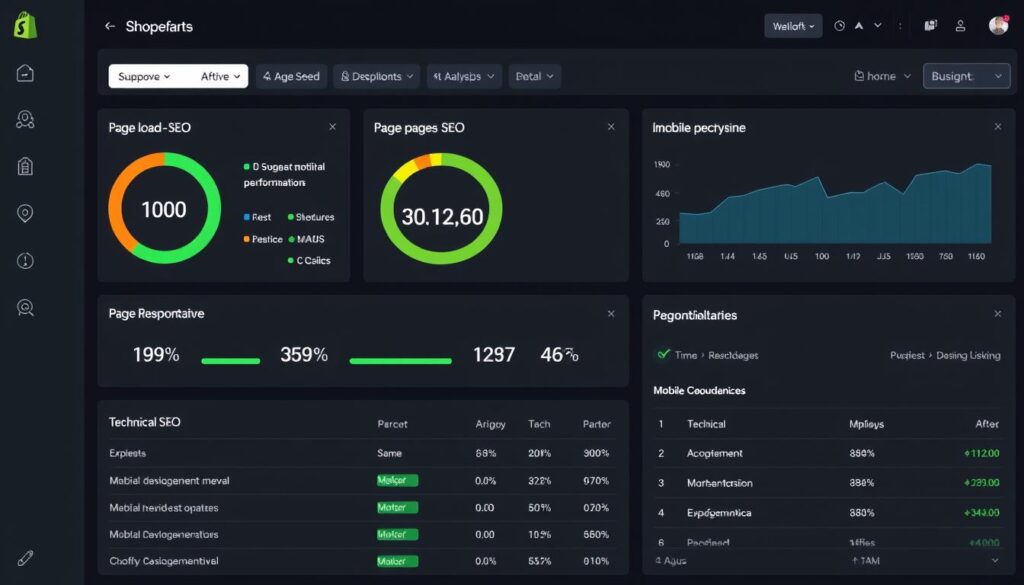
A fast, well-optimised Shopify store not only provides a better user experience but also ranks higher in search results. Let’s explore key strategies for optimising your Shopify development for both search engines and performance.
Technical SEO Checklist for Shopify Stores
- URL Structure: Ensure clean, descriptive URLs with relevant keywords
- Meta Data: Optimise titles, descriptions, and headings with target keywords
- Structured Data: Implement JSON-LD for products, collections, and articles
- Image Optimisation: Use descriptive filenames and alt text
- Site Architecture: Create logical navigation and internal linking structure
- Mobile Optimisation: Ensure responsive design and mobile-friendly experience
- Page Speed: Optimise loading times for all pages
- Canonical Tags: Properly implement to avoid duplicate content issues
Developer Pro Tip: Use Shopify’s built-in SEO features but enhance them with custom code when needed. For example, you can extend structured data implementation beyond the basics to include more detailed product information.
Speed Optimisation Techniques
Page speed is a critical factor for both user experience and SEO. Here are effective techniques to optimise your Shopify store’s performance:
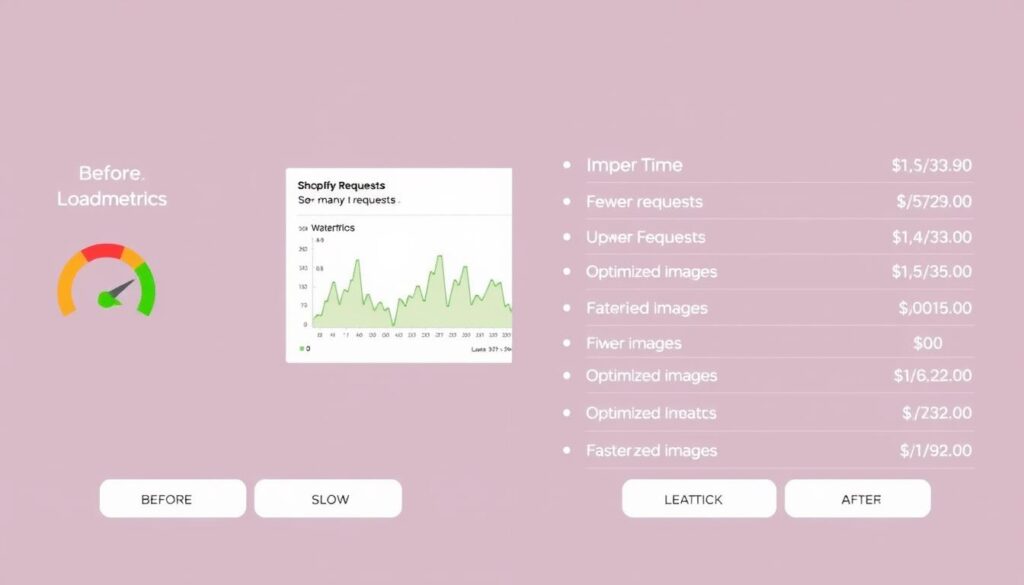
Image Optimisation
- Implement lazy loading for images below the fold
- Use Shopify’s responsive image features
- Compress images before uploading
- Consider WebP format for better compression
// Lazy loading implementation
<img
loading=”lazy”
src=”{{ product.featured_image | img_url: ‘master’ }}”
alt=”{{ product.featured_image.alt | escape }}”
>
Code Optimisation
- Minify CSS, JavaScript, and HTML
- Eliminate render-blocking resources
- Reduce unnecessary JavaScript
- Implement critical CSS for above-the-fold content
// Deferred JavaScript loading
<script src=”script.js” defer></script>
Want to improve your store’s performance?
Our Shopify development experts can optimise your store for speed and search engines, improving user experience and conversion rates.
Troubleshooting Common Shopify Development Issues
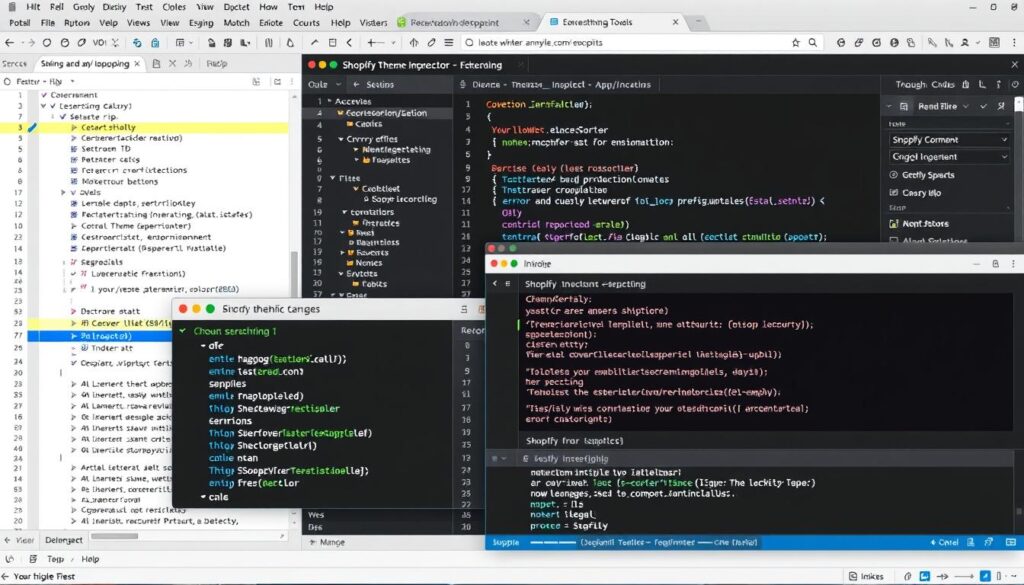
Even experienced developers encounter challenges when working with Shopify. Here are solutions to common issues you might face during development.
Theme changes not appearing after deployment
This is often caused by browser caching or theme file conflicts.
- Clear your browser cache or use incognito mode
- Verify that Theme Kit uploaded all files correctly
- Check for any deploy errors in the console
- Ensure you’re viewing the correct theme version
App authentication failures
Authentication issues are common when developing Shopify apps.
- Verify your app’s API credentials are correct
- Ensure redirect URIs match exactly what’s in your app settings
- Check that your app is requesting the appropriate scopes
- Look for HTTPS issues if testing locally (use ngrok)
Liquid syntax errors
Liquid errors can be tricky to debug as they may not provide clear error messages.
- Use the {% comment %} tag to isolate problematic code
- Check for missing closing tags or curly braces
- Verify object existence before accessing properties
- Use the Shopify Theme Inspector Chrome extension for debugging
// Safe access to nested properties
{% if product.metafields.custom.specifications %}
{{ product.metafields.custom.specifications }}
{% endif %}
Developer Pro Tip: When troubleshooting, make one change at a time and test thoroughly before moving on. This methodical approach makes it easier to identify which change caused an issue.
Future Trends in Shopify Development
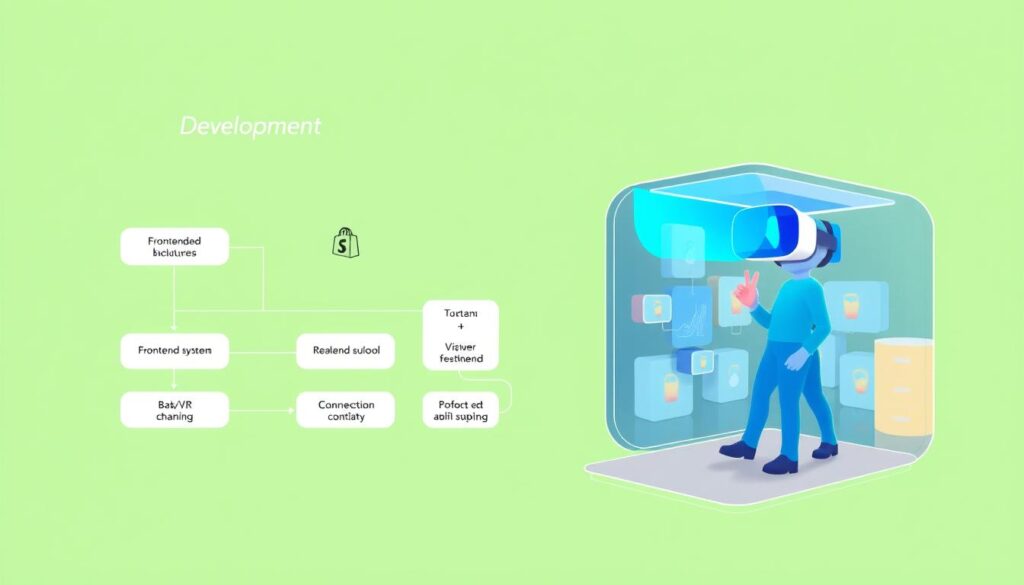
The e-commerce landscape is constantly evolving, and Shopify development is no exception. Staying ahead of emerging trends will help you build more innovative and future-proof solutions.
Headless Shopify Implementation
Headless commerce separates the frontend presentation layer from the backend commerce functionality, offering greater flexibility and customisation options.
Benefits
- Greater design flexibility
- Improved performance
- Omnichannel capabilities
- Better developer experience
Implementation Options
- Hydrogen (Shopify’s React framework)
- Next.js with Shopify Storefront API
- Gatsby with Shopify source plugin
- Custom frontend with GraphQL
// Example of fetching products with Storefront API in React
const PRODUCTS_QUERY = `
query Products {
products(first: 10) {
edges {
node {
id
title
handle
description
images(first: 1) {
edges {
node {
url
altText
}
}
}
}
}
}
}
`;
AR/VR Integrations for Enhanced Shopping
Augmented and virtual reality technologies are transforming the online shopping experience by allowing customers to visualise products in their own space before purchasing.
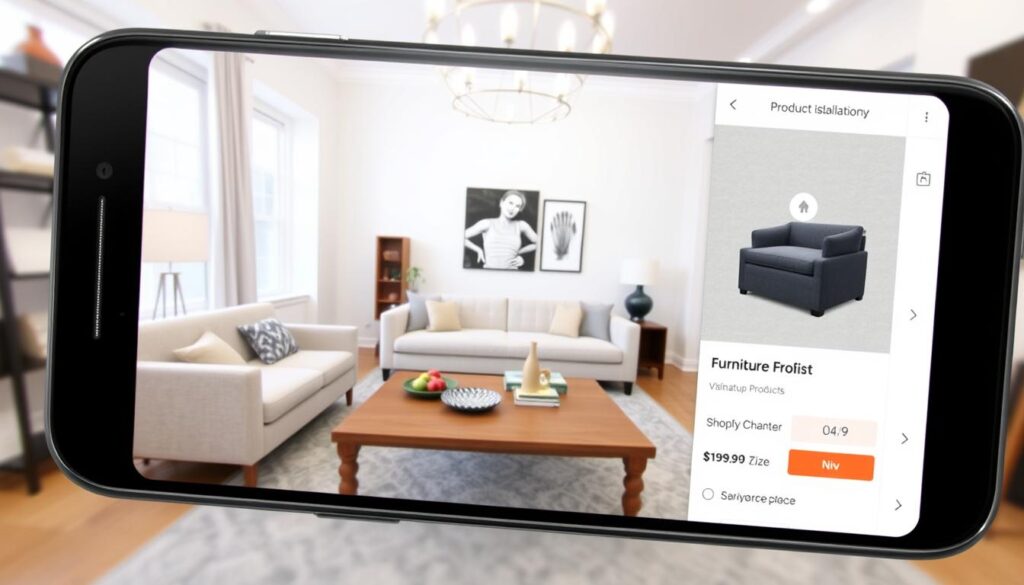
- Implement 3D models for product visualisation
- Use Shopify’s 3D/AR viewer for compatible products
- Create virtual showrooms for immersive shopping
- Develop AR try-on features for apparel and accessories
Developer Pro Tip: Start small with AR/VR implementations by focusing on high-value products where visualisation significantly impacts purchase decisions, such as furniture or home decor.
Conclusion: Your Shopify Development Journey
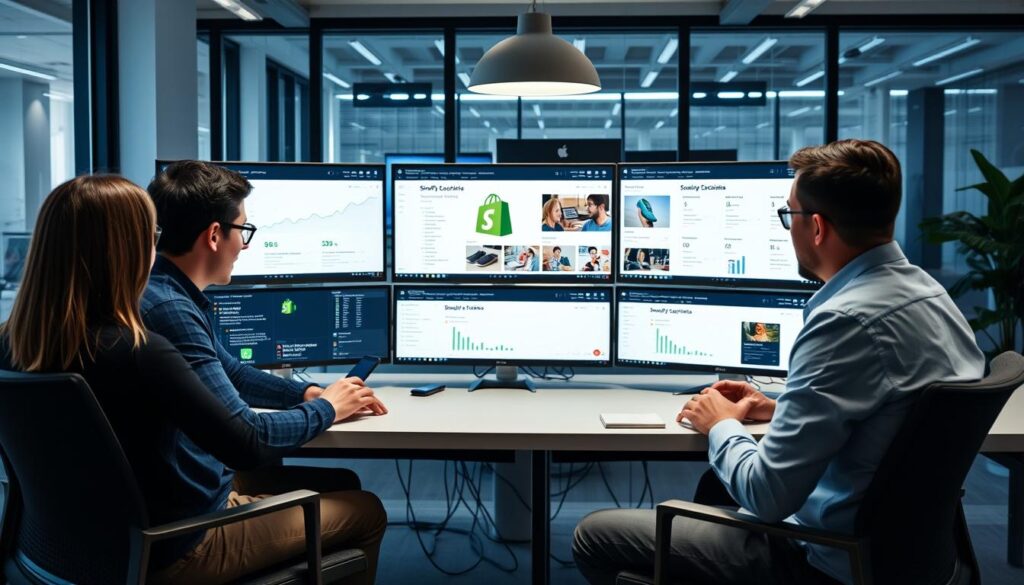
Shopify development offers endless possibilities for creating unique, high-performing e-commerce experiences. By mastering the fundamentals of theme customisation, app development, and performance optimisation, you can build stores that not only look great but also drive conversions and scale with your business.
Remember that Shopify development is an ongoing journey. The platform continues to evolve with new features and capabilities, so staying connected with the developer community and keeping up with Shopify updates is essential for long-term success.
Ready to take your Shopify store to the next level?
Our team of expert Shopify developers can help you build, customise, and optimise your e-commerce store for maximum performance and conversions.