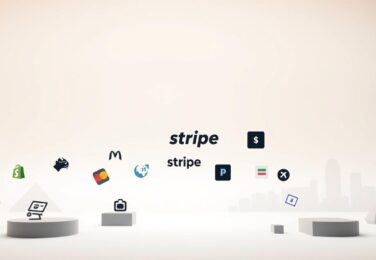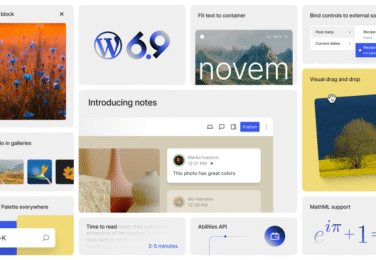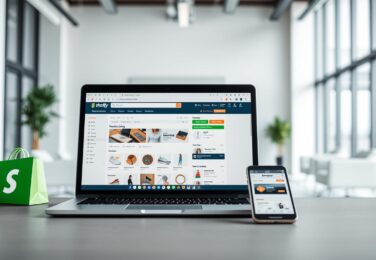WordPress File Structure for Custom Web Development
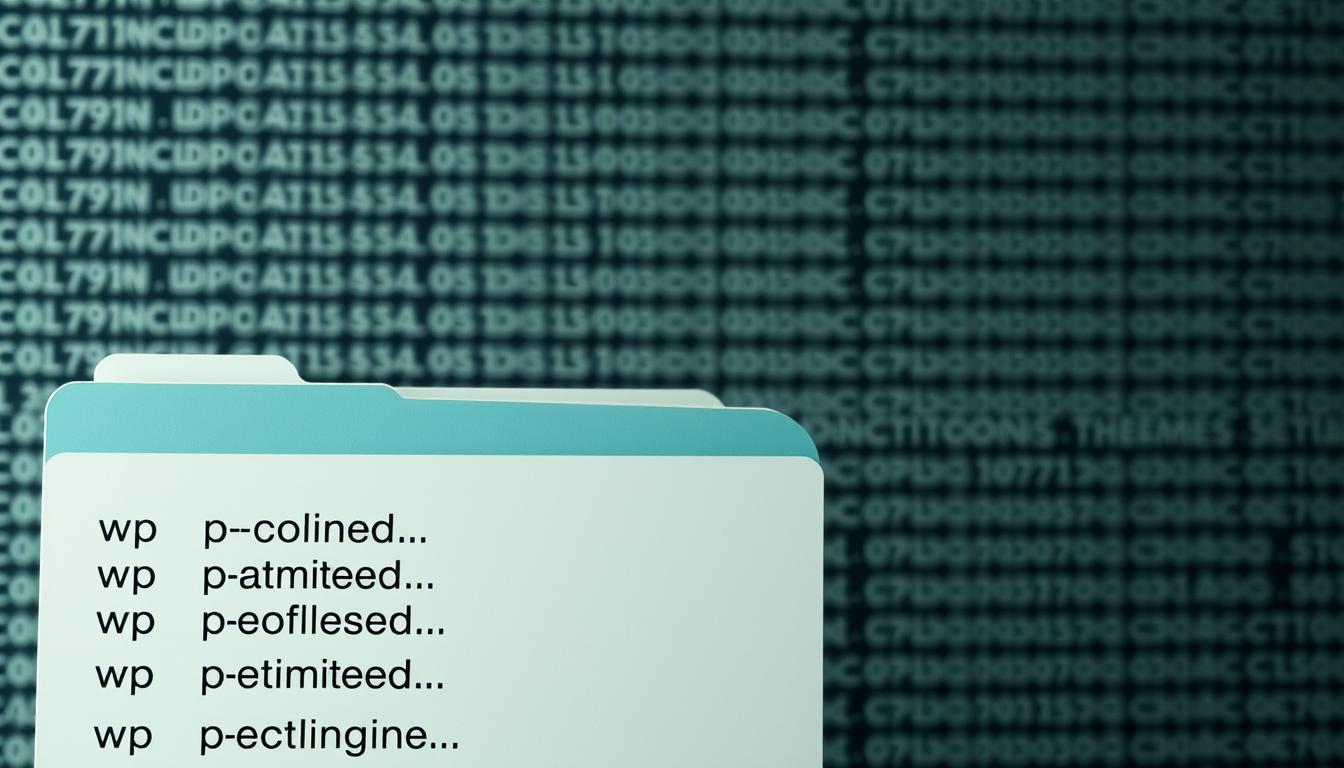
Table of Content
We often hear from business owners who feel stuck when a site update stalls. One client rang us after a week of silence from their developer. They worried changes would break the site or lose content.
In this guide we unpack the file hierarchy so you can make confident choices about your website without risking the wordpress build or business operations. We explain where to put custom code, how themes and plugins interact, and why hosting providers matter.
Who is this for? Business owners, marketers and teams who work with a developer and want plain-English clarity on the web stack behind their site.
Need help? If you’re stuck or your developer isn’t delivering the customisation you need, contact hello@defyn.com.au and we’ll step in to help.
Key Takeaways
- Understand the file hierarchy to avoid editing the wrong files.
- Know when to customise and when to use existing solutions for speed.
- The look and feel of your site depend on themes, plugins and hosting choices.
- Safe workflows prevent loss during updates and reduce security risk.
- We offer reviews and rescue work—email hello@defyn.com.au if your project is off track.
Understanding the WordPress core and file structure today
Understanding where core files live and what to avoid saves time and risk. We map the main folders and explain the request flow so you can review developer work with confidence.
Key directories
- wp-admin: dashboard UI for users and admin screens.
- wp-includes: PHP libraries and the main core logic.
- wp-content: themes, plugins and uploads — this is where custom code belongs.
Files to avoid editing
Never hard-edit wp-config.php, .htaccess or the root index.php. Move secrets out of repos and keep configuration auditable.
| Directory | Purpose | Safe to edit |
|---|---|---|
| wp-admin | Admin interfaces and screens | No |
| wp-includes | Platform source code and libraries | No |
| wp-content | Themes, plugins, uploads | Yes (themes/plugins) |
How a request loads
A URL hits index.php, loads the wordpress core loader, runs DB queries and resolves the template from the theme hierarchy. Keep customisations in wp-content so updates don’t overwrite them.
If managing core files feels risky or you’re unsure where changes belong, reach out at hello@defyn.com.au and we’ll guide or implement safely with your developer. Hire professional WordPress developers Sydney today to secure your website
Getting set up: hosting providers, environments, and safe workflows
Good hosting and a repeatable deploy flow are the difference between smooth updates and costly rollbacks.
We recommend three environments: local, staging and production. Local builds let your web developer test changes safely. Staging mirrors the live site so stakeholders can sign off before release.
Local to live: using a local dev stack and version control
Tools we use include Local WP, DevKinsta or Docker for local work. We pair GitHub or Bitbucket with DeployHQ or GitHub Actions for automated deploys.
“Branch, PR, review, merge to staging, UAT sign-off, then promote to production.”
Choosing an Australian-friendly hosting provider for performance and support
- Pick a provider with an Australian data centre for low latency and better business-hour support.
- Look for managed backups, staging, server caching, SSH/SFTP and clear SLAs.
- Prioritise security: WAF, malware scanning and isolated PHP workers.
- Keep secrets out of Git; store them in the host dashboard and restrict access by role.
Need help? Email hello@defyn.com.au for a practical recommendation and setup.
Themes, child themes, and the look and feel of your site
Themes determine site layout, typography and how content appears to users. The right setup stops brand CSS from being overwritten and keeps authors able to publish without extra support.
Parent vs child: when to use each
Use a parent theme for stability and security. Create a child theme when you need custom PHP, CSS or template tweaks so updates don’t wipe changes.
Template hierarchy basics
The system picks the most specific template available — front-page.php, home.php, page-{slug}.php, single.php — letting you target views precisely.
Style and functions: enqueue correctly
Always register and load assets with wp_enqueue_style and wp_enqueue_script from functions.php. This keeps code tidy, avoids duplicates and improves cache behaviour.
theme.json and block-era customisation
For block-first sites, use theme.json to centralise colours, spacing and typography. It enforces consistency across blocks and reduces ad-hoc CSS edits.
- Governance: name templates, partials and patterns for reuse.
- Plugins vs themes: keep layout in the theme and business logic in plugins themes sparingly.
- Performance: load only required CSS/JS and defer non-critical assets.
| Area | When to change | Best practice |
|---|---|---|
| Presentation | Brand updates | Child theme or theme.json tokens |
| Templates | View-specific layouts | Use template hierarchy files |
| Functionality | Business rules | Move to plugins |
If your brand styling keeps getting overwritten by updates, we can set up a proper child theme and governance—contact hello@defyn.com.au.
Plugins: extending functionality without touching the core
We pick plugins to add functionality fast while keeping the core untouched. A well-chosen plugin can solve a business need in minutes, but the wrong one can slow or weaken your site.

Safe sourcing: Prefer the official wordpress plugin repository. Check update history, active installs and compatibility before you click Add New.
How to evaluate plugins for performance and security
- Review code quality, changelog cadence and author reputation.
- Audit impact with Query Monitor and Lighthouse to judge performance.
- Confirm sanitised inputs, minimal privileges and frequent patches for security.
Create a simple plugin: structure and activation
Keep a main PHP file with headers, activation/deactivation hooks and a namespaced layout. That makes maintenance predictable for your developer and provider teams.
“If you’re unsure which plugins are safe, we’ll shortlist options and implement them for you—email hello@defyn.com.au.”
| Aspect | What to check | Action |
|---|---|---|
| Sourcing | Update history, installs, repo reviews | Use official repository first |
| Performance | Query load, asset size, duplicates | Disable unused features |
| Governance | Owners, version register, install rights | Limit who can add plugins |
Block editor fundamentals and building custom blocks
The block editor lets teams compose pages visually while keeping brand controls intact.
We set patterns and reusable parts so editors move faster and stay on-brand. Patterns and template parts lock layout rules in place. Reusable blocks let content updates roll out across a site instantly.
Block patterns, reusable blocks, and template parts
Editor basics: The block editor structures content into blocks so authors create pages without touching templates.
- Patterns and parts: Predefined groupings speed authoring and enforce consistency across sites.
- Reusable blocks: Use these for global banners, disclaimers and legal copy.
Registering custom blocks and block styles for unique layouts
Register custom blocks for business needs—pricing, FAQs or CTAs—using JavaScript and PHP registration.
Code setup: Use @wordpress/scripts for a tidy build pipeline and keep code modular and versioned.
| Area | Benefit | Action |
|---|---|---|
| Patterns | Speed and consistency | Create and document patterns |
| Custom blocks | Tailored features | Register with JS/PHP, test ARIA |
| Styles | Brand options | Add variations, limit choices |
Want brand-consistent layouts your team can use safely? We’ll set up patterns and custom blocks—reach out at hello@defyn.com.au.
Performance and security: safeguarding data on your WordPress site
A fast, well-defended site keeps users happy and protects the data that matters to your business.

Optimising assets, caching, and database hygiene
Speed pillars matter. Optimise images, compress assets and enable server caching or a CDN to lift Core Web Vitals for every website you run.
Keep the database lean. Clean transients, remove excess post revisions and drop orphaned tables. Schedule maintenance so sites stay responsive.
- Performance: image compression, asset minification and defer non-critical scripts.
- Hosting tuning: PHP 8+, HTTP/2 or HTTP/3, object caching and page cache for key templates.
- Database hygiene: automated cleanup jobs and regular optimisation.
Hardening WordPress: updates, users, roles, and backups
Keep core, themes and plugins current and test on staging before production. Use least privilege for users; separate roles for authors, editors and admins.
Enforce MFA for administrator accounts. Automate daily backups at the provider level and keep off-site copies. Test restores quarterly.
- Enable a WAF, rate limiting and login protection.
- Monitor file integrity for unexpected code changes in core directories.
- Document an incident runbook and practise recovery in staging.
If slow pages or vulnerabilities are hurting conversions, we can audit and fix—email hello@defyn.com.au for a fast turnaround.
WordPress Development: best practices for maintainable, future-proof code
Consistent code, automated checks and modular design are the foundation of future-proof sites. We set rules so teams move fast without breaking things.
Need coding standards implemented across your team? We can lint, review, and document processes—contact hello@defyn.com.au.
Coding standards, escaping and sanitising user input
Adopt PHPCS rules, meaningful name conventions and pre-commit hooks to keep source code consistent.
Security by default: escape on output, sanitise on input and validate nonces and permissions when you interact wordpress via forms or AJAX.
Using hooks (actions and filters) to interact with WordPress
Use actions and filters to extend wordpress core behaviour. This keeps platform files untouched and upgrades smooth on wordpress sites.
- Hooks first: prefer hooks over edits to core files.
- Dependency management: use Composer and npm, pin versions and automate CI checks.
- Architecture: separate theme presentation from plugin business logic so a developer can maintain features independently.
- Testing and governance: unit tests, integration tests, code reviews and branch protection keep releases reliable.
“Feature flags and clear environment configs let you also use safe rollouts without hotfixes on a live site.”
Conclusion
Treat your site like a product—prioritise hosting, backups and small, testable changes.
Key takeaway: understand the file map, then customise safely so your wordpress site scales without surprise maintenance or cost.
Prioritise stabilising hosting and your hosting provider, lock in automated backups and keep updates on a staging workflow.
Practical next steps: audit your theme and remove unused plugins, document content workflows, and train users on blocks and patterns.
Extend carefully: add plugin functionality only when it delivers clear value; consider a create plugin approach for unique workflows.
Ready for help? If you’re struggling to get your wordpress site where it needs to be, email hello@defyn.com.au with your project name and goals. We’ll review, prioritise and implement with your web developer or ours.